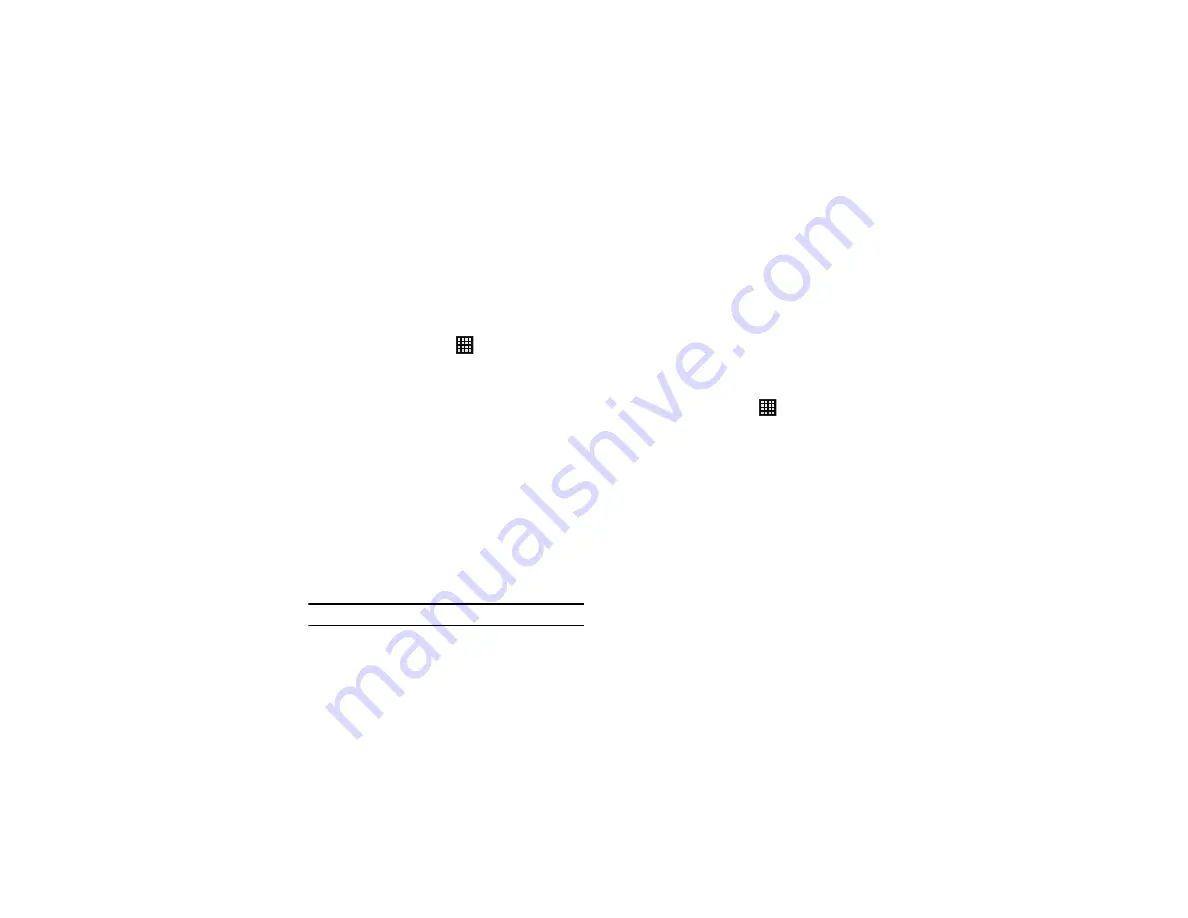
94
4.
From your device, connect via Wi-Fi to the same Wi-Fi
network that your PC is connected to if you have not already
done so. For more information, refer to
5.
From the Home screen, tap
➔
Settings
➔
More
settings
➔
Kies via Wi-Fi
.
6.
When the name of your PC appears in the Kies via Wi-Fi list
on your phone, tap the name.
7.
When the Wi-Fi connection request box appears on the PC,
tap Yes.
8.
The phone and PC are now connected. The phone’s name
should appear in the Connected devices area in the Kies
software on the PC.
You can now use the Kies software to transfer files, upgrade
the phone’s firmware, etc.
VPN settings
The VPN settings menu allows you to set up and manage Virtual
Private Networks (VPNs).
Important!:
Before you can use a VPN you must establish and configure one.
Adding a VPN
Before you add a VPN you must determine which VPN protocol to
use: PPTP (Point-to-Point Tunneling Protocol), L2TP (Layer 2
Tunneling Protocol), L2TP/IPSec PSK (Pre-shared key based
L2TP/IPSec), or L2TP/IPSec CRT (Certificate based L2TP/IPSec).
1.
Before using VPN, you must first set up a screen unlock PIN
or password. For more information, refer to
2.
From the Home screen, tap
➔
Settings
➔
More
settings
➔
VPN
.
3.
Tap
Add VPN network
.
4.
Enter a name for the VPN network in the
Name
field.
5.
Select a VPN type from the
Type
drop-down menu. The
options are:
•
PPTP (Point-to-Point Tunneling Protocol)
•
L2TP/IPSec PSK (Layer 2 Tunneling Protocol / Internet Protocol
Security Pre-Shared Key)
•
L2TP/IPSec RSA
•
IPSec Xauth PSK
•
IPSec Xauth RSA
•
IPSec Hybrid RSA






























