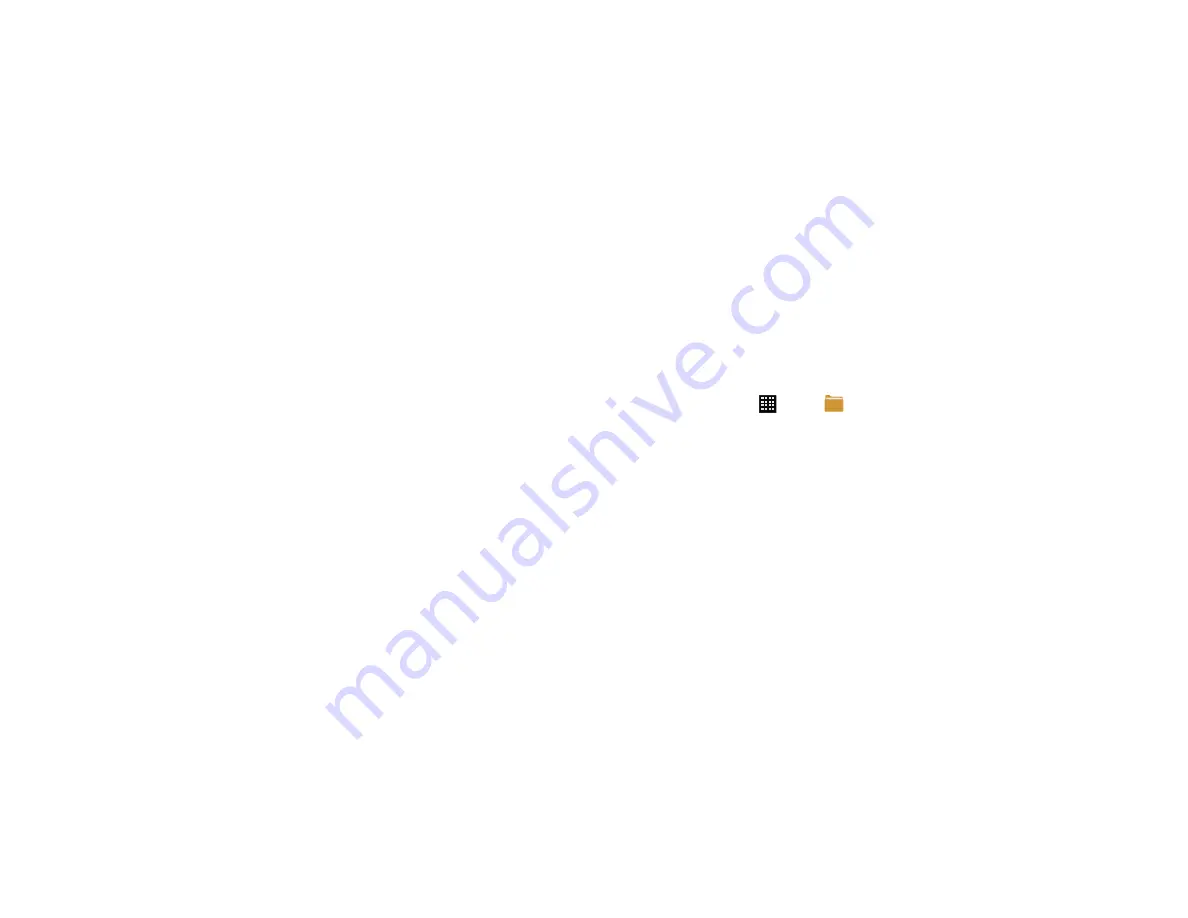
142
–
Labs
: this is a testing ground for experimental features that aren’t
ready for primetime. They may change, break or disappear at any
time. Click on a Lab to enable or disable it.
–
What’s New:
opens the Google Maps What’s New screen in Google
Play Store.
–
About
: displays general information about Google maps such as
Version, Platform, Locale, Total data sent, Total data received, Free
memory, etc.
–
Feedback
: allows you to send feedback to Google.
–
Terms, Privacy & Notices
: displays the Terms and Conditions,
Privacy Policy, o r Legal Notices information. Select the desired
information from the pop-up menu.
• Help
: displays the Maps for mobile Help web page where you can
receive help for Google Maps.
Messaging
You can send and receive different types of messages. For more
information, refer to
Messenger
Messenger allows you to bring groups of friends together into a
simple group conversation. When you get a new conversation in
Messenger, sends an update to your phone.
For more information, refer to
Music Player
Music Player allows you to play music files that you have stored on
your phone and memory card. You can also create playlists. For
more information, refer to
My Files
My files allows you to manage your sounds, images, videos,
bluetooth files, Android files, and other memory card data in one
convenient location.
1.
From the Home screen, tap
➔
My files
.
2.
The following folders display:
• extSdCard:
file folders on an inserted microSD card.
• sdcard:
file folders stored in the phone’s internal storage.
Sub-folders typically found in the sdcard folder include:
• DCIM
: this is the default location for pictures and videos taken by
the device. Tap
DCIM
➔
Camera
to view the picture or video files.
For more information, refer to
Also, see
• Android
: the Android folder stores files that are used in Android
applications.
• Bluetooth
: this folder stores files sent via a Bluetooth device.
• Download
: for downloaded files.
• Movies
: for downloaded movies.
• Music
: for downloaded music.






























