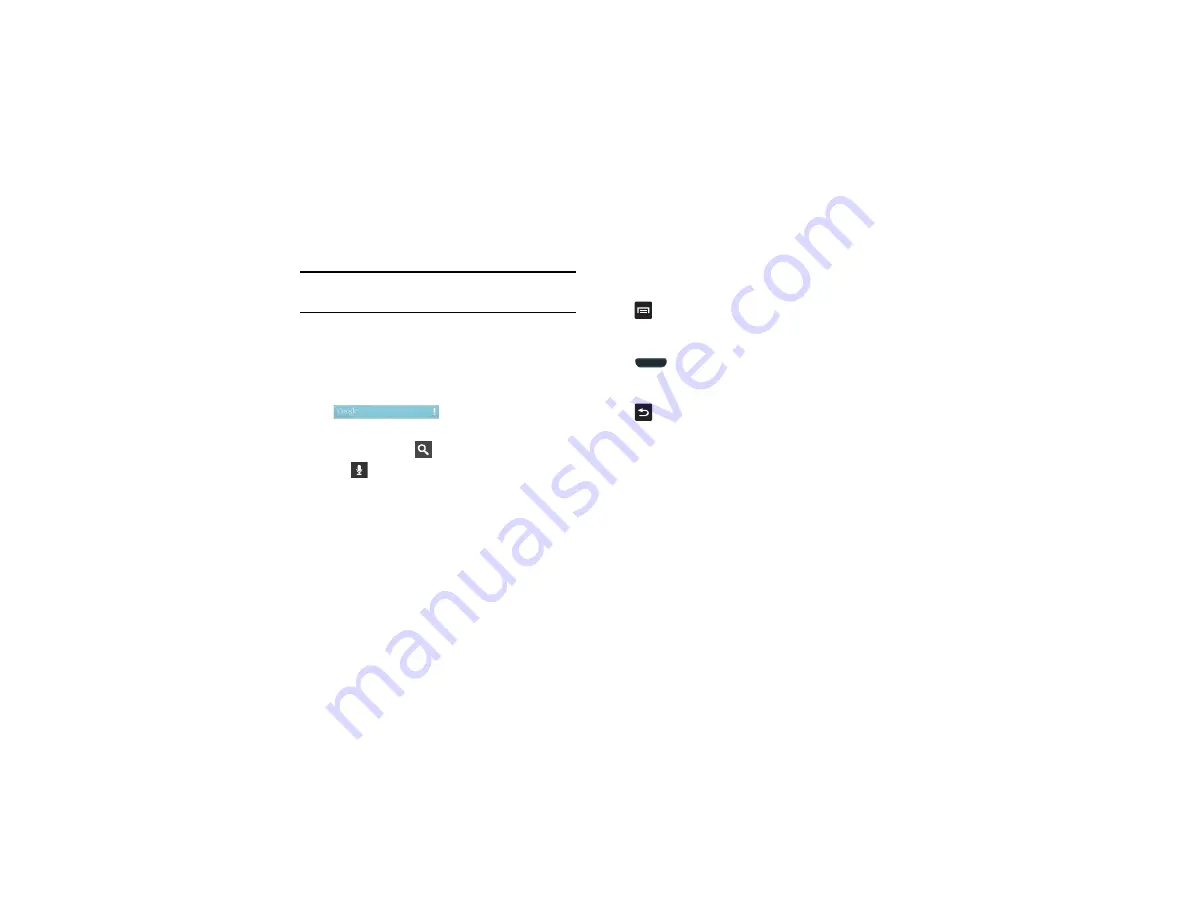
Understanding Your Phone 23
Tip:
To open applications quickly, add the icons of frequently-used applications
to the Home screen or to the folders you created. For details, see
“Customizing Your Home Screen”
Google Search Bar
The Google Search Bar provides you an on-screen Internet search
engine powered by Google™.
1.
From the main home screen, sweep your screen to the left
twice and then tap the Google Search bar
.
2.
Use the on-screen keypad to enter the item you want to
search for, then tap
.
3.
Tap
to use Google Voice Search. For more
Menu Navigation
You can tailor the phone’s range of functions to fit your needs
using both menus and widgets. Menus, sub-menus, and features
can be accessed by scrolling through the available on-screen
menus. Your phone originally has seven home screens.
Command Keys
Menu Key
Press
Menu
to display a context-sensitive menu of options for
the current screen or feature.
Home Key
Press
Home
to display the main Home screen. Press and
hold to access Recent apps and Task manager.
Back Key
Press
Back
to return to the previous screen, option or step.
Terms used in this user manual
Tap
Lightly touch items to select or launch them. For example:
•
Tap the on screen keyboard to enter characters or text.
•
Tap a menu item to select it.
•
Tap an application’s icon to launch the application.
Double Tap
Lightly touch the screen twice. For example:
•
Double Tap the screen when using Voice talk to automatically prepare
your device for voice commands.































