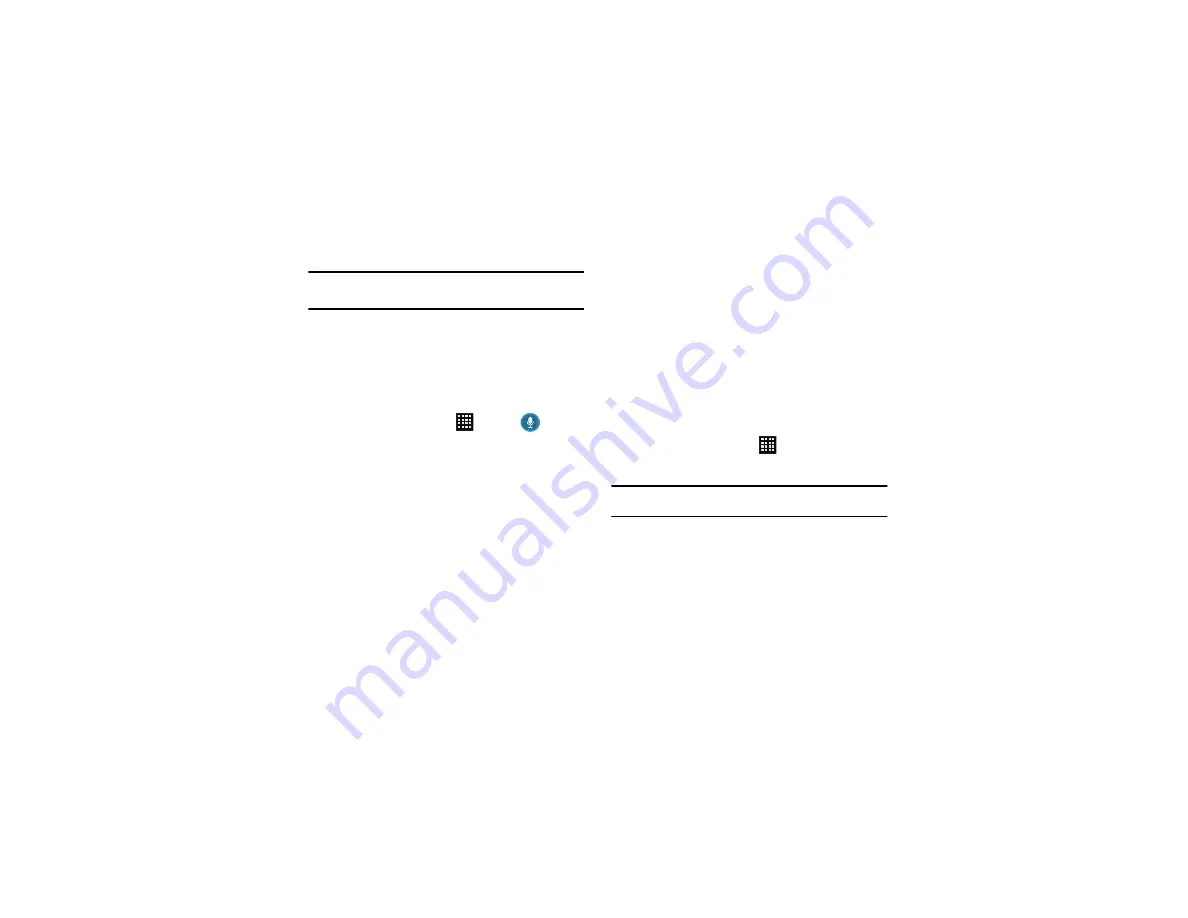
150
Tip:
Touch
Do not show for 90 days
to keep this screen from
displaying for 90 days.
The S Suggest main screen displays.
S Voice
With the S Voice application you can use your voice to perform
operations that you would normally have to do by hand such as
dialing a phone number, sending a text message, playing music,
etc.
1.
From the Home screen, tap
➔
S Voice
.
2.
Read the Samsung Disclaimer then tap
Confirm
to continue.
3.
Read the Vlingo Terms of Service then tap
Agree
to
continue.
4.
Read the information on the
About S Voice
screen, then tap
Next
.
5.
Read the information on the
Say what you want
screen, then
tap
Next
.
6.
Read the information on the
Wake up S Voice
screen, then
tap
Next
.
7.
Read the information on the
What Can I say?
screen, then
tap
Finish
.
8.
At the S Voice screen, say “Hi Galaxy” to wake up S voice.
9.
Speak into the phone and follow the on-screen instructions.
Samsung Apps
Samsung Apps is a marketplace designed to provide a variety of
mobile applications especially developed and carefully selected for
Samsung Mobile Phones. To use Samsung Apps, your phone
must be connected to the internet using a cellular connection or
Wi-Fi.
1.
From the Home screen, tap
➔
Samsung Apps
.
2.
Search for and download applications as required.
Note:
This feature might not be available in your region. For details, visit
www.samsungapps.com.
All Samsung Apps applications are made available to you subject to
the Samsung Apps Terms and Conditions
(http://www.samsungapps.com/common/term.as) and Samsung
Account Terms and Conditions
(http://www.samsungapps.com/common/terms4account.as). Please
read through these and ensure you understand the basis on which
these applications are provided to you. Samsung may collect
personal information from you in order to deliver the applications to























