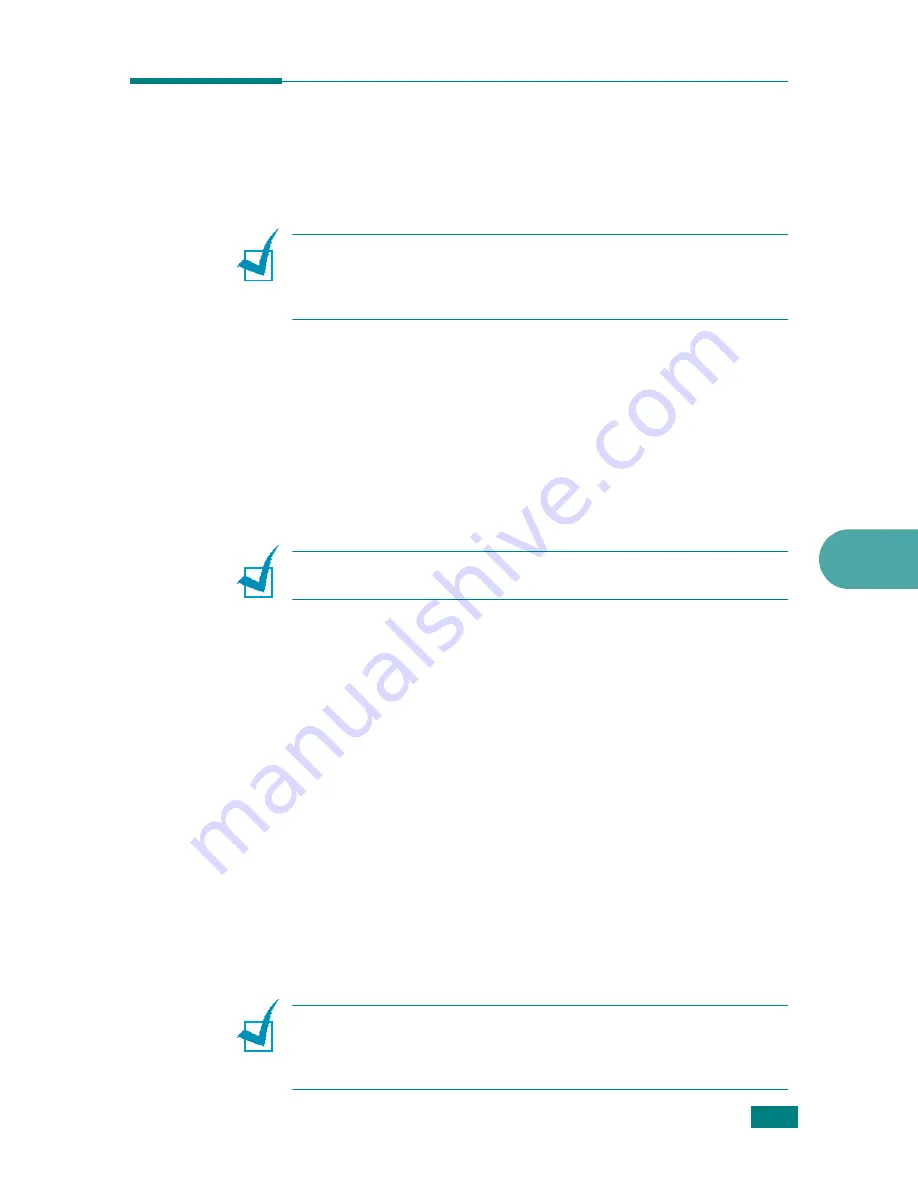
S
CANNING
6.9
6
Scanning Using the Network Scan
(
SCX-4720F/4720FS
Only)
About Network Scan
N
OTE
: To use this function, you need to purchase and install an
optional network interface card and configure the network
settings. For details, see “Installing a Network Interface Card” on
page E.6.
Network Scan allows you to scan a document on your machine
as a JPEG, TIFF or PDF and save it to a network-connected
computer.
To use this feature, you must install the Network Scan program
on the computer. For details about installing the program, see
below.
Installing the Network Scan Program
N
OTE
: The Network Scan Program is supported only on Windows
system.
1
Insert an optional Samsung Network Scan CD-ROM into
your CD-ROM drive.
The Samsung Network Scan CD-ROM should automatically
run, and an installation window appears.
If the installation window does not appear, click
Start
and
then
Run
. Type
X:Setup.exe
, replacing “
X
” with the letter
of your drive and click
OK
.
2
Select the language you want to install, and click
OK
.
3
When the installation window opens, click
Next
.
4
Installation starts automatically started and the Samsung
Network Scan Manager program opens.
5
Installation finishes and the Samsung Network Scan
Manager window opens.
N
OTE
: For information about the Samsung Network Scan
Manager, refer to the Network Scan User’s Guide. You can select
Start
→
Programs
→
Samsung Network Printer Utilities
→
Network Scan
→
View User Guide
.
Summary of Contents for SCX-4520
Page 1: ......
Page 21: ...xx ...
Page 23: ...xxii MEMO ...
Page 111: ...PRINTING TASKS 4 26 MEMO ...
Page 127: ...COPYING 5 16 MEMO ...
Page 199: ...MAINTENANCE 8 20 MEMO ...
Page 291: ...USING YOUR MACHINE ON A NETWORK D 14 MEMO ...
Page 305: ...INSTALLING MACHINE OPTIONS E 14 MEMO ...
Page 322: ...Home Visit us at www samsungprinter com Rev 3 00 ...
















































