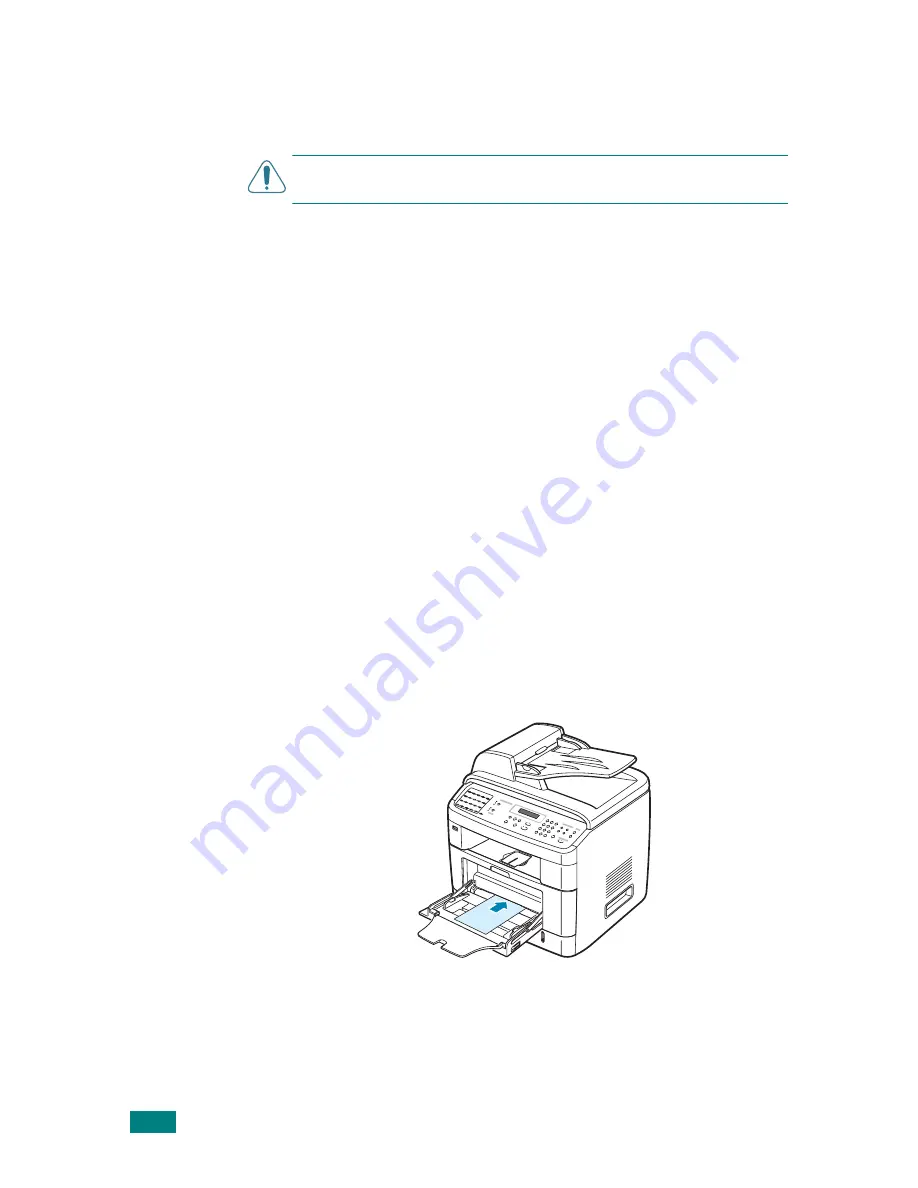
P
APER
H
ANDLING
3.8
6
If you want the machine to stack the printed pages on the
rear output slot, open the rear door to use the rear output
slot.
C
AUTION
: Make sure to open the rear output slot when you print
on transparencies. If not, they may tear while exiting the machine.
7
After printing, fold away the paper support extension and
close the Multipurpose tray.
Using the Manual Feed Mode
You can manually load a sheet of print material in the
Multipurpose tray if you select
Manual Feed
in the
Source
option from the
Paper
tab when you change print settings to
print a document. For details about changing print settings, see
page 4.6. Manually loading paper can be helpful when you want
to check the print quality after each page is printed.
This loading procedure is almost the same as the procedure for
loading in the Multipurpose tray, except you load paper sheet-
by-sheet in the tray, send print data to print the first page, and
press
Enter
on the control panel to print each following page.
1
Lower the Multipurpose tray and unfold the paper support
extension.
2
Load a sheet of print material
with the side to be printed
on facing up
.
Summary of Contents for SCX-4520
Page 1: ......
Page 21: ...xx ...
Page 23: ...xxii MEMO ...
Page 111: ...PRINTING TASKS 4 26 MEMO ...
Page 127: ...COPYING 5 16 MEMO ...
Page 199: ...MAINTENANCE 8 20 MEMO ...
Page 291: ...USING YOUR MACHINE ON A NETWORK D 14 MEMO ...
Page 305: ...INSTALLING MACHINE OPTIONS E 14 MEMO ...
Page 322: ...Home Visit us at www samsungprinter com Rev 3 00 ...






























