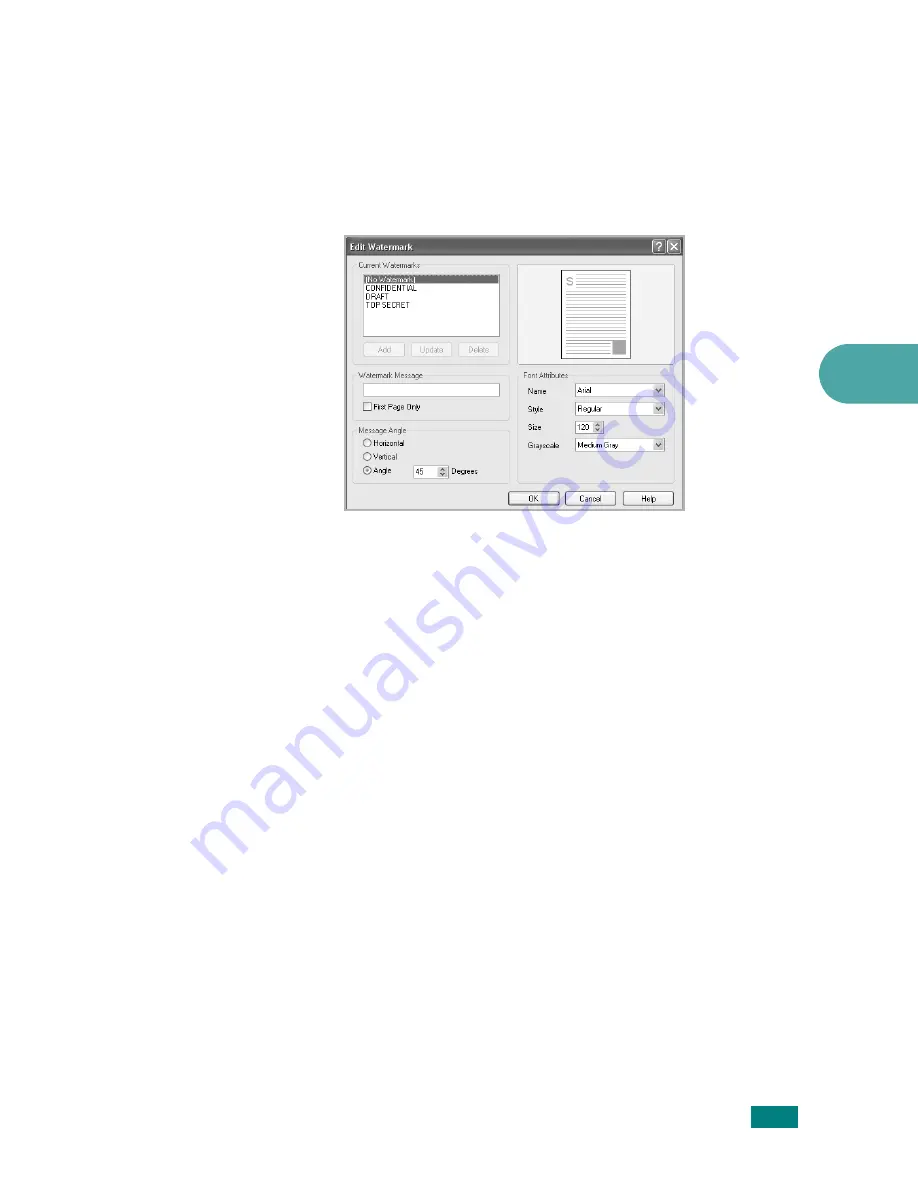
P
RINTING
T
ASKS
4.19
4
Creating a Watermark
1
To change the print settings from your software application,
access printer properties. See page 4.2.
2
Click the
Extras
tab and click
Edit
in the
Watermark
section. The Edit Watermark window appears.
3
Enter the text message you want to print in the
Watermark Message
box.
The message displays in the preview image window.
When the
First Page Only
box is checked, the watermark
prints on the first page only.
4
Select the watermark options.
You can select the font name, style, size, and gray scale
level from the
Font Attributes
section and set the angle of
the watermark from the
Message Angle
section.
5
Click
Add
to add the new watermark to the list.
6
When you finish creating, click
OK
and start printing.
To stop printing the watermark, select
[No Watermark]
on the
Watermark
drop-down list.
Summary of Contents for SCX-4520
Page 1: ......
Page 21: ...xx ...
Page 23: ...xxii MEMO ...
Page 111: ...PRINTING TASKS 4 26 MEMO ...
Page 127: ...COPYING 5 16 MEMO ...
Page 199: ...MAINTENANCE 8 20 MEMO ...
Page 291: ...USING YOUR MACHINE ON A NETWORK D 14 MEMO ...
Page 305: ...INSTALLING MACHINE OPTIONS E 14 MEMO ...
Page 322: ...Home Visit us at www samsungprinter com Rev 3 00 ...






























