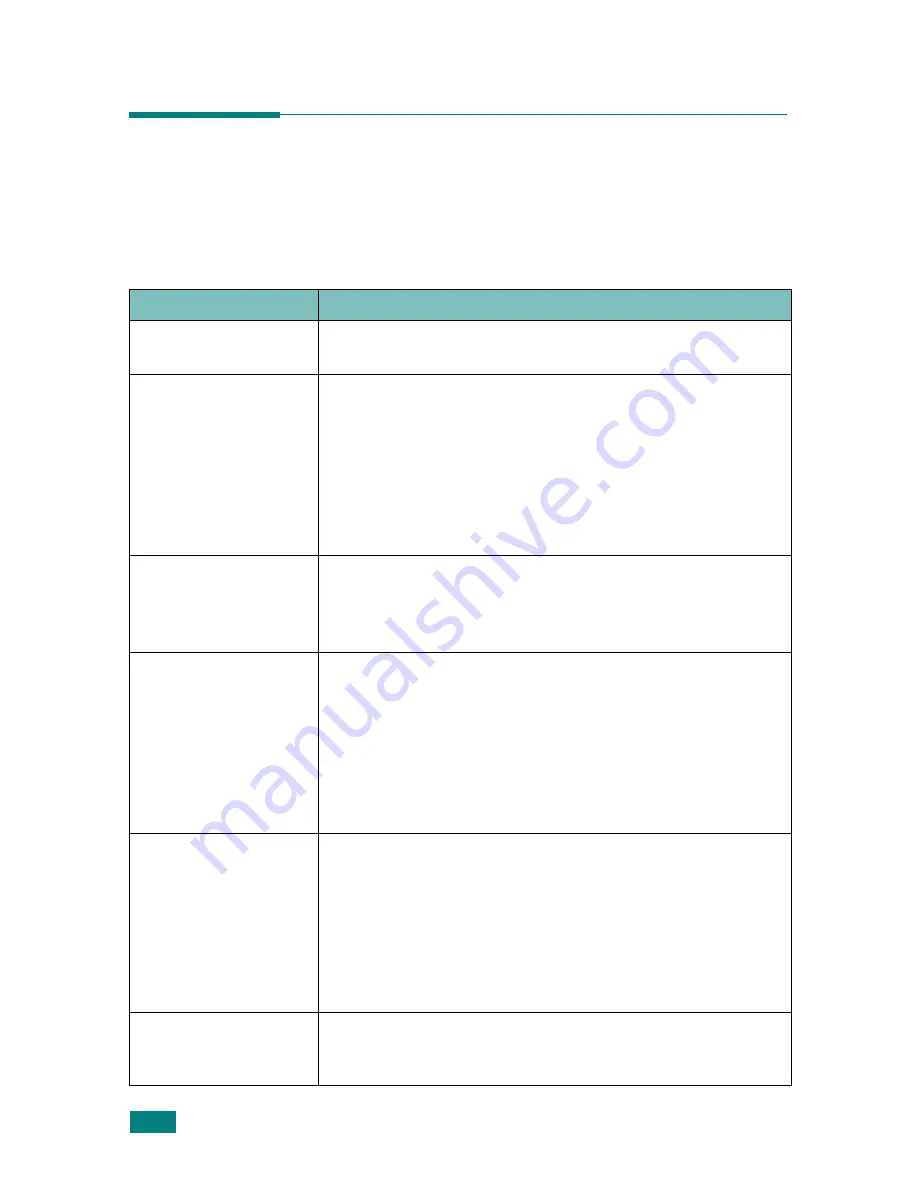
T
ROUBLESHOOTING
9.16
Solving Other Problems
The following chart lists some conditions that may occur and the recommended
solutions. Follow the suggested solutions until the problem is corrected. If the
problem persists, please call for service.
Paper Feeding Problems
Condition
Suggested solutions
Paper is jammed
during printing.
Clear the paper jam. See page 9.5.
Paper sticks together.
• Ensure that there is not too much paper in the paper tray.
The paper tray can hold up to 250 sheets of paper,
depending on the thickness of your paper.
• Make sure that you are using the correct type of paper. See
“Paper Specifications” on page F.6.
• Remove paper from the paper tray and flex or fan the
paper.
• Humid conditions may cause some paper to stick together.
Multiple sheets of
paper do not feed.
• Different types of paper may be stacked in the paper tray.
Load paper of only one type, size, and weight.
• If multiple sheets have caused a paper jam, clear the paper
jam. See page 9.5.
Paper does not feed
into the machine.
• Remove any obstructions inside the machine.
• Paper has not been loaded correctly. Remove paper from
the tray and reload it correctly.
• There is too much paper in the paper tray. Remove excess
paper from the tray.
• The paper is too thick. Use only paper that meets the
specifications required by the machine. See “Paper
Specifications” on page F.6.
The paper keeps
jamming.
• There is too much paper in the paper tray. Remove excess
paper from the tray. If you are printing on special
materials, use the Multipurpose tray.
• An incorrect type of paper is being used. Use only paper
that meets the specifications required by the machine. See
“Paper Specifications” on page F.6.
• There may be debris inside the machine. Open the front
door and remove the debris.
Transparencies stick
together in the paper
exit.
Use only transparencies specifically designed for laser
printers. Remove each transparency as it exits from the
machine.
Summary of Contents for SCX-4520
Page 1: ......
Page 21: ...xx ...
Page 23: ...xxii MEMO ...
Page 111: ...PRINTING TASKS 4 26 MEMO ...
Page 127: ...COPYING 5 16 MEMO ...
Page 199: ...MAINTENANCE 8 20 MEMO ...
Page 291: ...USING YOUR MACHINE ON A NETWORK D 14 MEMO ...
Page 305: ...INSTALLING MACHINE OPTIONS E 14 MEMO ...
Page 322: ...Home Visit us at www samsungprinter com Rev 3 00 ...
















































