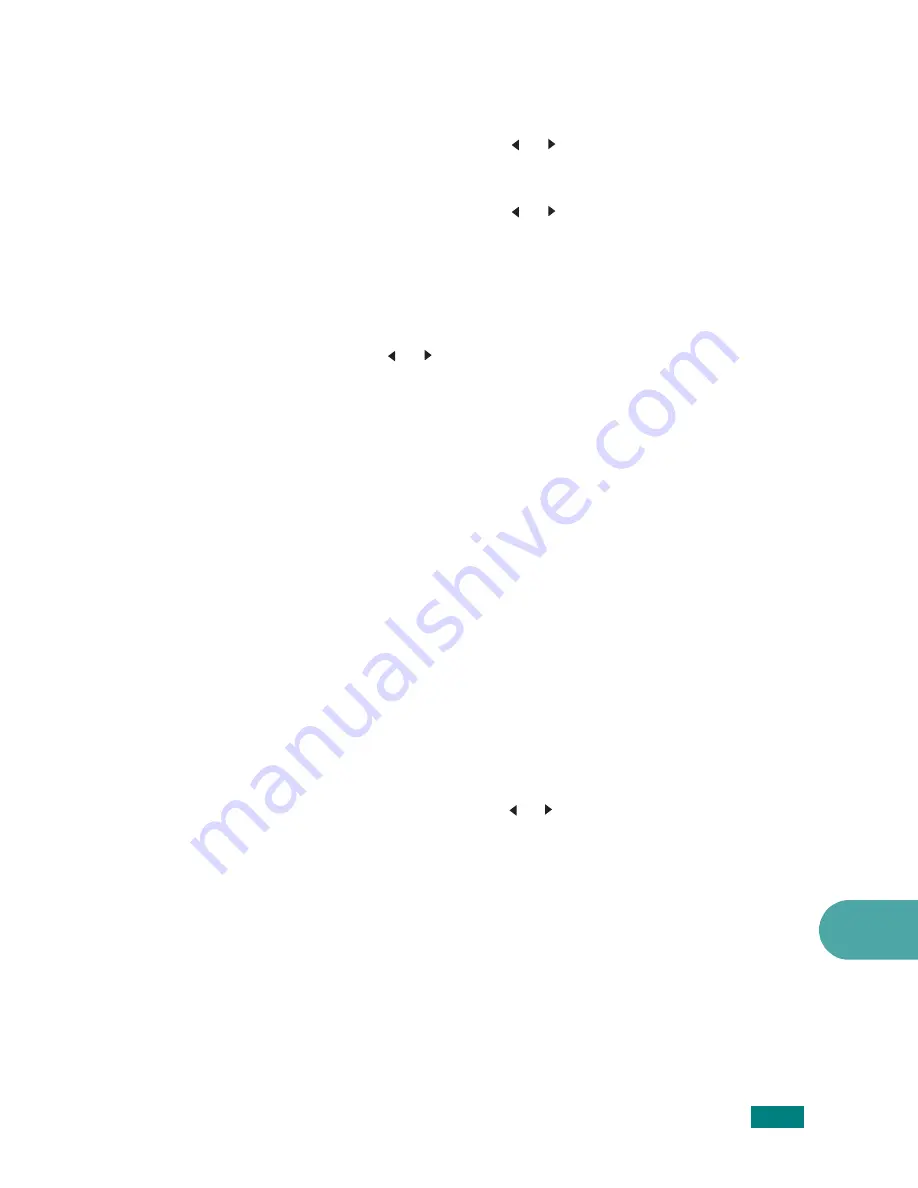
U
SING
USB F
LASH
D
RIVE
10.9
10
item, “Auto Scan,” appears on the bottom line of the
display.
4
Press the scroll button ( or ) until you see “File Manage”
on the bottom line and press
Enter
.
5
Press the scroll button ( or ) until you see “Format” on
the bottom line and press
Enter
.
6
When the display asks you to confirm your selection, select
“Yes” to format the USB flash drive.
To cancel your selection, select “No” by pressing the scroll
button ( or ).
Viewing the USB Memory Status
You can check the amount of memory space available for
scanning and saving documents.
1
Make sure that the USB flash drive is inserted into the USB
port in the front of the machine. If necessary, insert the
USB flash drive. See page 10.2.
2
Press
Scan-to
on the control panel.
The first available menu item, “USB Memory,” appears on
the bottom line of the display.
3
Press
Enter
. The display shows the available memory
space for about 2 seconds and the first available menu
item, “Auto Scan,” appears on the bottom line of the
display.
4
Press the scroll button ( or ) until you see “Check Space”
on the bottom line and press
Enter
.
5
The available memory space appears on the display.
To return to the Standby mode, press
Stop/Clear
.
Summary of Contents for SCX-4520
Page 1: ......
Page 21: ...xx ...
Page 23: ...xxii MEMO ...
Page 111: ...PRINTING TASKS 4 26 MEMO ...
Page 127: ...COPYING 5 16 MEMO ...
Page 199: ...MAINTENANCE 8 20 MEMO ...
Page 291: ...USING YOUR MACHINE ON A NETWORK D 14 MEMO ...
Page 305: ...INSTALLING MACHINE OPTIONS E 14 MEMO ...
Page 322: ...Home Visit us at www samsungprinter com Rev 3 00 ...






























