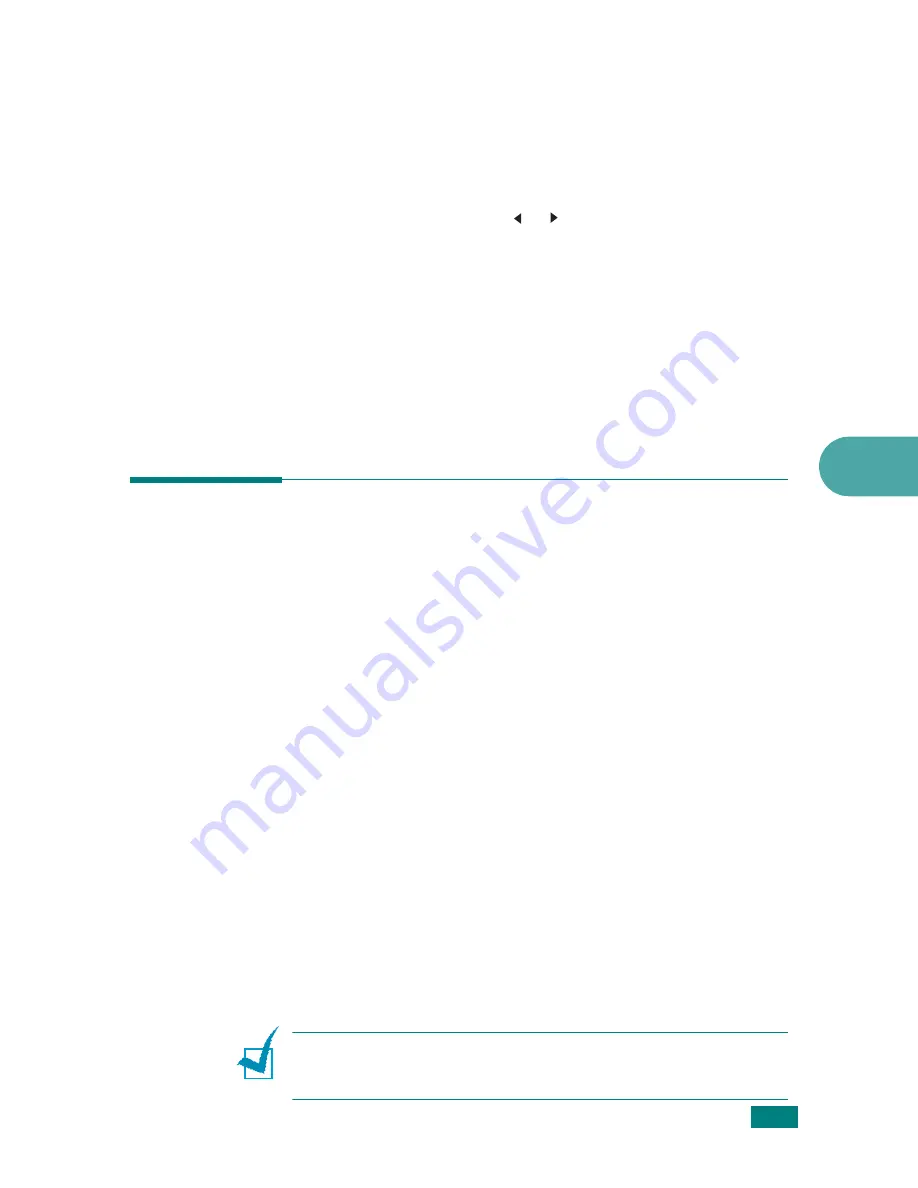
C
OPYING
5.9
5
Number of Copies
Using the
No. of Copies
button, you can select the number of
copies from 1 to 99.
1
Press
No. of Copies
.
2
Press the scroll button ( or ) until the number you want
appears on the display.
Pressing and holding the button allows you to quickly scroll
to the number you want.
For the SCX-4720F/4720FS, you can enter the value using
the number keypad.
3
Press
Enter
to save the selection.
Using Special Copy Features
You can use the following copy features using the
Special Copy
button on the control panel:
•
Off
: Prints in normal mode.
•
Clone
: Prints multiple image copies from the original
document on a single page. The number of images is
automatically determined by the original image and paper
size. See page 5.10.
•
Copy Collate
: Sorts the copy job. For example, if you make
2 copies of a 3 page document, one complete 3 page
document will print followed by the second complete
document. See page 5.10.
•
Auto Fit
: Automatically reduces or enlarges the original
image to fit on the paper currently loaded in the machine.
See page 5.11.
•
2 sides in 1pg
: Prints 2-sided original document on one
sheet of paper. See page 5.11.
•
2
/
4 Up
: Prints 2/4 original images reduced to fit onto one
sheet of paper. See page 5.12.
•
Poster
: Prints an image onto 9 sheets of paper (3x3). You
can paste the printed pages together to make one poster-
sized document. See page 5.13.
N
OTE
: Some features may not be available depending on where
you loaded the document, on the document glass or in the
Automatic Document Feeder.
Summary of Contents for SCX-4520
Page 1: ......
Page 21: ...xx ...
Page 23: ...xxii MEMO ...
Page 111: ...PRINTING TASKS 4 26 MEMO ...
Page 127: ...COPYING 5 16 MEMO ...
Page 199: ...MAINTENANCE 8 20 MEMO ...
Page 291: ...USING YOUR MACHINE ON A NETWORK D 14 MEMO ...
Page 305: ...INSTALLING MACHINE OPTIONS E 14 MEMO ...
Page 322: ...Home Visit us at www samsungprinter com Rev 3 00 ...
















































