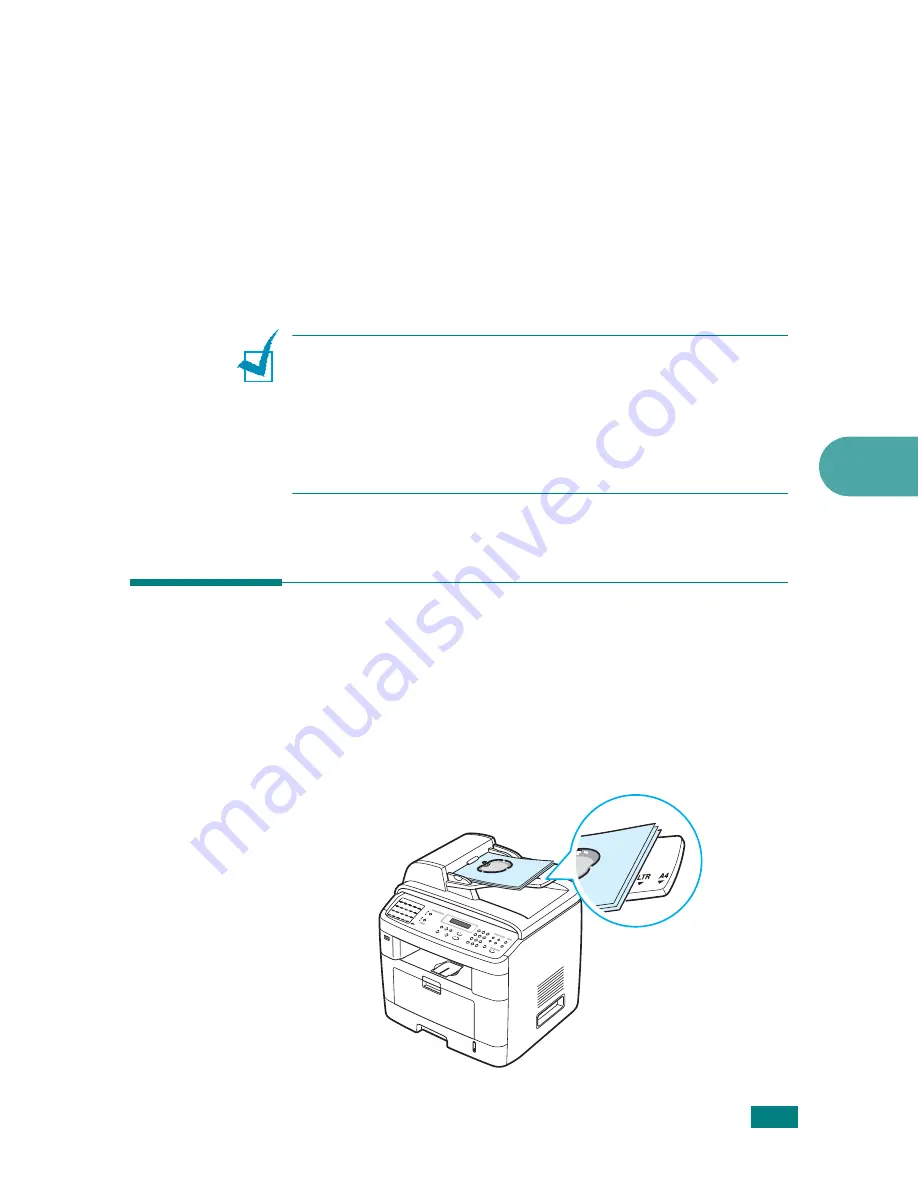
C
OPYING
5.5
5
4
Customize the copy settings including number of copies,
copy size, darkness, and original type, by using the control
panel buttons. See “Setting Copy Options” on page 5.7.
To clear the settings, use the
Stop/Clear
button.
5
If necessary, you can use special copy features, such as
Poster, Auto Fit, Clone, and 2Sides on 1pg copying.
6
Press
Start
to begin copying.
The display shows the copy processing.
N
OTES
:
• You can cancel the copy job during an operation. Press
Stop/
Clear
, and the copying will stop.
• Dust on the document glass may cause black spots on the
printout. Always keep it clean.
• To get the best scan quality, especially for colored or gray-scaled
images, use the document glass.
Making Copies from the Automatic
Document Feeder
1
Load the document
face up
into the ADF (Automatic
Document Feeder). You can insert up to 50 sheets at a
time. Make sure that the bottom of the document stack
matches the paper size marked on the document tray.
Summary of Contents for SCX-4520
Page 1: ......
Page 21: ...xx ...
Page 23: ...xxii MEMO ...
Page 111: ...PRINTING TASKS 4 26 MEMO ...
Page 127: ...COPYING 5 16 MEMO ...
Page 199: ...MAINTENANCE 8 20 MEMO ...
Page 291: ...USING YOUR MACHINE ON A NETWORK D 14 MEMO ...
Page 305: ...INSTALLING MACHINE OPTIONS E 14 MEMO ...
Page 322: ...Home Visit us at www samsungprinter com Rev 3 00 ...






























