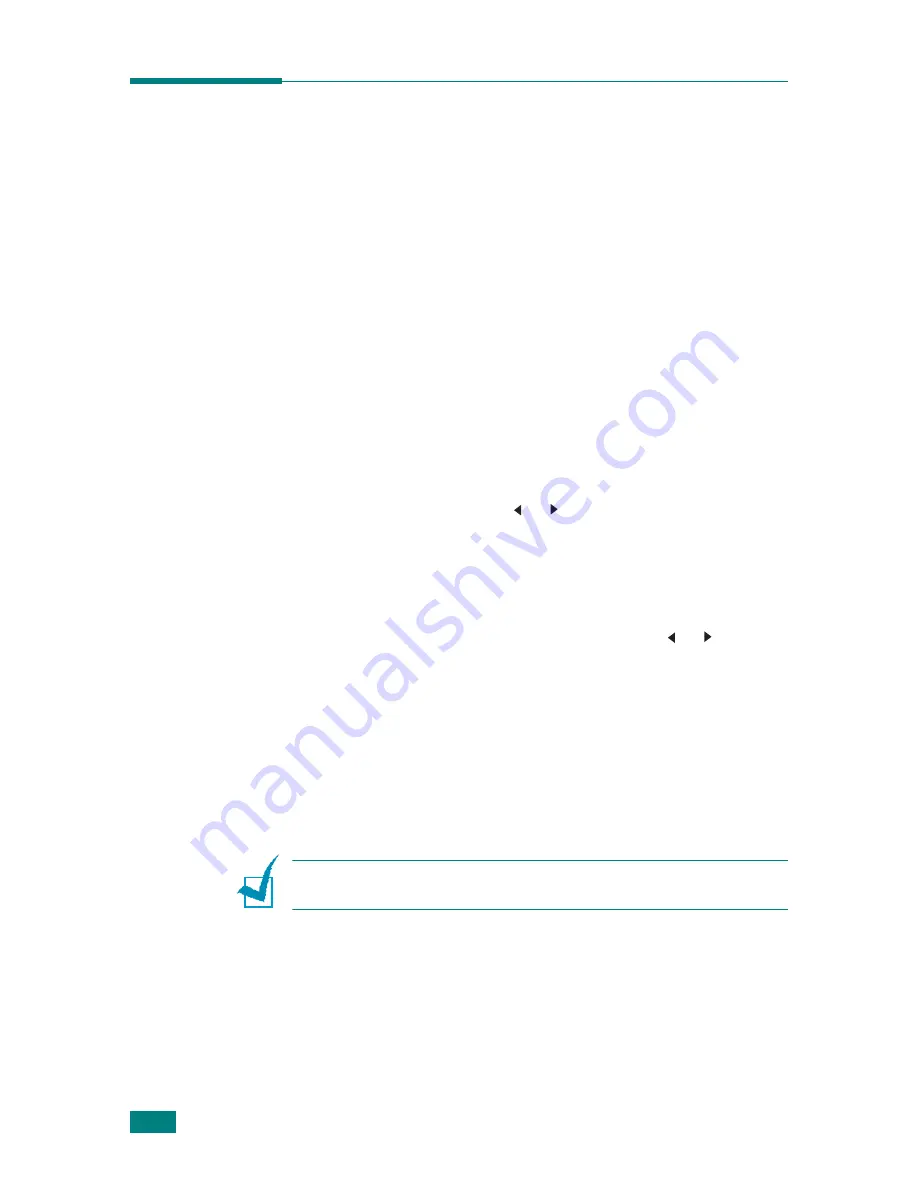
C
OPYING
5.14
Changing the Default Settings
The copy options, including darkness, original type, copy size
and number of copies, can be set to the most frequently used
modes. When you copy a document, the default settings are
used unless they are changed by using the corresponding
buttons on the control panel.
To create your own default settings:
1
Press
Menu
on the control panel until “Copy Setup”
appears on the top line of the display.
The first menu item, “Default-Change,” appears on the
bottom line.
2
Press
Enter
to access the menu item. The first setup
option, “Darkness,” appears on the bottom line.
3
Press the scroll button ( or ) to scroll through the setup
options.
4
When the option you want to set appears, press
Enter
to
access the option.
5
Change the setting using the scroll button ( or ).
For the SCX-4720F/4720FS, you can enter the value using
the number keypad.
6
Press
Enter
to save the selection.
7
Repeat steps 3 through 6, as needed.
8
To return to Standby mode, press
Stop/Clear
.
N
OTE
: While you are setting copy options, pressing
Stop/Clear
cancels the changed settings and restores their default status.
Summary of Contents for SCX-4520
Page 1: ......
Page 21: ...xx ...
Page 23: ...xxii MEMO ...
Page 111: ...PRINTING TASKS 4 26 MEMO ...
Page 127: ...COPYING 5 16 MEMO ...
Page 199: ...MAINTENANCE 8 20 MEMO ...
Page 291: ...USING YOUR MACHINE ON A NETWORK D 14 MEMO ...
Page 305: ...INSTALLING MACHINE OPTIONS E 14 MEMO ...
Page 322: ...Home Visit us at www samsungprinter com Rev 3 00 ...






























