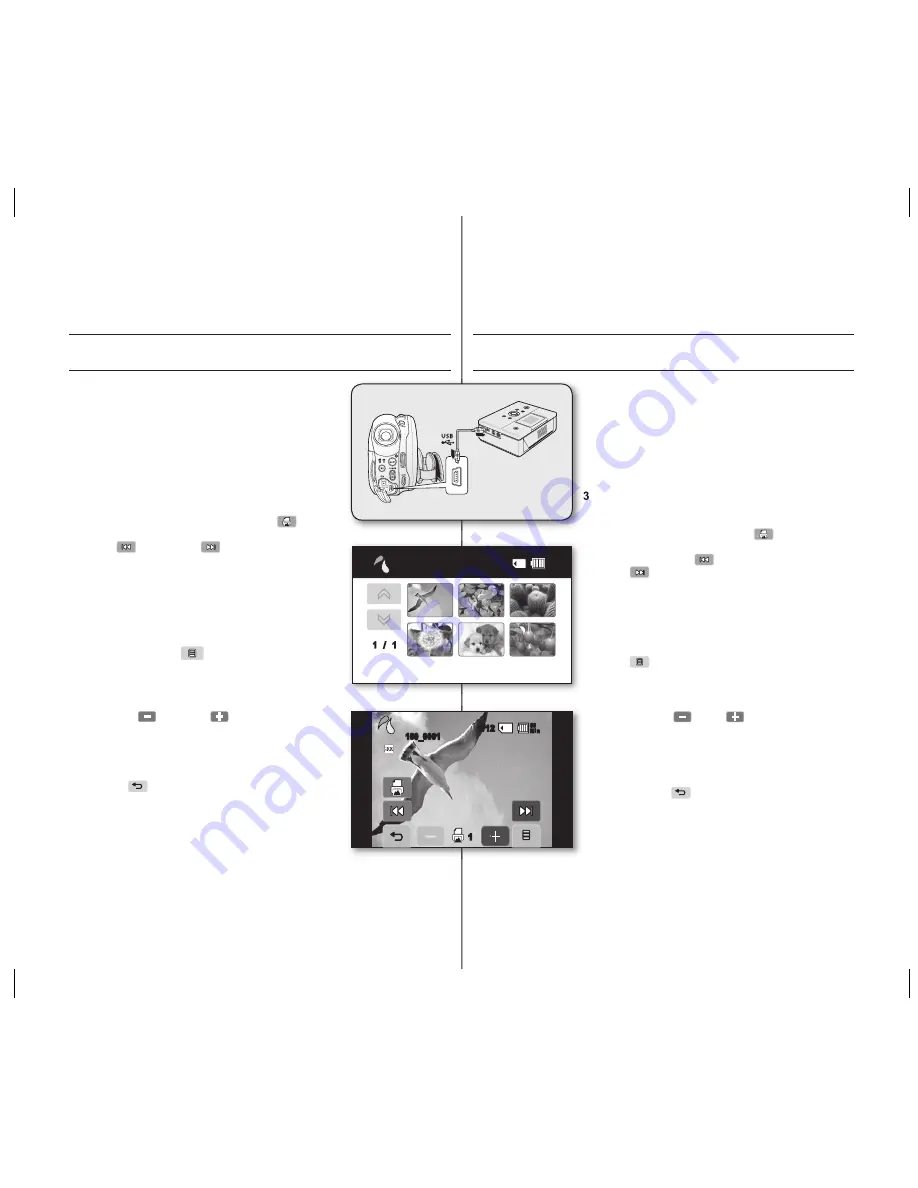
92_ English
printing photo images
DIRECT PRINTING WITH A PICTBRIDGE
•
If your printer is compatible with PictBridge, photo images can
be printed easily by connecting the camcorder with the USB
cable directly to the printer. DPOF setting can also be used.
page 91
NOTICE:
After selecting “
PictBridge
” in the menu, connect the USB
cable.
1.
Set the “
USB Connect
” to “
PictBridge
.”
page 73
2.
Connect your DVD camcorder to the printer using the provided
USB cable.
3.
Turn your printer power on.
•
The thumbnail index view of the photo image will appear.
4.
Touch a photo image to print, then touch Print (
) tab.
•
To search photo image, touch previous image
(
) or next image (
) tab.
5.
The message according to the selected option will appear.
Touch “
Yes
.”
•
The selected photo image will be printed.
•
After the connection, the easy printing menu will display
on the LCD screen. To display the PictBridge menu,
touch the Menu (
) tab.
For more information about the PictBridge menu, refer to
page 93.
Setting the number of copies to print
Touch decrease (
) or increase (
) tab to select the number of
prints.
•
If the image moves to the previous or next, the number of
copies is reset.
To cancel print setting
Touch Return (
) tab on the screen.
To stop printing after printing starts
The confi rmation screen appears while printing.
Touch “
Cancel
” on the screen.
Español _92
impresión de imágenes
fotográfi cas
IMPRESIÓN DIRECTA CON PICTBRIDGE
•
Si la impresora es compatible con PictBridge, las imágenes
fotográfi cas se pueden imprimir fácilmente conectando la
videocámara con el cable USB directamente a la impresora.
También se puede utilizar el ajuste de DPOF.
página 91
AVISO:
Después de seleccionar “
PictBridge
” en el menú, conecte
el cable USB.
1.
Defi na “
USB Connect
” en “
PictBridge
”.
página 73
2.
Conecte la videocámara con DVD a la impresora utilizando el
cable USB suministrado.
.
Encienda la impresora.
•
Aparecerá la vista en miniatura de la imagen fotográfi ca.
4.
Toque una imagen fotográfi ca que vaya a imprimir y, a
continuación, toque la fi cha Imprimir (
).
•
Para buscar una imagen fotográfi ca, toque la fi cha de
imagen anterior (
) o de imagen siguiente
(
).
5.
El mensaje aparecerá según la opción seleccionada. Toque
“Yes”.
•
Se imprimirá la imagen fotográfi ca seleccionada.
•
Después de realizar la conexión, aparecerá en la pantalla
LCD el sencillo menú de impresión. Para ver el menú de
PictBridge, toque la fi cha Menú
(
). Para obtener información adicional sobre el menú
de PictBridge, consulte la página 93.
Ajuste del número de copias que desee imprimir
Toque la fi cha Menos (
) o Más (
) para seleccionar el
número de copias.
• Si la imagen va a la siguiente o a la anterior, el número de
copias se reinicializa.
Para cancelar el ajuste de impresión
Toque la fi cha Volver (
) en la pantalla.
Para detener la impresión después de que se inicie la
impresión
La pantalla de confi rmación aparece mientras se imprime.
Toque “
Cancel
” en la pantalla.
�����
���
����������
1/12
66
Min
100_0001
1
66
Min
PictBridge
1 / 1
(AD68-01309C)SC-DSPA_IB.indb 92
2007-10-29 ¿ÀÀü 9:14:43
















































