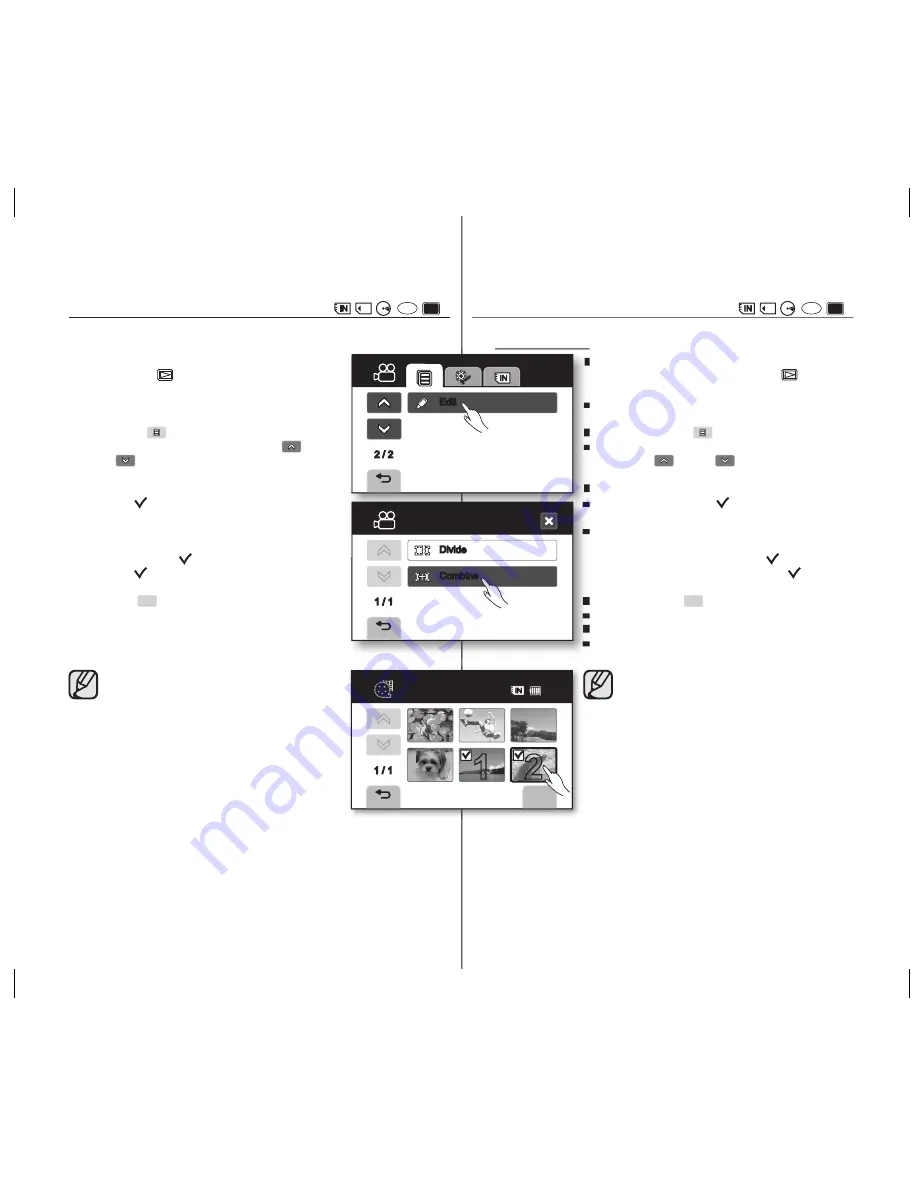
79_ English
COMBINING TWO MOVIE IMAGES
(
(
VR
-RW
))
•
This function works only in Play mode.
page 21
•
You can combine two different movie images.
1.
Slide the
POWER
switch downward to turn on the power and
press the
Play
(
) button to set Play mode.
•
Select the appropriate storage media.
page 31
2.
Touch Menu (
) tab
“
Edit
”
“
Combine
.”
•
If the item is not on the screen, touch up (
) or down
(
) tab to scroll to the next group of options.
3.
Touch movie images to be combined.
•
The ( ) indicator is displayed on the selected movie
images.
•
Touching the movie thumbnail image toggles between
the movie thumbnail image being selected for
combining (the ( ) indicator appears on image) or not
(the ( ) indicator is removed from image).
4.
Touch
OK
(
OK
) tab.
•
The message “
Combine selected two fi les?
” will appear.
5.
Touch “
Yes
.”
•
The thumbnail of the fi rst movie image will appear in the
combined movie image.
• It is impossible to combine movie images with
different quality.
For example, if there are one movie image recorded
at Super Fine and two movie images at Fine, you
can combine only two movie images at Fine, not the
movie image at Super Fine.
• You can not combine the protected images. You
must fi rst release the protect function to paste it.
page 75
• The two movie images are combined in the selected
order and restored as a movie image.
• The original movie images will not be preserved.
• Photo images cannot be combined.
• You can also access it by using the
Q.MENU
button.
Press
Q.MENU
button.
Touch “
Edit
.”
Touch
“
Combine
.”
• Up to 2 movie images can be combined at a time.
• Files above 4 GB cannot be combined.
Español _79
COMBINACIÓN DE DOS IMÁGENES DE VIDEO
(
(
VR
-RW
))
•
Esta función sólo está operativa en el modo Reproducir.
página 21
•
Puede combinar dos imágenes de video diferentes.
1.
Deslice el interruptor
POWER
hacia abajo para encender
la unidad y presione el botón
Reproducir
(
) para
establecer el modo Reproducir.
• Seleccione el soporte de almacenamiento apropiado.
página 31
2.
Toque la fi cha Menú (
)
“
Edit
”
“
Combine
”.
• Si la opción no aparece en pantalla , toque la fi cha
Arriba (
) o Abajo (
) para desplazarse al
siguiente grupo de opciones.
3.
Toque las imágenes de video que va a combinar.
• Aparece el indicador ( ) en las imágenes de video
seleccionadas.
• Tocar la imagen de video en miniatura cambia la
selección de la imagen de video en miniatura para
combinarse (aparece el indicador ( ) en la imagen)
o no combinarse (se quita el indicador ( ) de la
imagen).
4.
Toque la fi cha
OK
(
OK
).
• Aparecerá el mensaje “
Combine selected two fi les?
”.
5.
Toque “
Yes
”.
• La miniatura de la primera imagen de video aparecerá
en la imagen de video combinada.
• Es imposible combinar las imágenes de video con
calidad diferente. Por ejemplo, si tiene una imagen
grabada con una calidad de imagen superfi na y dos
con una calidad fi na, sólo podrá combinar las dos
imágenes con calidad fi na, pero no podrá hacerlo
con la imagen de video con calidad superfi na.
• No puede combinar las imágenes protegidas. Debe
liberar antes la función de protección para poder
pegarla.
página 75
• Las dos imágenes se combinan en el orden
seleccionado y se restaura como una imagen de
video.
• No se conservarán las imágenes de video originales.
• Las imágenes fotográfi cas no se pueden combinar.
• También puede acceder utilizando el botón
Q.MENU
.
Presione el botón
Q.MENU
.
Toque “
Edit
”.
Toque “
Combine
”.
• Es posible combinar al mismo tiempo hasta 2
imágenes de video.
• No es posible combinar archivos por encima de 4 GB.
2 / 2
Edit
Edit
1 / 1
Divide
Combine
OK
Combine
1 / 1
1 2
66
M i n
(AD68-01309C)SC-DSPA_IB.indb 79
2007-10-29 ¿ÀÀü 9:13:03






























