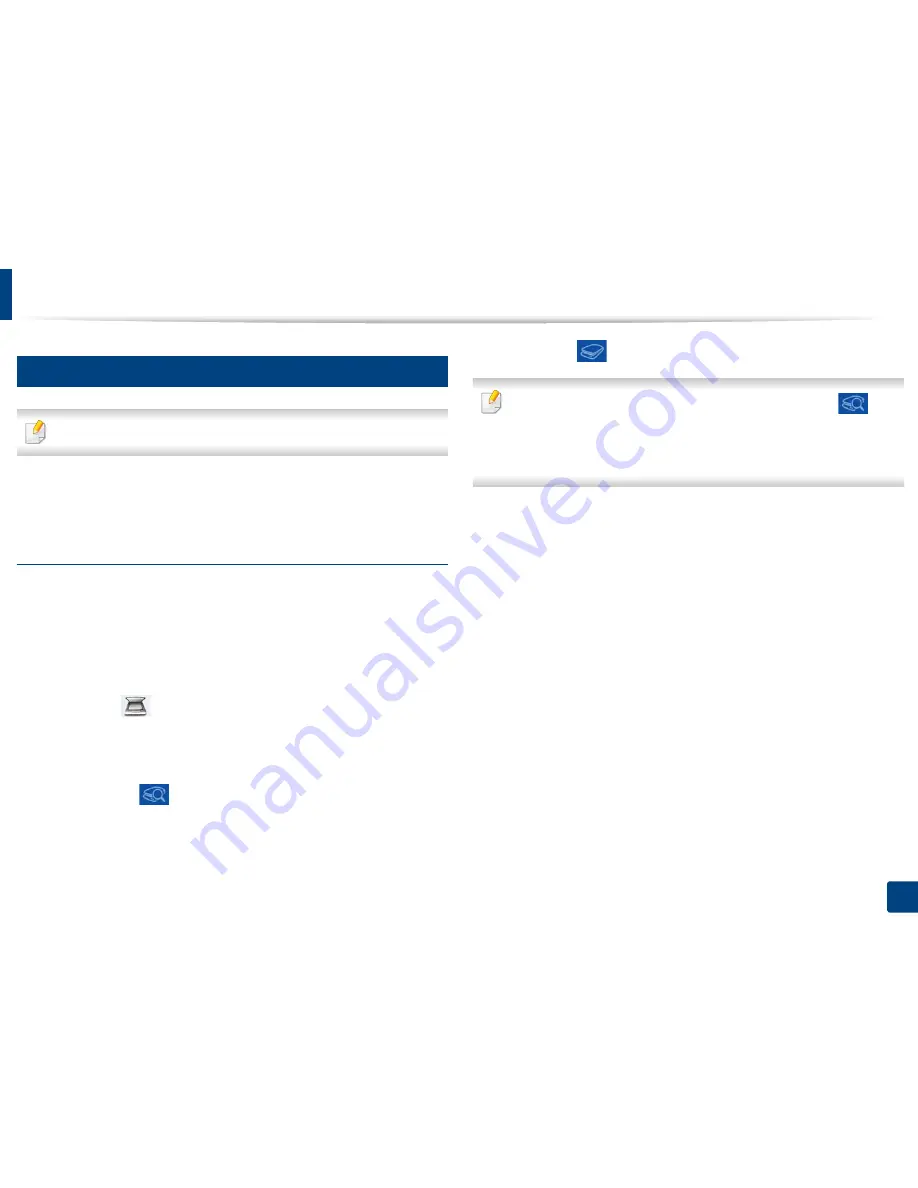
Using Samsung Printer Experience
204
8. Management Tools
18
Scanning from Windows 8
This section is for the users with multi-functional printers.
Scanning with your machine lets you turn pictures and text into digital files that
can be stored on your computer.
Scanning from Samsung Printer Experience
The most frequently used printing menus are displayed for quick scanning.
1
Place a single document face down on the document glass, or load the
documents face up into the document feeder.
2
Click the
Samsung Printer Experience
tile on the
Start
screen.
3
Click
Scan
(
).
4
Set up the scanning parameters such as image type, document size, and
resolution.
5
Click
Prescan
(
) to check the image.
6
Adjust the prescanned image with scanning operation functions such as
rotate and mirror.
7
Click
Scan
(
) and save the image.
•
When you place the originals in the ADF (or DSDF),
Prescan
(
) is not
available.
•
You can skip step 5, if the Prescan option is selected.
















































