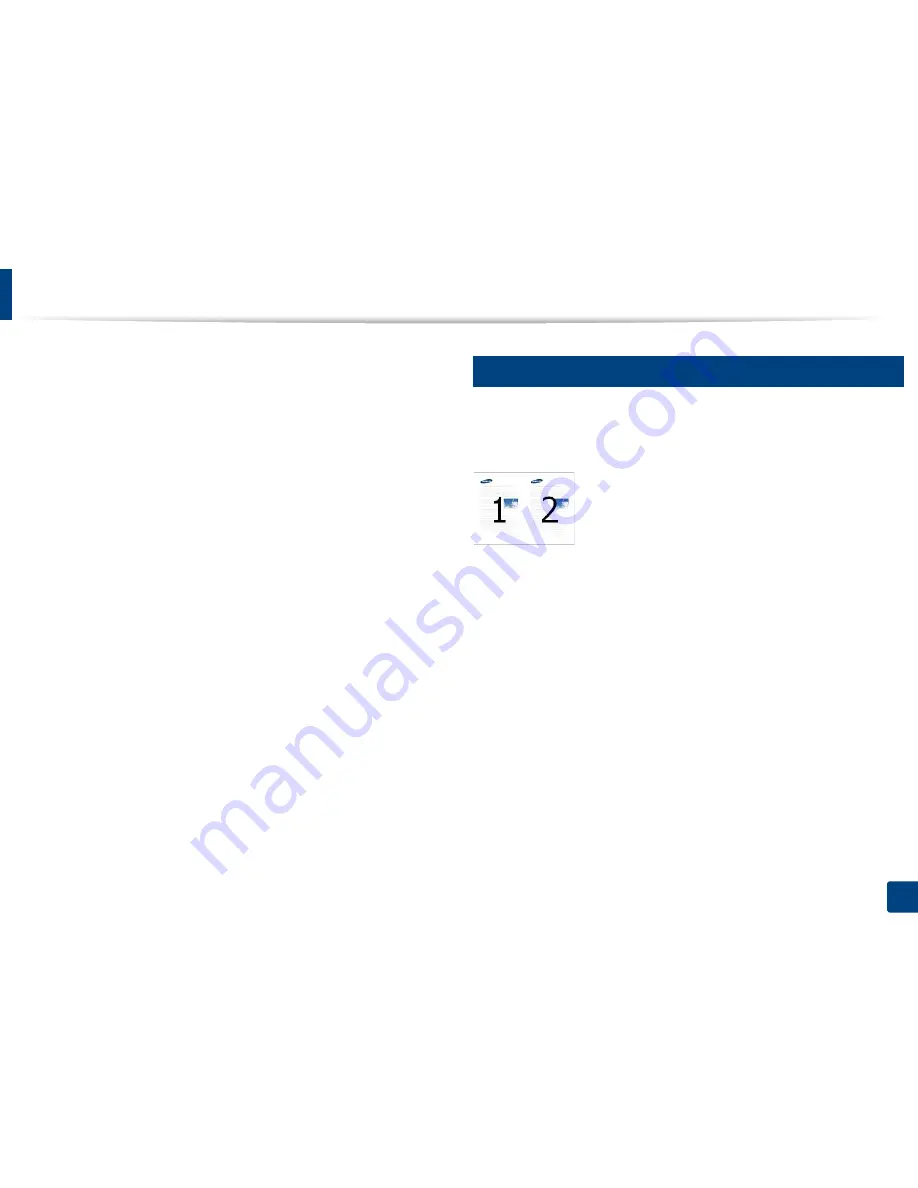
83
3. Printing
Using special print features
Special print features include:
•
"Printing multiple pages on one sheet of paper" on page 83.
•
"Printing posters" on page 84.
•
"Printing booklets" on page 84.
•
"Printing on both sides of the paper" on page 85.
•
"Change the size by percentage of your document" on page 86.
•
"Fitting your document to a selected paper size" on page 86.
•
"Using watermarks" on page 87.
•
"Using overlay" on page 89.
13
Printing multiple pages on one sheet of paper
You can select the number of pages to print on a single sheet of paper. To print
more than one page per sheet, the pages will be reduced in size and arranged in
the order you specify. You can print up to 16 pages on one sheet.
1
To change the print settings from your software application, access
Printing Preferences
(see "Opening printing preferences" on page 73).
2
Click the
Basic
tab, select
Multiple Pages per Side
in the
Type
drop-
down list.
3
Select
Page Border
to print a border around each page on the sheet.
4
Select the number of pages you want to print per sheet
(2, 4, 6, 9, or 16) in the
Pages per Side
drop-down list.
5
Select the page order from the
Page Order
drop-down list, if necessary.
6
Click the
Paper
tab, select the
Original size
,
Source
, and
Type
.
7
Click
OK
or
until you exit the
window
.






























