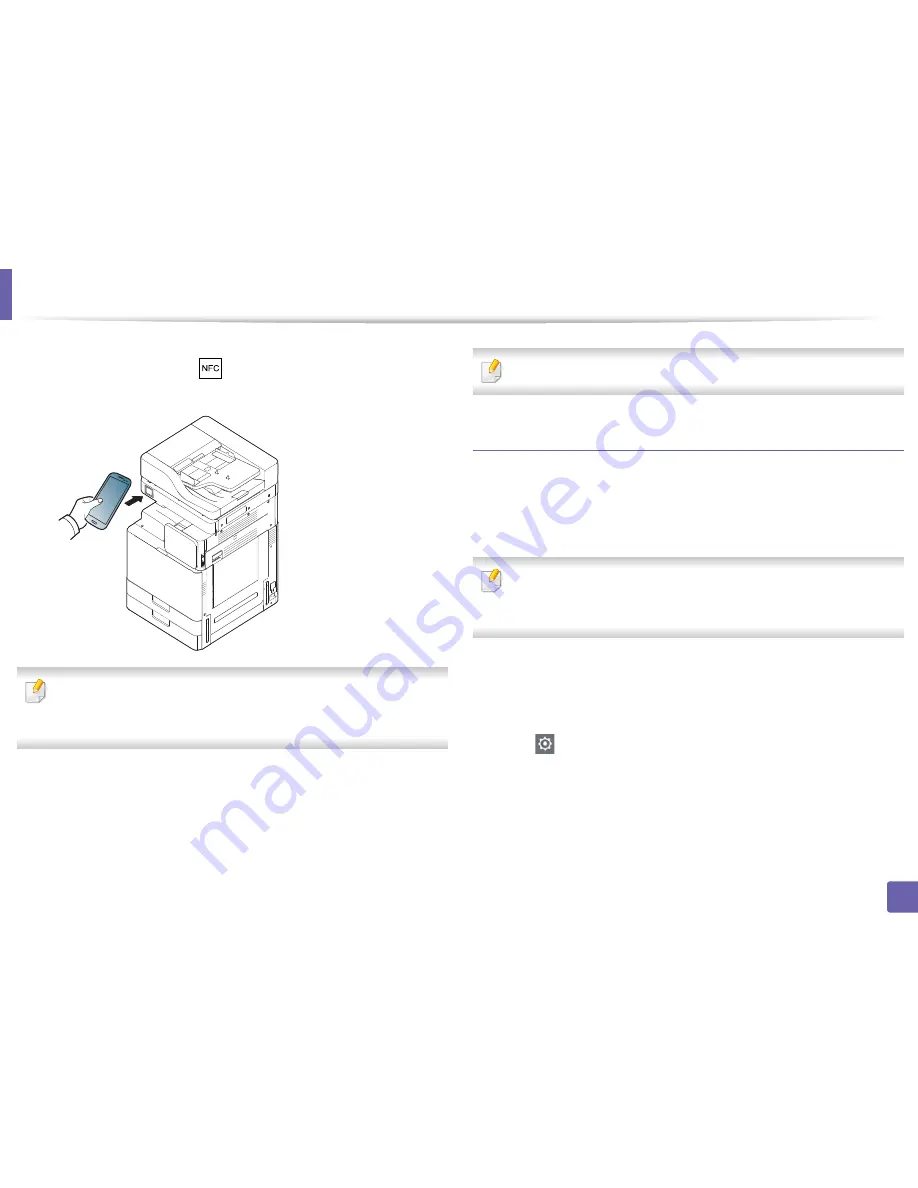
Using the NFC feature (Optional)
369
3. Network Setup
5
Tag your mobile device (usually located on the back of the mobile
device) over the NFC tag (
) on your printer.
Wait few seconds for the mobile device to send a job to the printer.
For some mobile devices, NFC tag might not be located at the back of the
mobile device. Check the location of the NFC antenna on your mobile
device before tagging.
6
The printer starts scanning the content.
The scanned data is saved on your mobile device.
If you want to continue scanning, follow the instruction on the app screen.
Sending Fax
1
Check that NFC and Wi-Fi Direct features are enabled on your mobile
device
and Wi-Fi Direct feature is enabled on your printer.
2
Open
Samsung Mobile Print
app.
If you do not have
Samsung Mobile Print
installed on your cellphone, go
to the application store (Samsung Apps, Play Store, App Store) on your
mobile device, and just search for download the app and try again.
3
Select fax mode.
4
Select the content you want to send fax.
If necessary, enter the fax number and change the fax option by pressing
the
icon.
















































