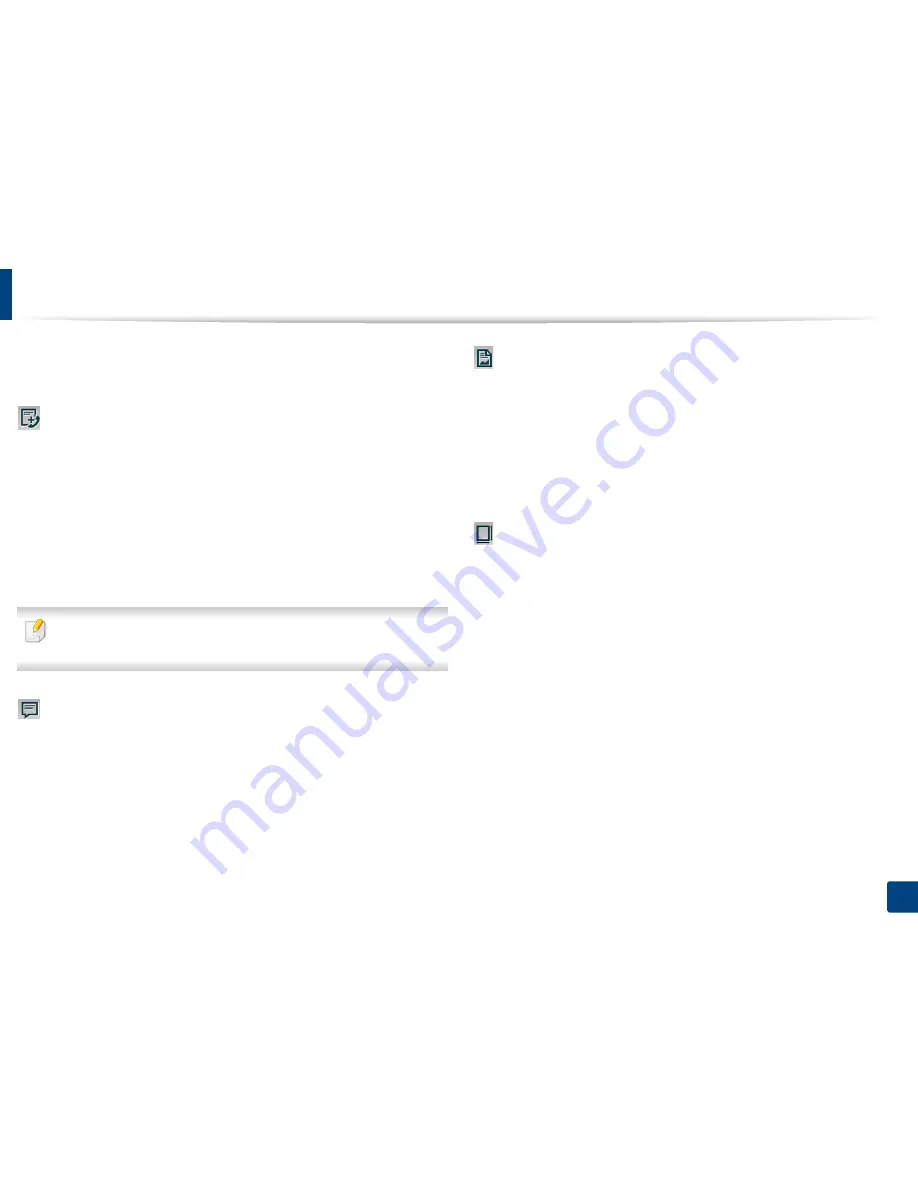
Understanding the Scan & Send screen
134
5. Scan & Send(Scanning)
•
Book Center & Edge Erase:
You can set shaded areas to erase shadows
caused by bindings or book edges from the center and side edges of copies.
Advanced Fax (fax user only)
Set the sending options for fax, such as
Quick Start Fax
and
Delay Send
.
•
Off:
Disables this feature.
•
Quick Start Fax:
The machine will begin to transmit the fax right after the
first page has been scanned. Originals with many pages can be sent this way
without overflowing the machine’s memory.
•
Delay Send:
Set your machine to send a fax at scheduled time. Define the
Job Name
and
Start Time
.
You can delay a fax by any length of time starting 1 minute and 24 hours
after the scan.
Email Settings
Set email information, such as
From
,
Subject
and
Message
.
Original Type
Use this setting to improve copy quality by selecting the appropriate document
type for the current job.
•
Text:
Use if the original is mostly text and very few or no images.
•
Text/Photo:
Use if the original is a mix of text and images.
•
Photo:
Use if the original is mostly or exclusively images.
Original Size
Use this option to set the actual paper size of the originals.
•
Auto:
Automatically detect the size of original (see "Media sizes
automatically detected" on page 59).
•
Mixed Size:
Automatically detect the size of original if the original uses a
combination of different paper types (see "Loading mixed sizes of originals"
on page 49).
•
Custom size:
Set a custom paper size. Use the arrows to set the required
size.






























