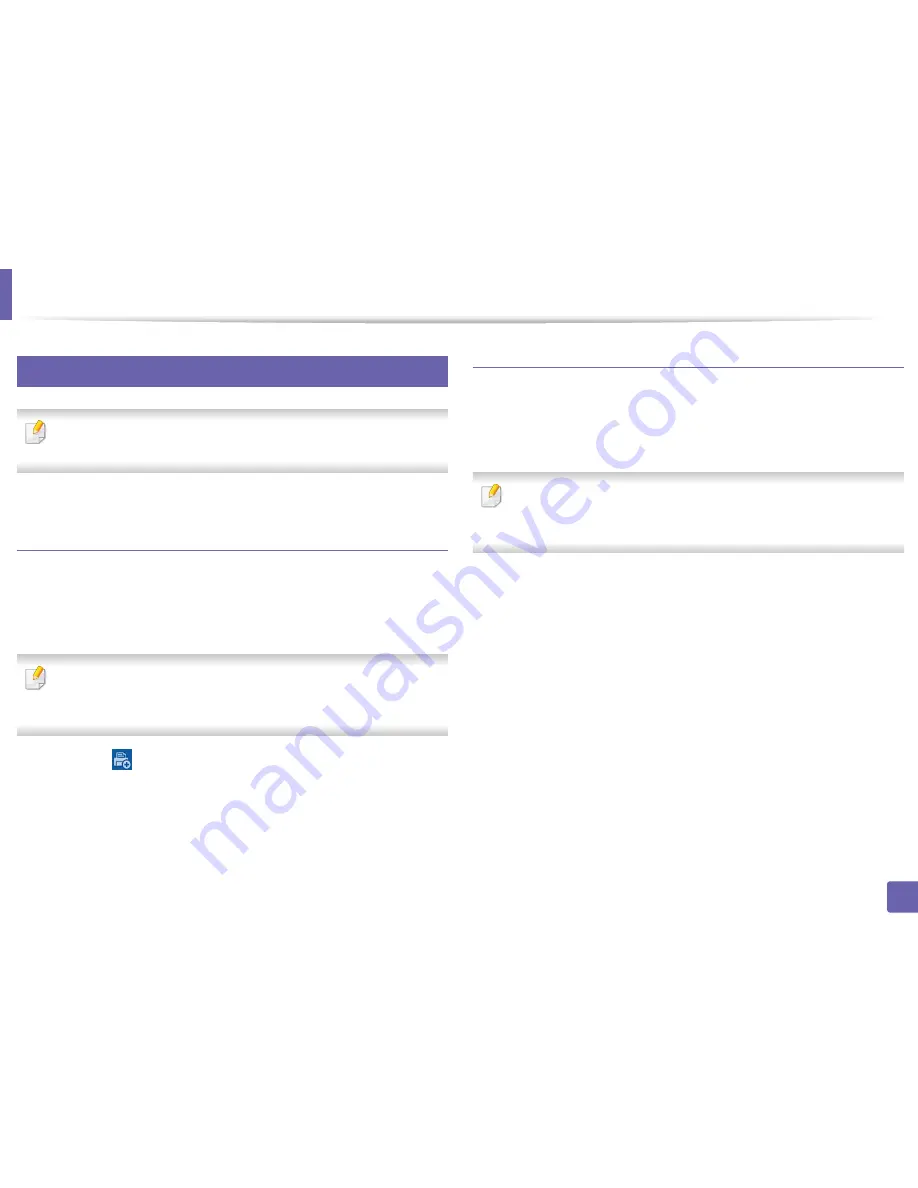
Samsung Cloud Print
375
3. Network Setup
30
Printing with Samsung Cloud Print
Make sure the printer is turned on and connected to a wired or wireless
network that has access to the Internet.
Registering a printer from an application on mobile
device
The following steps are an example of using the
Samsung Cloud Print
app from
Android mobile phone.
1
Open
Samsung Cloud Print
app.
If you do not have
Samsung Cloud Print
app installed on your cellphone,
go to the application store (Samsung Apps, Play Store, App Store) on your
mobile device, and just search for download the app and try again.
2
P
ress the (
) button from
Samsung Cloud Print
app.
3
Your mobile device and printer or MFP can by NFC tapping, QR code or
by manually entering its MAC address.
Printing from an application on mobile device
The following steps are an example of using the
Samsung Cloud Print
app from
Android mobile phone.
1
Open
Samsung Cloud Print
app.
If you do not have
Samsung Cloud Print
app installed on your cellphone,
go to the application store (Samsung Apps, Play Store, App Store) on your
mobile device, and just search for download the app and try again.
2
Tap the option check button of the document that you want to print.
3
Set the printing options if you want.
4
Tap
Send Job
.
















































