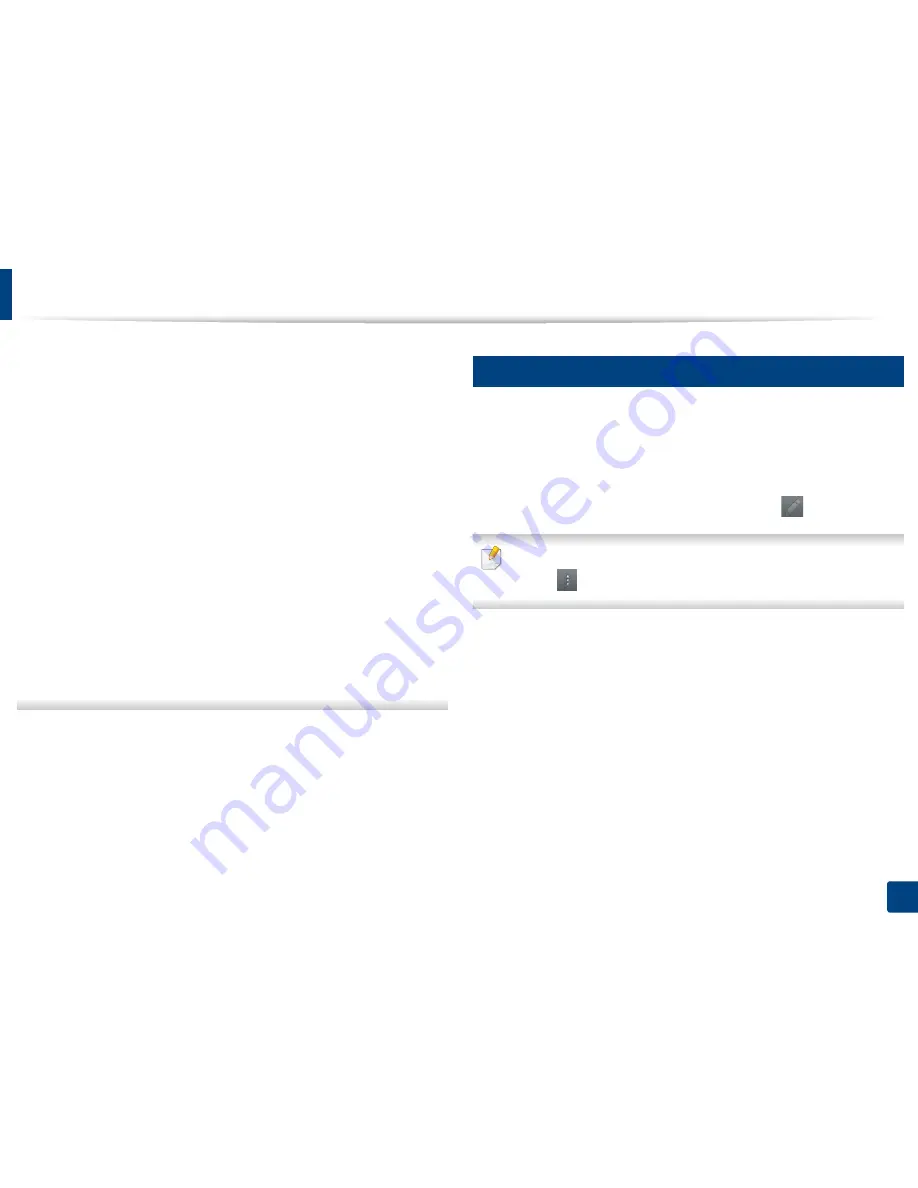
Using the control panel
168
7. Setting up an Address book
•
Folder Creation Cycle:
Set the cycle of sub-folder creation. The machine
creates sub-folders according to this option. If the file folder already has
a sub-folder of the same name, the machine does not create a sub-folder.
-
Every Day:
A sub-folder is created every day using the name format
“YYYY-MM-DD” (for example, “2014-01-01”).
-
Every Month:
A sub-folder is created every month using the name
format “YYYY-MM” (for example, “2014-01”).
-
Every Year:
A sub-folder is created every year using the name format
“YYYY” (for example, “2014”).
•
Create Group For Multiple Files:
If you select this option and scan
multiple files, the machine creates a sub-folder in the file folder you
selected to store all sent files.
If all folder creation options are enabled at the same time, sent files are
stored as below.
-
When a single scanned file is sent:
\\
folder
\
user name
\
2014-01-01
\
DOC.jpg
-
When multiple scanned files are sent:
\\
folder
\
user name
\
2014-01-01
\
DOCJPEG
\
DOC000.jpg
\\
folder
\
user name
\
2014-01-01
\
DOCJPEG
\
DOC001.jpg
\\
folder
\
user name
\
2014-01-01
\
DOCJPEG
\
DOC002.jpg
7
Tap
OK
to save the information.
3
Editing Individual address
When editing a contact, tap a field to change or delete the information, or add
additional fields to the contact’s information.
1
Tap
Address book
>
Contacts
on the home screen or
Apps
.
2
Tap the name of individual you want to edit. Tap
(edit).
If you want to delete an individual address, check the box of that address
and tap
Sub menu (Action overflow) >
Delete Contacts
.
3
Tap the input field for the information you want to change. The pop-up
keyboard appears, allowing you to type in the field.
4
Tap
Done
to save the information.
















































