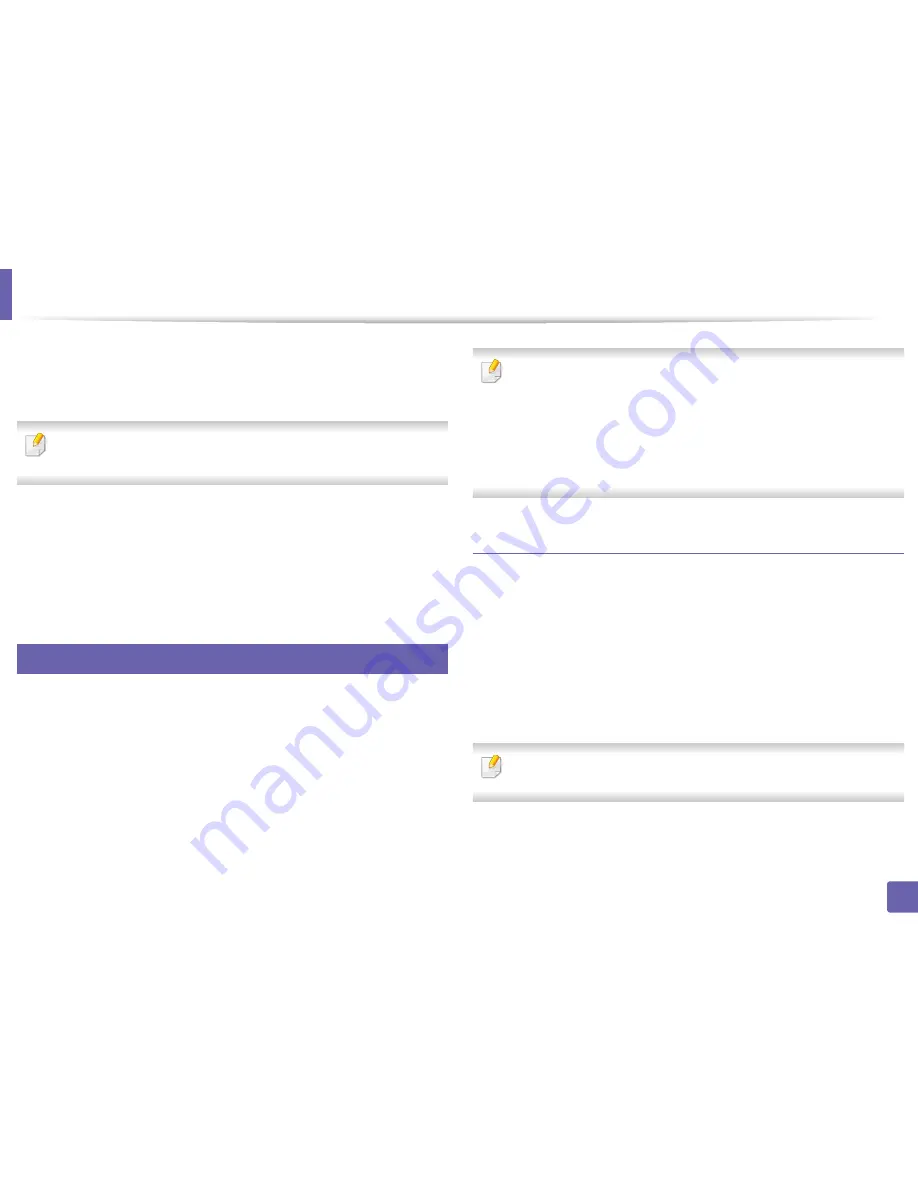
Wireless network setup (Optional)
358
3. Network Setup
4
Type in the
ID
and
Password
.
Use the same login ID, Password, Domain as when logging in from the
machine (see "Log-in" on page 311).
If you want to create a new user or change the password, see "Security tab"
on page 186.
5
When the
SyncThru™ Web Service
window opens, click
Network
Settings
.
6
Click
Wi-Fi
.
7
You can turn the Wi-Fi network on/off.
17
Setting the Wi-Fi Direct for mobile printing
Wi-Fi Direct is a secure and easy-to-use peer-to-peer connection between a Wi-
Fi Direct-enabled printer and mobile device.
With Wi-Fi Direct, you can connect your printer to a Wi-Fi Direct network while
concurrently connecting to an access point. You can also use a wired network
and a Wi-Fi Direct network simultaneously so multiple users can access and print
documents both from Wi-Fi Direct and from a wired network.
•
You cannot connect your mobile device to the internet through the
printer’s Wi-Fi Direct.
•
The supported protocol list may differ from your model, Wi-Fi Direct
networks do NOT support IPv6, network filtering, IPSec, WINS, and SLP
services.
•
The maximum number of devices that can be connected via Wi-Fi Direct
is 4.
Setting up Wi-Fi Direct
You can enable Wi-Fi Direct feature by one of the following methods.
From the machine
1
Tap
Settings
>
Network Settings
>
Wi-Fi
from the home screen or
App
.
2
Type in the
ID
and
Password
.
Use the same login ID, Password, Domain as when logging in from the
machine (see "Log-in" on page 311).
If you want to create a new user or change the password, see "Security tab"
on page 186.
3
Tap
Wi-Fi Direct
.
4
Enable
Wi-Fi Direct
.






























