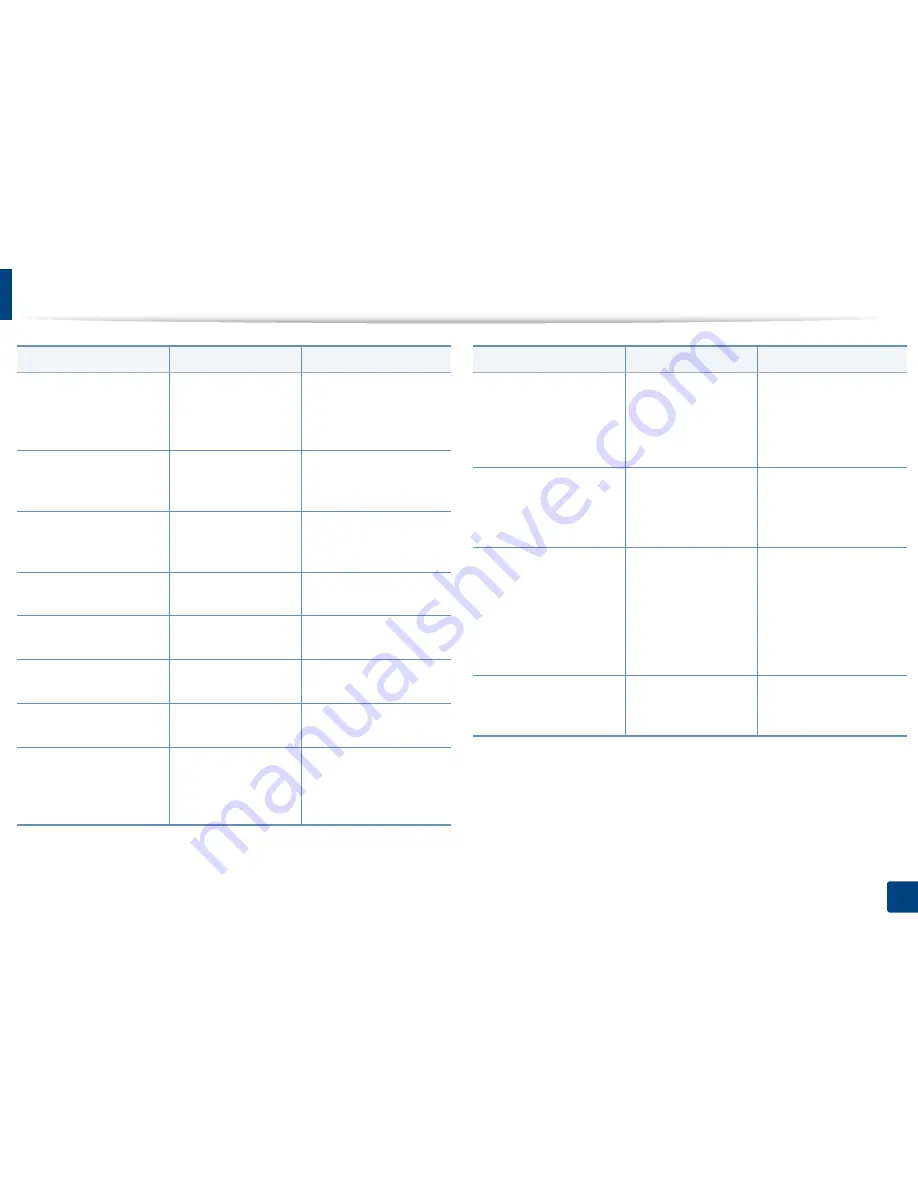
Understanding display messages
253
10. Troubleshooting
Original paper jam inside
the scanner
The originals are
jammed in Dual scan
document feeder.
Clear the jam (see
"Original paper jam inside
of scanner" on page 234 or
).
Paper in all output bins is
full. Remove printed
paper
The output tray is full.
Remove papers from the
output tray, the machine
resumes printing.
Paper in output bin is full.
Remove printed paper
The output tray is full.
Remove papers from the
output tray, the machine
resumes printing.
Paper is empty in [HCF
number]. Load paper
There is no paper in the
HCF.
Load paper in the HCF.
Paper is empty in [tray
number]. Load paper
There is no paper in the
tray.
Load paper in the tray.
Paper is low in [HCF
number]. Load paper
Running out of paper
in the HCF.
Load paper in the HCF.
Paper is low in [tray
number]. Load paper
Running out of paper
in the tray.
Load paper in the tray.
Paper Jam at the bottom
of duplex path
Paper has jammed
during duplex printing.
Clear the jam (see "Paper
jam bottom of duplex path
(Jam Duplex Regi.)" on
page 248).
Message
Meaning
Suggested solutions
Paper Jam at the top of
duplex path
Paper has jammed
during duplex printing.
Clear the jam (see "Paper
jam at the top of duplex
path (Jam Duplex Return,
Jam Duplex 1)" on page
246).
Paper Jam in exit area
Paper has jammed in
the exit area.
Clear the jam (see "Paper
jam in exit area (Jam Exit
Face down)" on page 249
.)
Paper Jam inside of
machine
Paper has jammed
inside of the machine.
Clear the jam (see "Paper
jam inside the machine
(Jam feed 1, Jam feed 2)"
on page 242 or "Paper jam
inside the machine (Jam
feed 3, Jam feed 4)" on
page 243.
Paper Jam in HCF [tray
number]
Paper has jammed in
the feeding area of the
HCF.
Clear the jam (see "Paper
jam in tray 3, 4" on page
239).
Message
Meaning
Suggested solutions
















































