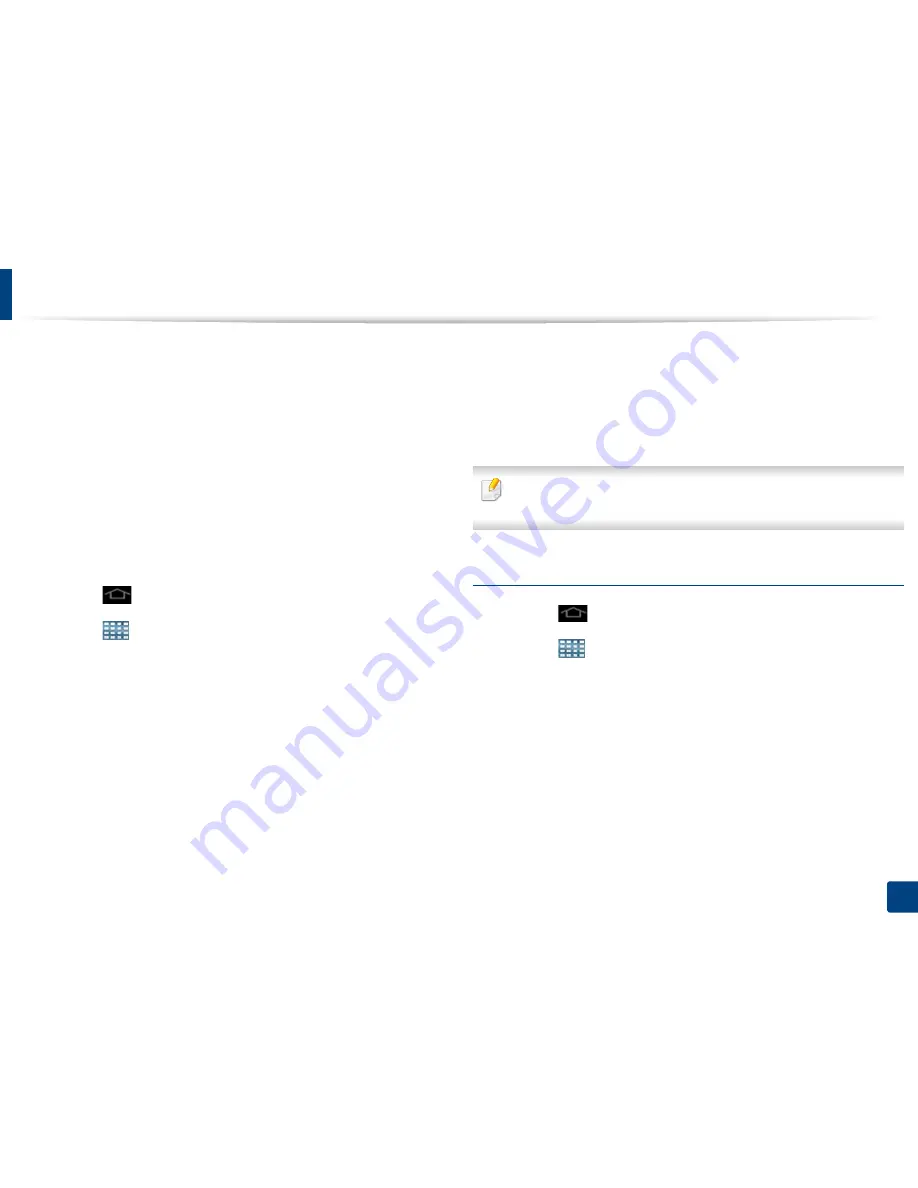
Display screen and useful menu
33
1. Introduction
•
Fax:
Allows you to enter a fax number using the numeric keypad and then
quickly send a fax.
•
My Program:
Lists shortcuts to app presets or settings.
•
Photo Gallery:
Displays the images stored on the machine.
•
Scan:
Allows you to scan documents to the Box or a USB device.
•
Tray Information:
Displays information about the printer trays, such as
paper levels and what kind of the papers are loaded.
•
Usage Counter:
Displays an overview of the machine usage statistics.
Adding a widget
1
Tap the
icon to go to the main home screen.
2
Tap the
icon and tap the
Widget
tap at the top of the screen.
3
Scroll through the list and locate your desired widget.
4
Touch and hold the widget icon. This creates a copy of the widget and
opens the main home screen.
5
Drag the widget to a desired position on the screen and release it. To
move the widget to a different page, drag it to the edge of the screen
until the screen scrolls to the desired page.
Removing a widget
1
Touch and hold a widget until it becomes movable.
2
You can drag shortcut and place a shortcut in the trash, both items turn
red.
This action does not uninstall a widget, it only removes the copy from the
home screen.
Moving icons in the Apps menu
1
Tap the
icon to go to the main home screen.
2
Tap the
icon to view your current applications.
3
Tap the
Apps
tab at the top of the screen if it is not already selected.
4
Drag the icon to a desired position on the screen and release it. To move
to a different page, drag the icon to the edge of the screen until the
screen scrolls to the desired page.






























