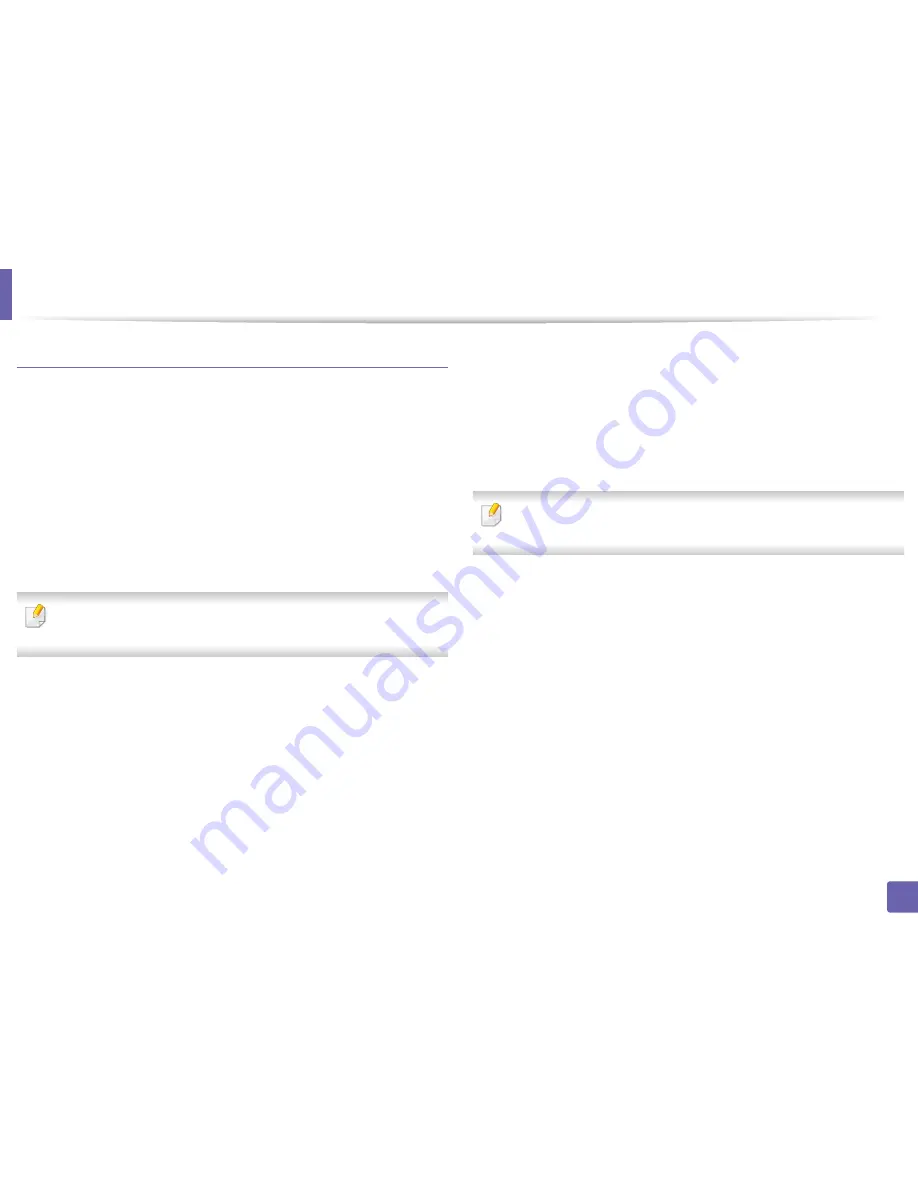
Wireless network setup (Optional)
355
3. Network Setup
Connecting WPS
Factory default in your machine is
PBC
mode, which is recommended for a
typical wireless network environment.
Connecting in PBC mode
1
Tap
Settings
>
Network Settings
>
Wi-Fi
from the home screen or
App
.
2
Type in the
ID
and
Password
.
Use the same login ID, Password, Domain as when logging in from the
machine (see "Log-in" on page 311).
If you want to create a new user or change the password, see "Security tab"
on page 186.
3
Tap
WPS Settings
>
Connect via PBC
.
4
Press the
WPS (PBC)
button on the access point (or wireless router).
5
Follow the instruction on the display screen.
The messages are displayed on the display screen
Connecting in PIN mode
1
Tap
Settings
>
Network Settings
>
Wi-Fi
from the home screen or
App
.
2
Type in the
ID
and
Password
.
Use the same login ID, Password, Domain as when logging in from the
machine (see "Log-in" on page 311).
If you want to create a new user or change the password, see "Security tab"
on page 186.
3
Tap
WPS Settings
>
Connect via PIN
.
4
The eight-digit PIN appears on the display.
You need to enter the eight-digit PIN within two minutes on the
computer that is connected to the access point (or wireless router).
5
Follow the instruction on the display screen.
The messages are displayed on the display screen






























