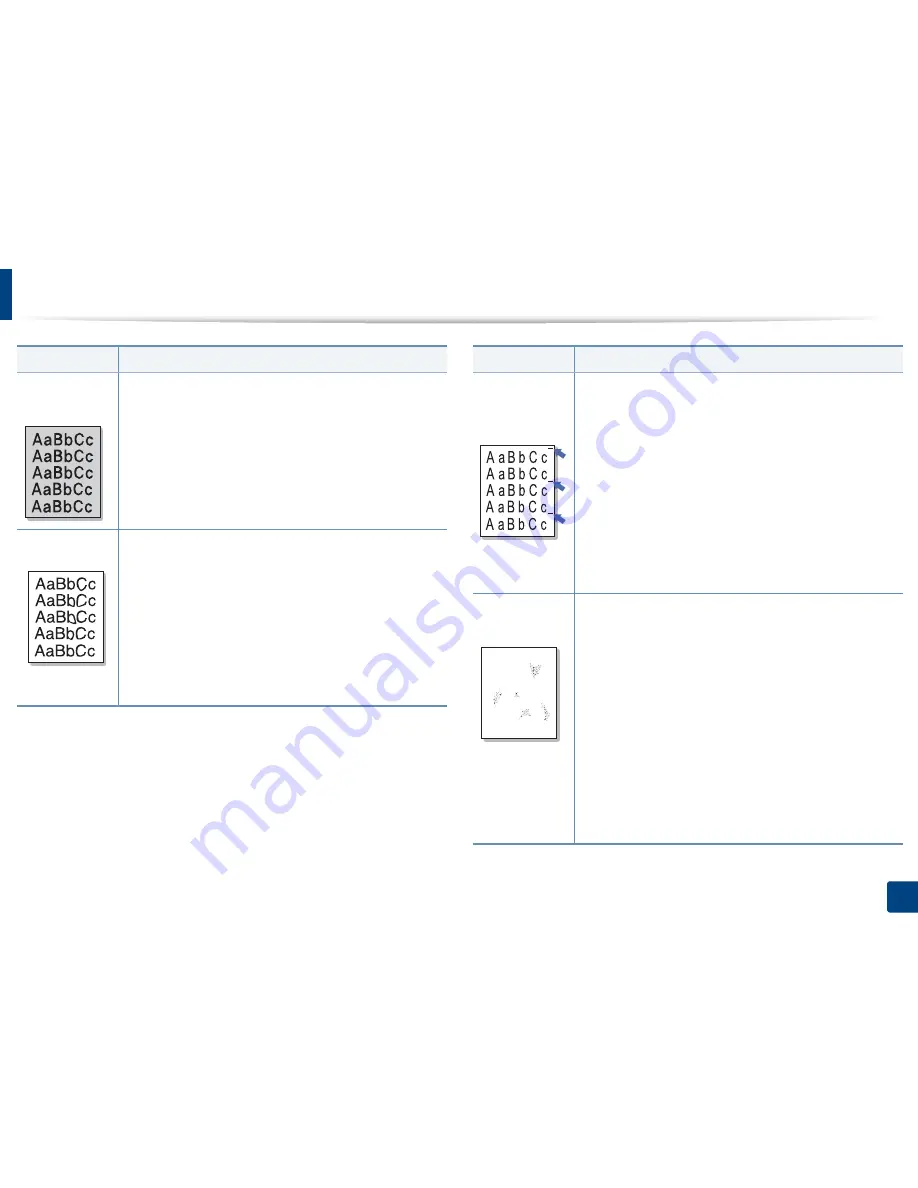
Solving other problems
265
10. Troubleshooting
Color or Black
background
If the amount of background shading becomes unacceptable:
•
Change the image transfer belt if it has reached its lifespan.
Contact a service representative.
•
Check the environmental conditions: very dry conditions
(low humidity) or a high level of humidity (higher than 80%
RH) can increase the amount of background shading.
•
Remove the old toner cartridge and install a new one.
Toner smear
If toner smears on the page:
•
Clean the inside of the machine. Cleaning the inside or
contact a service representative.
•
Check the paper type and quality (see "Print media
specifications" on page 278).
•
Remove the imaging unit and install a new one. Contact a
service representative.
•
Change the image transfer belt if it has reached its lifespan.
Contact a service representative.
Condition
Suggested Solutions
Vertical
repetitive
defects
If marks repeatedly appear on the printed side of the page at
even intervals:
•
The imaging unit may be damaged. If a repetitive mark
occurs on the page, run a cleaning sheet through several
times to clean the imaging unit. Cleaning the inside. If you
still have the same problems, remove the imaging unit and
install a new one. Contact a service representative.
•
Parts of the machine may have toner on them. If the
defects occur on the back of the page, the problem will
likely correct itself after a few more pages.
•
The fusing assembly may be damaged. Contact a service
representative.
Background
scatter
Background scatter results from bits of toner randomly
distributed on the printed page.
•
The paper may be too damp. Try printing with a different
batch of paper. Do not open packages of paper until
necessary so that the paper does not absorb too much
moisture.
•
If background scatter occurs on an envelope, change the
printing layout to avoid printing over areas that have
overlapping seams on the reverse side. Printing on seams
can cause problems.
•
If background scatter covers the entire surface area of a
printed page, adjust the print resolution through your
software application or in
Printing Preferences
(see
"Opening printing preferences" on page 73).
Condition
Suggested Solutions
A
















































