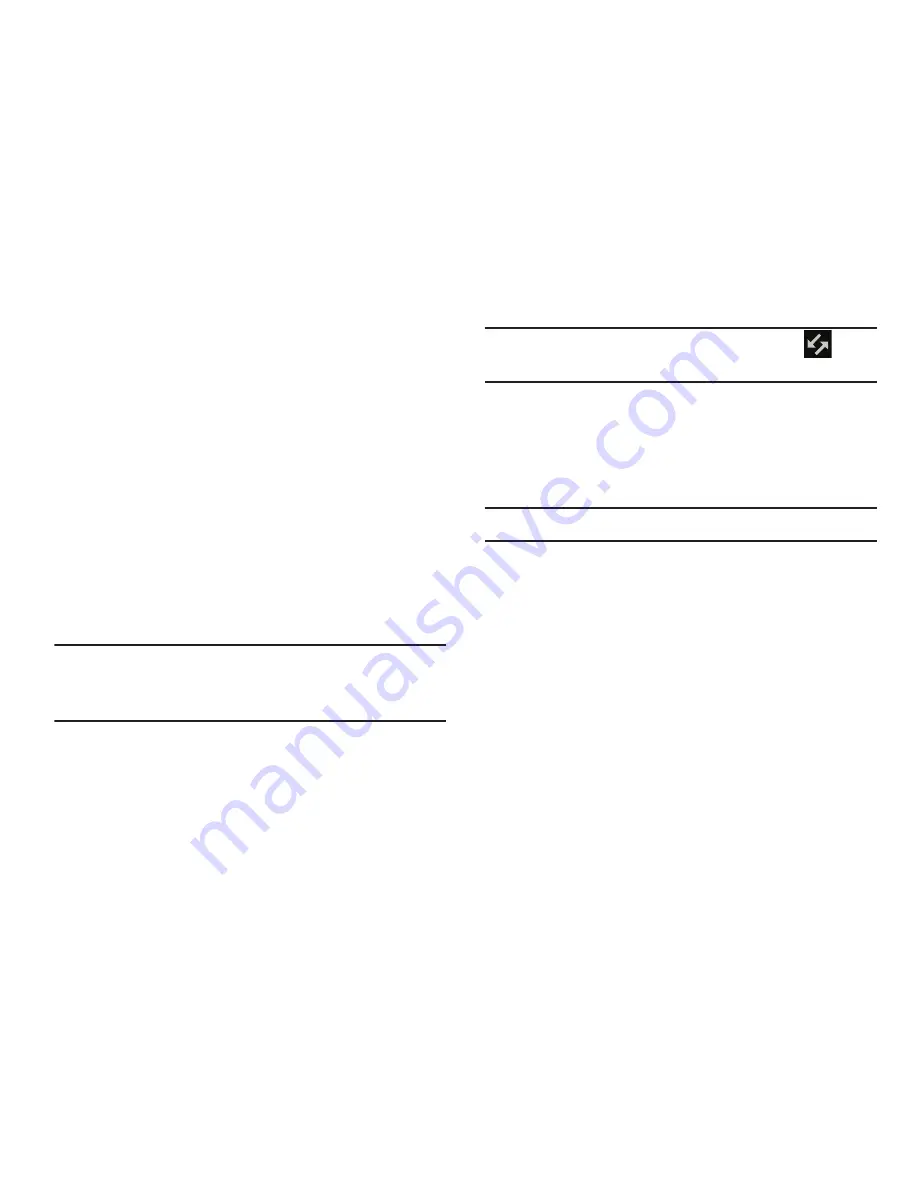
248
• Model number
: displays the device’s model number.
• Android version
: displays the firmware version loaded on this
device.
• Baseband version
: displays the baseband version loaded on
this device.
• Kernel version
: displays the kernel version loaded on this
device.
• Build number
: displays the software, build number.
Software Update
The Software Update feature enables you to use your device
to connect to the network and download any new software
directly to your device. The device automatically updates
with the latest available software.
Note:
Before you can check for system updates, you must set
up a Gmail account. For more information, refer to
“Setting Up Your Gmail Account”
on page 76.
Software Update Options
Once you have set up your Gmail account, you can check for
a software update.
Note:
The software update notification appears as
at the
bottom-right of the screen.
1.
From the main
Settings
page, tap
About device
➔
Software update
.
2.
Read the Software update information screen.
3.
Select an available option:
Note:
You configure the device’s software update parameters.
• Cancel
: Tap this option to cancel the operation.
• Wi-Fi settings
: Enable this option to only download available
updates via an active Wi-Fi connection. If disabled, the device
will begin available downloads via its’ T-Mobile connection.
• OK
: Tap this option to connect to the remote server, detect if
there is an available update, the begin the download over your
existing data connection.
–
Software updates can include bug fixes, enhancements to
services, to the device or currently installed software.






























