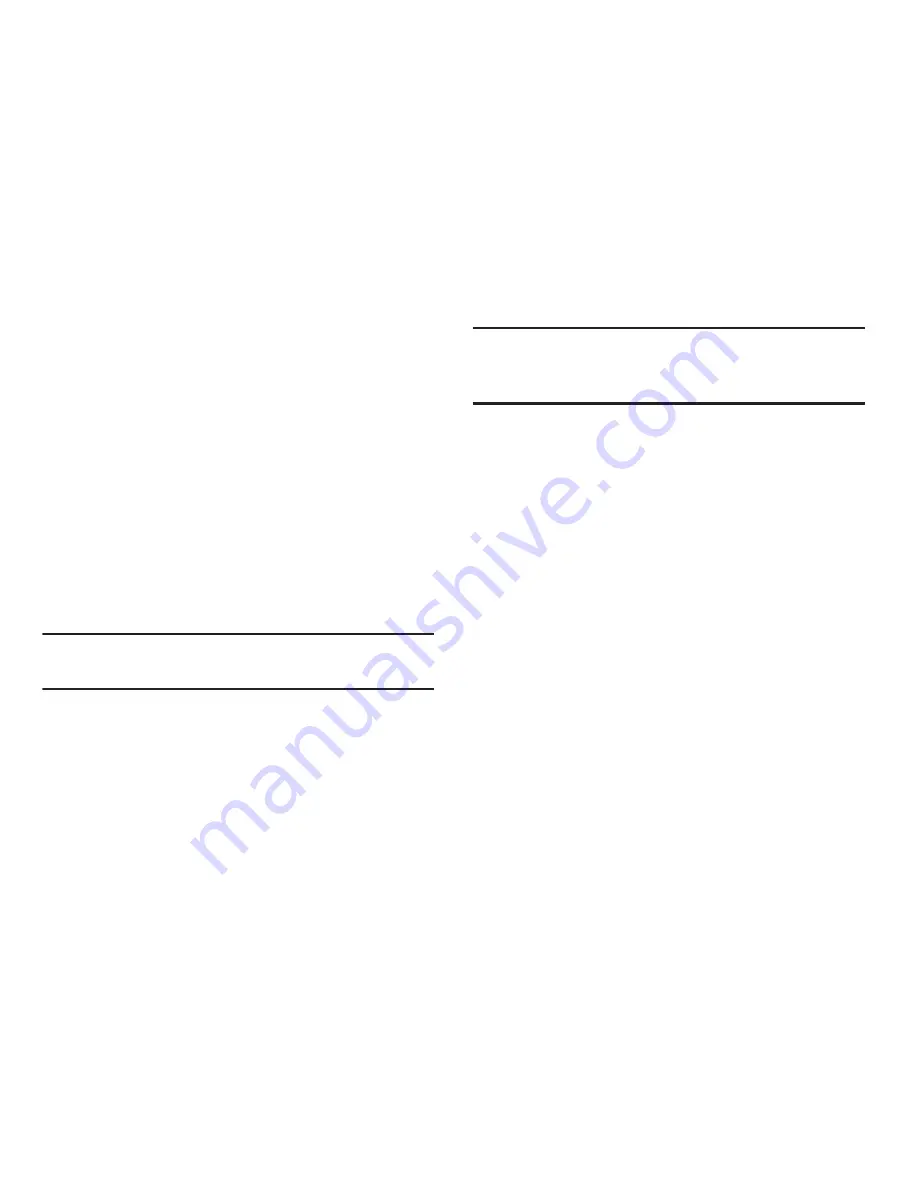
Settings 209
Tethering and Mobile HotSpot
The Tethering option allows you to share your device’s
mobile data connection via a direct USB connection between
your device and computer.
The Mobile HostSpot feature allows you to turn your device
into a Wi-Fi hotspot. The feature works best when used in
conjunction with HSPA+ (4G) data services (although 3G
service can also be used).
For more information, see
“USB Tethering”
on page 157 or
see
“Mobile Wi-Fi HotSpot”
on page 158.
VPN
The VPN settings menu allows you to set up and manage
Virtual Private Networks (VPNs).
Important!
Before you can use a VPN you must establish and
configure one.
Adding a VPN
Before you add a VPN you must determine which VPN
protocol to use: PPTP, L2TP/IPSec PSK, L2TP/IPSec RSA,
IPSec Xauth PSK, IPSec Xauth RSA, IPSec Hybrid RSA.
Note:
You must also set a screen unlock PIN or password
before you can use credential storage via VPN. For more
information, refer to
“Screen Lock”
on page 223.
1.
From the main
Settings
page, tap
More settings
➔
VPN
.
2.
Tap
Add VPN
network
.
3.
In the form that appears, fill in the information provided
by your network administrator.
4.
Tap
Save
to save your VPN settings.
Connecting To a VPN
1.
From the main
Settings
page, tap
More settings
➔
VPN
.
2.
Tap the VPN to which you want to connect.
3.
In the pop-up that opens, enter any requested
credentials.
4.
Tap
Connect
.
Edit a VPN
1.
From the main
Settings
page, tap
More settings
➔
VPN
.
2.
Touch and hold the VPN that you want to edit.
3.
In the pop-up that opens, touch
Edit network
.
4.
Make the desired VPN setting changes.
5.
Touch
Save
.






























