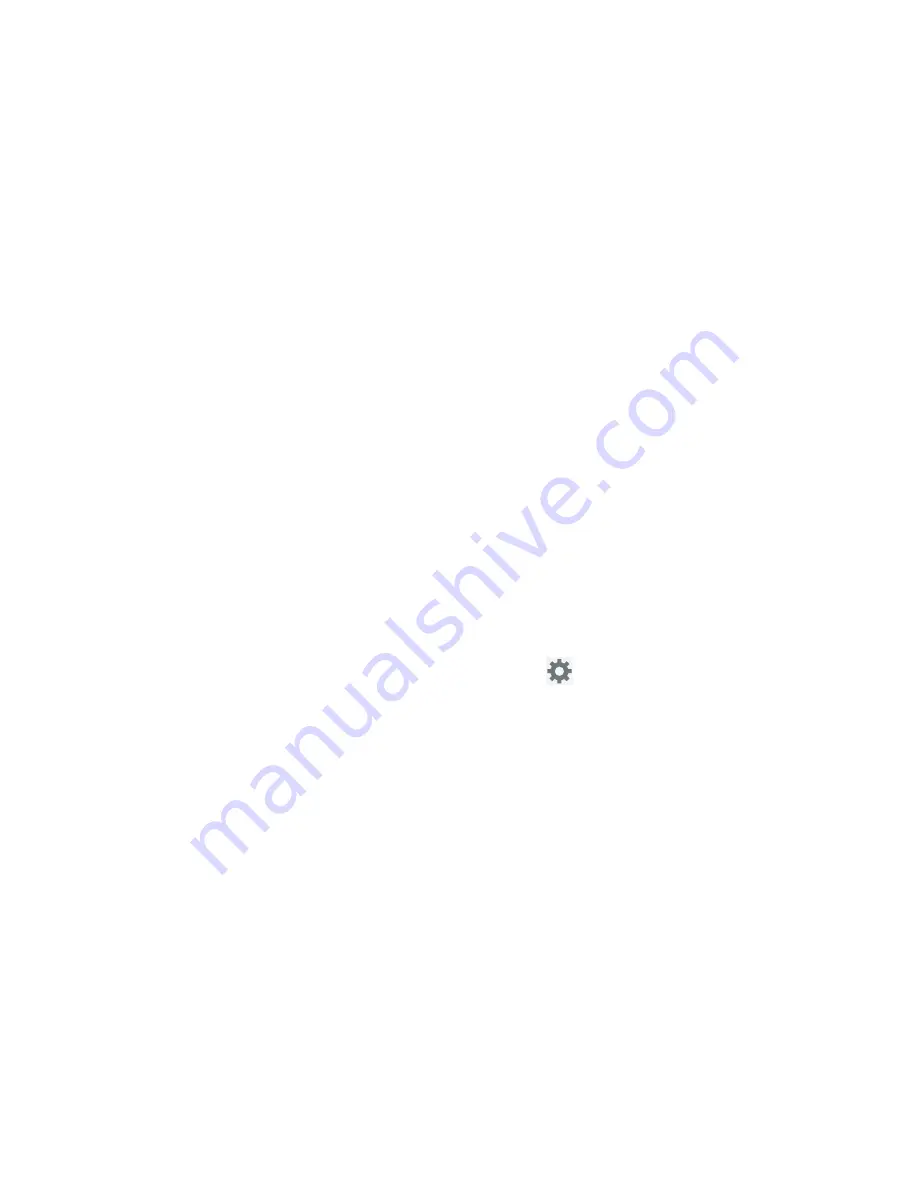
Settings 237
8.
Tap
Updates
to update the application if new software
is available.
Configuring Voice Input Recognition
This feature allows the device to correctly recognize verbal
input.
1.
From the main
Settings
page, tap
Language and input
➔
Voice search
.
2.
Configure the available options to alter the settings
associated with this feature:
• Language
: Choose a language for your voice input.
• Speech output
: Sets whether you will use speech output
always or only when using hands-free.
• Block offensive words
: Enable or disable blocking of
recognized offensive words from the results of your voice-input
Google searches.
• Hotword detection
: Enable to being able to launch voice
search by saying the word “Google”.
• Download offline speech recognition
: Enables voice input
while offline.
• Personalized recognition
: allows you to improve speech
recognition and accuracy by allowing Google to associate your
recordings with your Google Account.
• Google Account dashboard
: allows you to manage your
collected data via your Google account.
Configuring Text-to-speech
This feature allows the device to provide a verbal readout of
on-screen data such as messages and incoming caller
information. This action is called TTS (Text To Speech).
1.
From the main
Settings
page, tap
Language and input
➔
Text-to-speech output
.
2.
Select a current Preferred TTS engine from the list of
available options. Select
Google Text-to-speech Engine
or
Samsung TTS
. The default is Google Text-to-speech.
3.
Tap
next to the preferred TTS engine configure
the following settings:
• Language
: allows you to set the language for spoken text.
• Settings for Google Text-to-speech Engine
: allows you to
view Open Source Licenses.
• Install voice data
: allows you to install voice data for speech
synthesis.






























