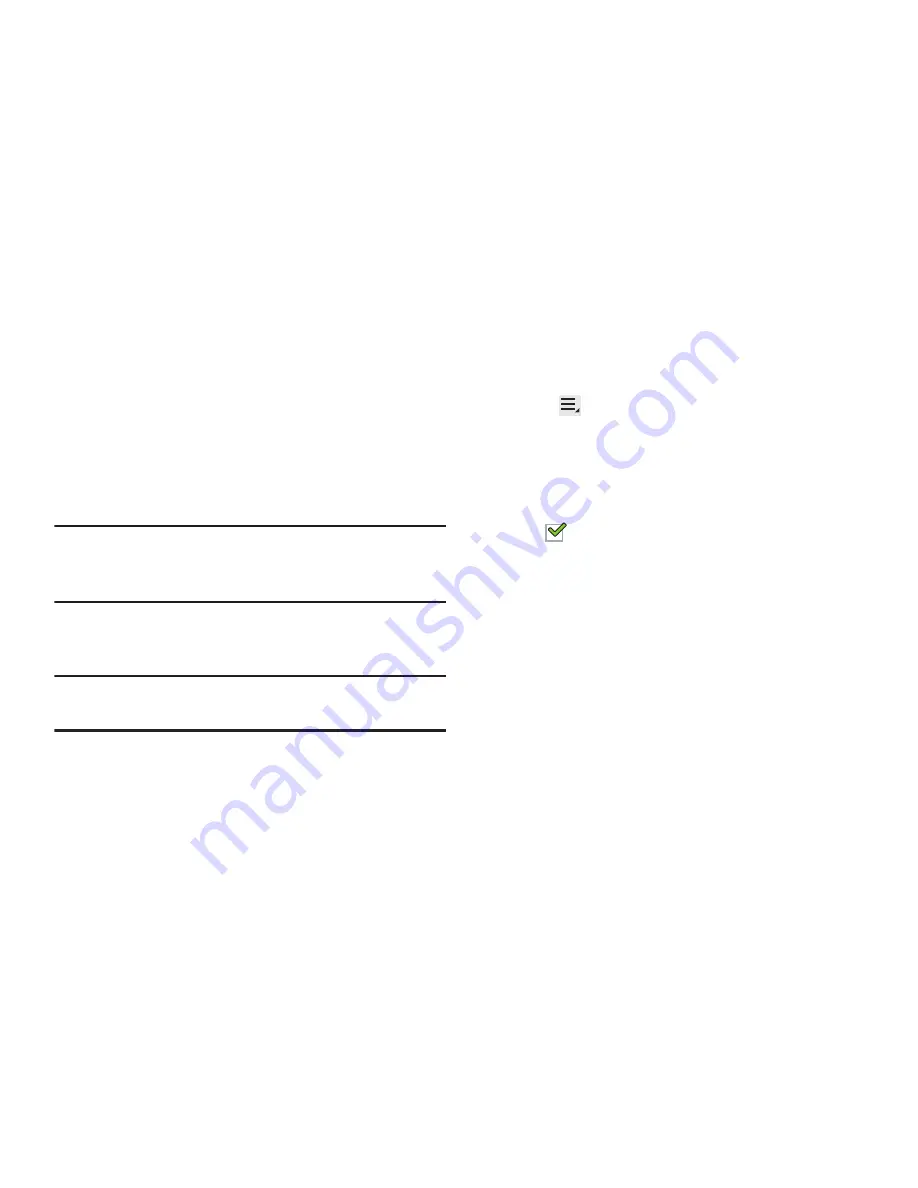
202
Add Wi-Fi Network
To open a dialog where you can add a Wi-Fi network by
entering its Network SSID (the name it broadcasts), security
type, and other properties:
1.
From the main
Settings
page, tap
Wi-Fi
, and then select
Add Wi-Fi network
.
2.
Use the keyboard to enter
Network SSID
.
3.
Tap the
Security
field and then select a security type.
Note:
Depending on the Security protocol used by the WAP,
additional network information may be required, such as
a Password.
4.
If necessary, tap
Password
and enter the password or
hex key.
Note:
COnfirm you have entered the correct password by
placing a green check mark in the
Show password
field.
5.
Select
Save
.
Advanced Settings
Set up and manage wireless access points.
1.
From the main
Settings
page, tap
Wi-Fi
.
2.
Tap
Menu
➔
Advanced
.
The following options display:
• Network notification
: Have your device alert you to new
Wireless Access Points (WAPs). Tap
Network notification
to turn notifications On or Off. When enabled, a check mark
appears in the check box.
• Keep Wi-Fi on during sleep
: Specify when to disconnect
from Wi-Fi. Option are: Always, Only when plugged in, or
Never.
• Check for Internet service
: Allows you to check for Wi-Fi
Internet access once connected to a WAP (Wireless Access
Point).
• Auto connect
: When enabled, allows you to connect to an
available Wi-Fi hotspot when detected.
• MAC address
: View your device’s MAC address, required
when connecting to some secured networks (not configurable).
• IP address
: View your device’s IP address.
For more information, refer to
“Wi-Fi”
on page 148.






























