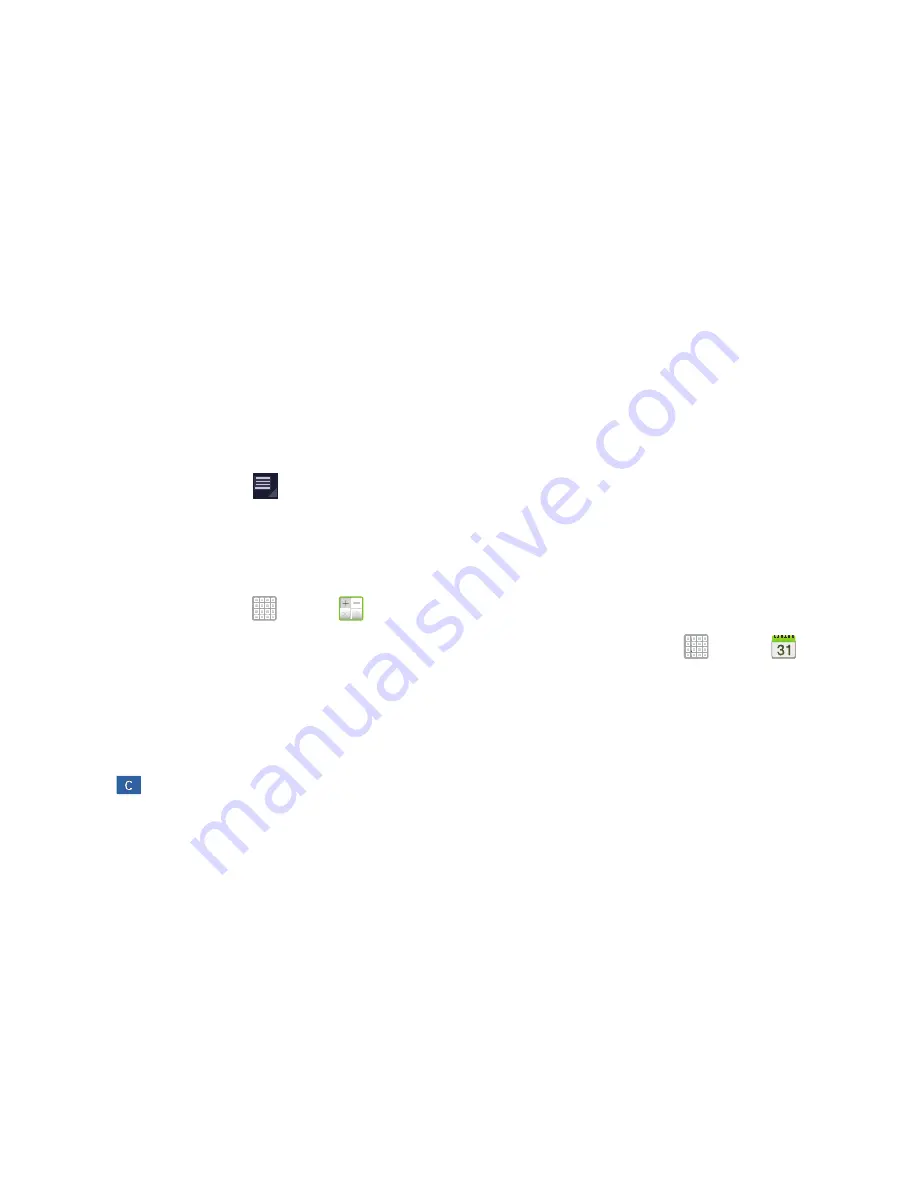
Applications and Widgets 167
4.
Tap
Create new account
, if you have not set up a
Samsung account, or select
Sign in
, if you have already
set up a Samsung account.
For more information, refer to
“Creating a Samsung
Account”
on page 17.
The AllShare Play main screen displays.
5.
For more information, tap
Menu
➔
FAQ
.
Calculator
The calculator provides the basic arithmetic functions to
solve simple arithmetic problems and advanced operators to
solve more complex problems.
1.
From a Home screen, tap
Apps
➔
Calculator
.
2.
Enter the first number using the numeric keys.
3.
Enter the operation for your calculation by tapping the
+
(add),
-
(subtract),
×
(multiply), or
÷
(divide) key.
4.
Enter the next number.
5.
To view the result, tap the
=
(equals) key.
6.
Repeat Steps 3 through 5 as many times as required.
7.
Tap
to clear the result.
8.
For more advanced problems, rotate your device to
landscape mode and use the advanced operators
sin
,
ln
,
cos
,
log
,
tan
, and so on, just as you would on a
pocket calculator.
9.
Touch and hold the Calculator’s display to copy or cut
the contents of the display.
Copied to clipboard
displays. Paste the copied value in
another app.
Calendar
Your device includes a powerful Calender to help you
organize your schedules more conveniently and effectively.
Learn to create and manage events and tasks, and set
alarms to remind yourself of important events and tasks.
1.
From a Home screen, tap
Apps
➔
Calendar
.
2.
Tap a tab to choose a calendar view:
• Year
: Display all twelve months of this year. Sweep across the
years at the bottom of the screen to display another year.
• Month
: Display the current month. Tap a month and year at the
bottom of the screen to display another month.
• Week
: Display the current week. Tap a week at the bottom of
the screen to display another week.






























