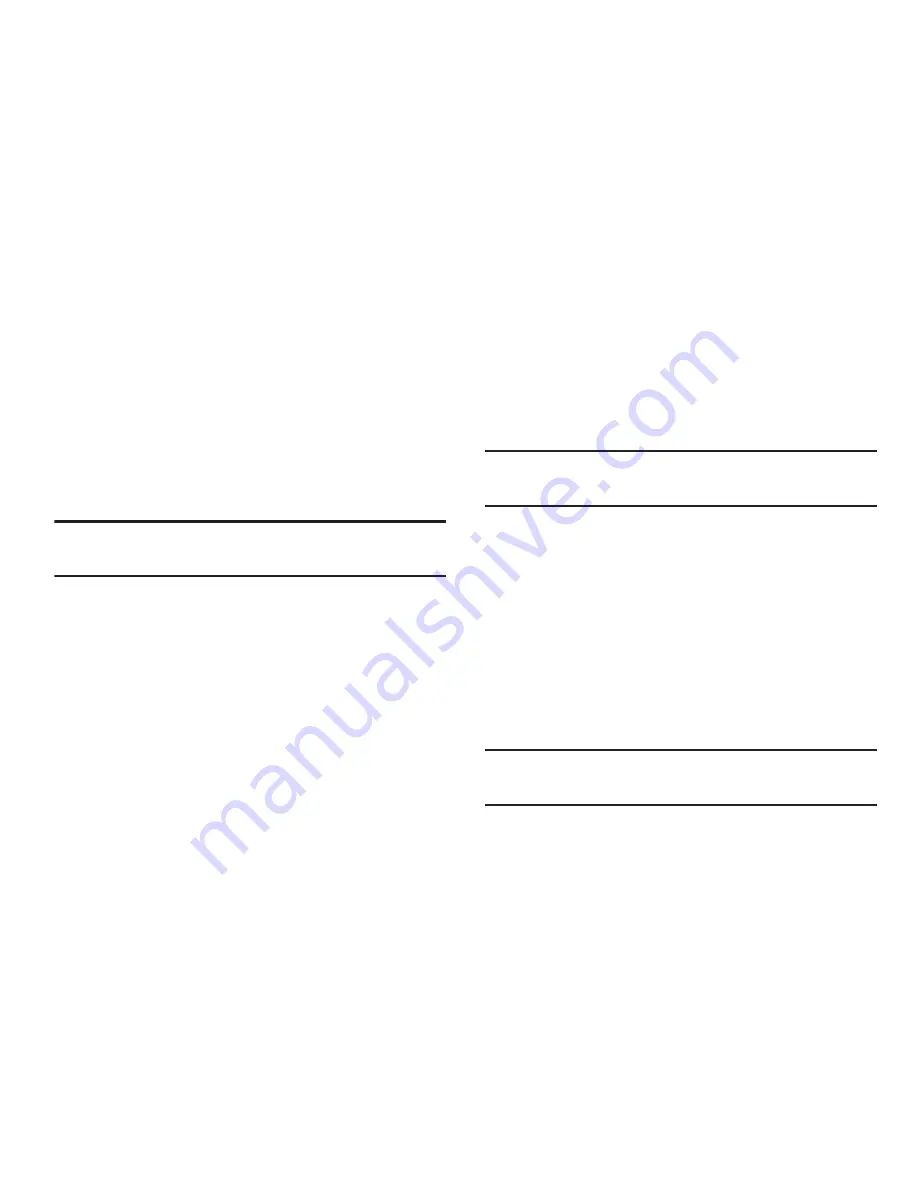
242
Date and Time
By default, your device receives date and time information
from the wireless network. When you are outside network
coverage, you may want to set date and time information
manually using the Date & time settings.
1.
From the main
Settings
page, tap
Date and time
.
2.
Tap
Automatic date and time
to allow the network set
the date and time.
Important!
Deactivate
Automatic date and time
to manually set
the rest of the options.
3.
Tap
Automatic time zone
to allow the network set the
time zone information automatically. Configure the
following settings:
• Set date
: Enter the current date (only available when the
Automatic setting is disabled).
• Set time
: Enter the current time (only available when the
Automatic setting is disabled).
• Select time zone
: Choose your local time zone (only available
when the Automatic setting is disabled).
• Use 24-hour format
: Set the format for time displays.
• Select date format
: Set the format for date displays.
Accessibility
Accessibility services are special features to make using the
device easier for those with certain physical disabilities. Use
the Accessibility settings to activate these services.
Note:
You can download accessibility applications from Google
Play and manage their use here.
System
1.
From the main
Settings
page, tap
Accessibility
.
2.
Select the
Auto-rotate screen
field to activate this
feature which automatically rotates an available
screen.
3.
Tap
Screen timeout
to timeout the accessibility feature
after a defined amount of time.
4.
Tap
Lock automatically
to lock the screen automatically
after a selected amount of time.
Note:
The Lock automatically function is only available if your
device is already using the screen lock feature.






























