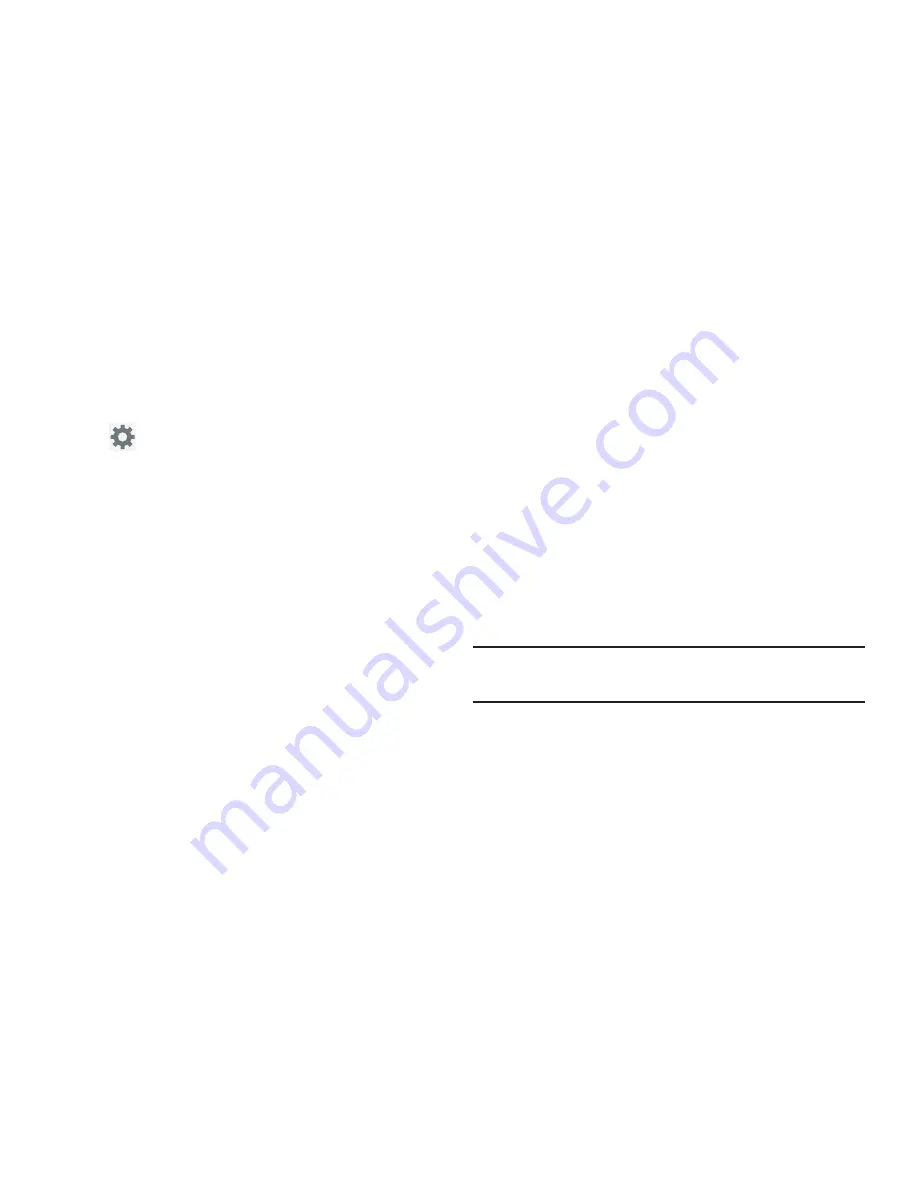
Settings 235
• Reset settings
resets the keyboard settings back to their
original configuration.
Configuring the Swype Settings
1.
From the main
Settings
page, tap
Language and input
➔
(adjacent to the
Swype
field).
•
For more information, refer to
“Language and Input”
on
page 232.
2.
Tap
How to Swype
to view an on-screen manual for
Swype.
3.
Tap
Gestures
to view an on-screen reference page
related to Gesture usage.
4.
Tap
Preferences
to alter these settings:
• Sound on keypress
: turns on sounds generated by the Swype
application.
• Show helpful tips
: turns on a flashing indicator for quick help.
• Auto-spacing
: automatically inserts a space between words.
When you finish a word, just lift your finger or stylus and start
the next word.
• Auto-capitalization
: automatically capitalizes the first letter of
a sentence.
• Show complete trace
: once enabled, sets wether or not to
display the complete Swype path.
• Next word prediction
: once enabled, predicts the next word in
your text string based on your current text entries.
Note:
If incorrect words are being entered as you type,
disabled this feature.
• Reset Swype’s dictionary
: once enabled, deletes any words
you have added to Swype’s dictionary.
• Version
: displays the software version information.






























