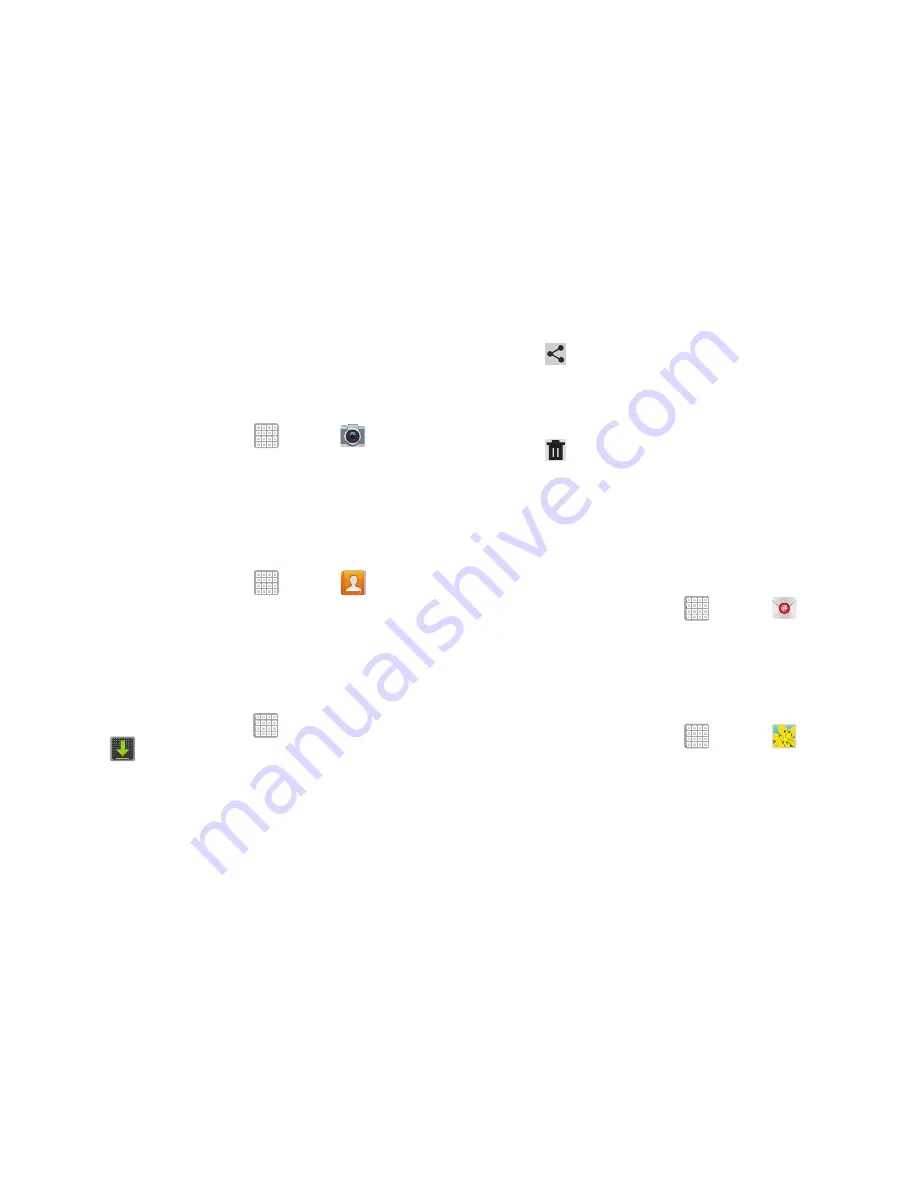
Applications and Widgets 171
Camera
Take photos and record video with your device’s built in
Camera.
For more information, refer to
“Camera”
on page 97.
From a Home screen, tap
Apps
➔
Camera
.
Contacts
Store contact information for your friends, family and
colleagues, to quickly access information or to send a
message. For more information, refer to
“Contacts”
on
page 56.
From a Home screen, tap
Apps
➔
Contacts
.
Downloads
Files, apps, and other items you download in Internet, Gmail,
Email, or in other ways, are stored on your tablet’s internal
storage. Use the Downloads app to view, reopen, or delete
what you have downloaded.
1.
From a Home screen, tap
Apps
➔
Downloads
.
2.
Tap an item to open it.
3.
Tap headings for earlier downloads to view them.
4.
Tap items you want to send, to check them, and then
tap
Share via
. Select an option to share the item.
Options are: Bluetooth, Email, Gmail, , Group
Play, Messaging, Picasa, or Wi-Fi Direct.
5.
Tap items you want to delete, to check them, and then
tap
Delete
. The items are deleted from your tablet.
6.
Tap
Sort by size
or
Sort by date
, at the bottom of the
Downloads pop-up, to switch back and forth.
Send and receive email using popular email services.
For more information, refer to
“Email”
on page 81.
From a Home screen, tap
Apps
➔
.
Gallery
Use Gallery to view, capture, and manage photos and videos.
For more information, refer to
“Gallery”
on page 114.
From a Home screen, tap
Apps
➔
Gallery
.






























