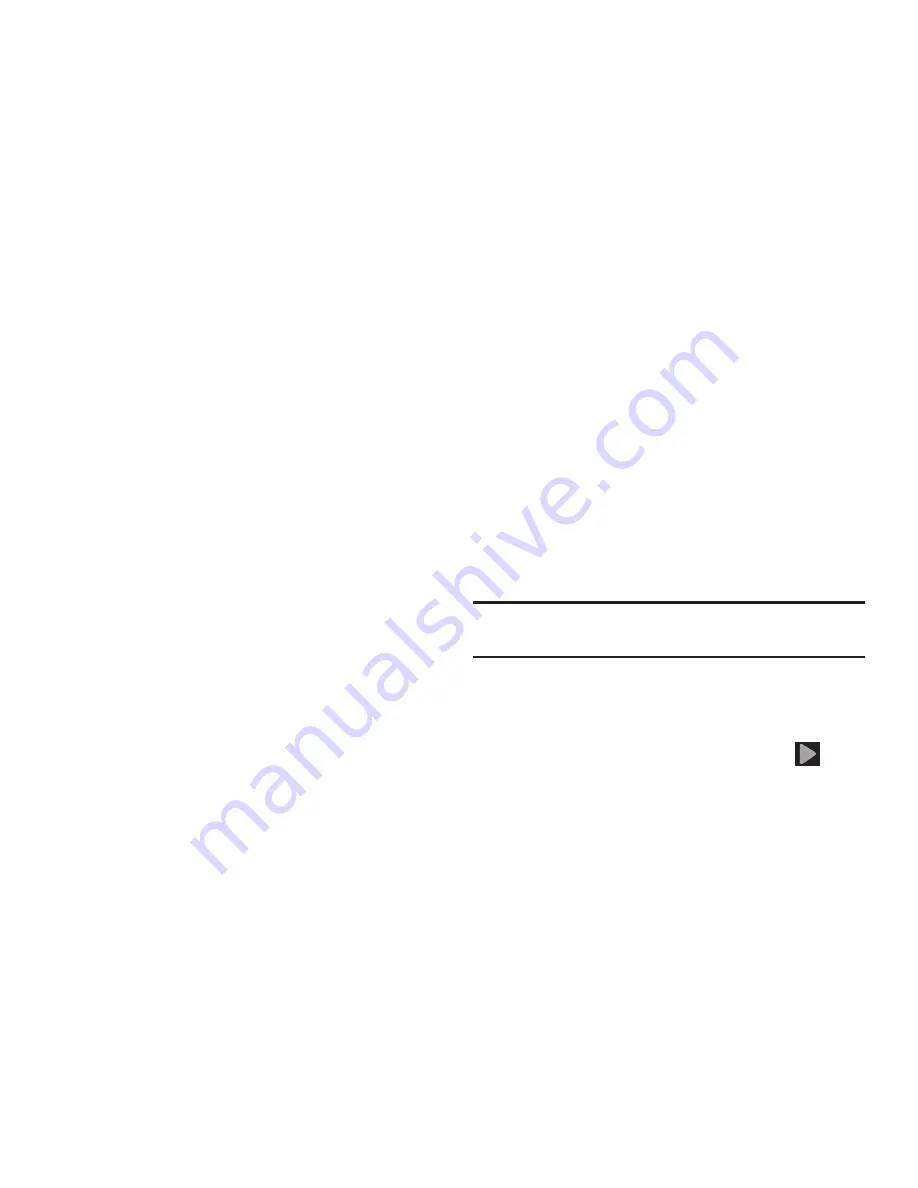
Getting Started 13
Extending Your Battery Life
Active applications, light levels, Bluetooth usage, and GPS
functionality all act to drain your battery. The following is a
list of helpful tips that can help conserve your battery power:
•
Reduce your backlight on time.
•
Turn Bluetooth off when not in use.
•
Turn Wi-Fi off when not in use.
•
Deactivate the GPS when not needed. Most applications using
this function will periodically query the GPS satellites for your
current location; each query drains your battery.
•
Do not wait until your battery is completely depleted before
charging your device. Repeating this process of a complete
discharge and recharge can over time reduce the storage
capacity of any battery.
•
Turn off Automatic application sync.
•
Use the Power Saving feature to deactivate some hardware and
interface functions.
•
Check the Battery use screen to review what features or functions
have been consuming your battery resources.
•
Check the Running Services and close any unnecessary
applications.
•
Use the Task Manager feature to end/shutdown background
applications that are still running. These minimized applications
can, over time, cause your device to “slow down”.
•
Turn off any streaming services after use (see Running Services).
•
Animated wallpapers use processing power, memory, and more
power. Change your Live Wallpaper to a non-animated Wallpaper
gallery or Gallery image.
Initial Device Configuration
1.
Select a language from the associated field.
English is the default language.
2.
Tap
Start
.
Note:
You may be prompted with a notification that your
activation is completed.
3.
At the
Got Google?
screen, choose either
Yes
to log into
your existing Google account or
No
to continue.
•
If you selected
Yes
, on the Sign in screen, enter your current
Google Email and Password information and tap (
)
Next
.
•
Tap
OK
to agree to the Google legal agreements.
•
If prompted to enable purchases, tap
Set up credit card
and
enter your credit card information and click
Save
.






























