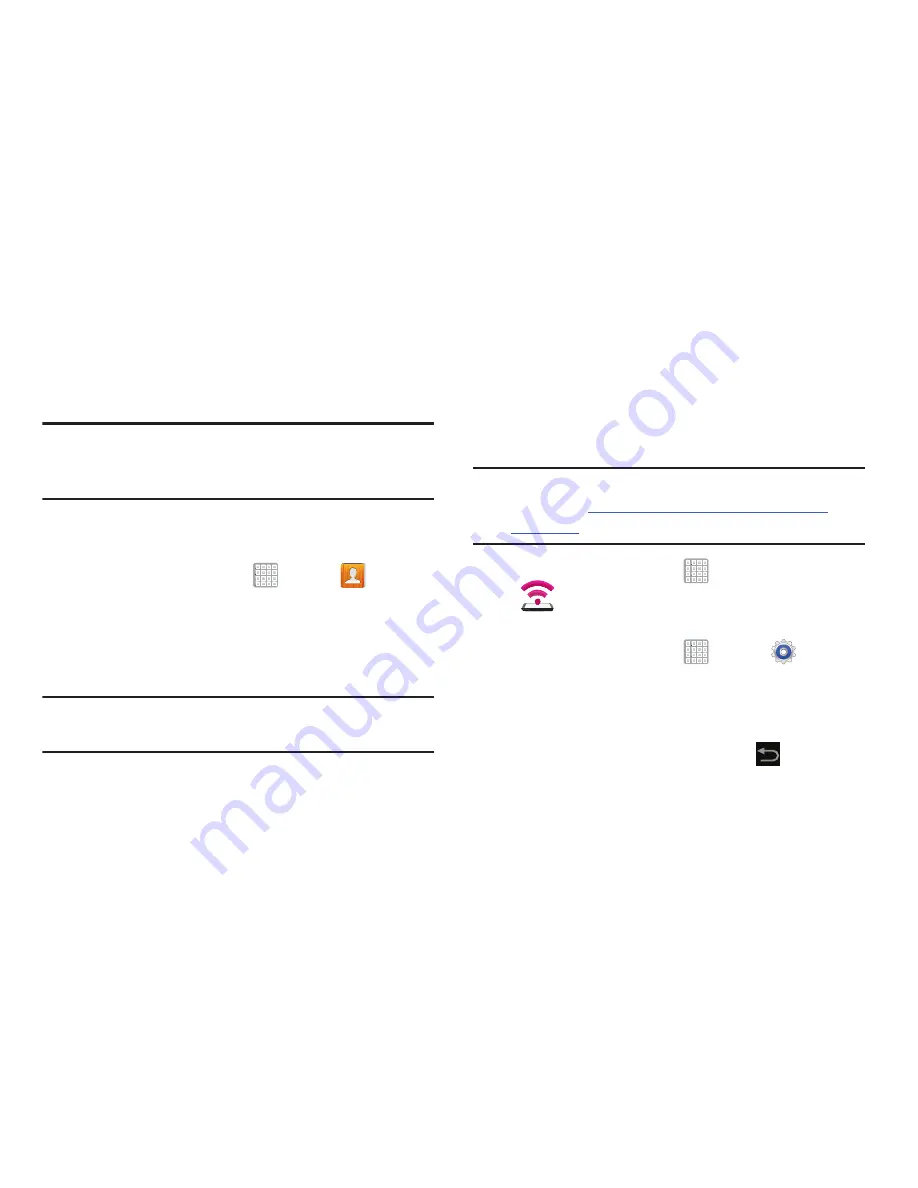
Connections 157
Sending Contacts via Bluetooth
Depending on your paired devices’ settings and capabilities,
you may be able to send pictures, Contact information, or
other items using a Bluetooth connection.
Note:
Prior to using this feature, Bluetooth must first be
enabled on both your phone and the external device, and
the recipient’s device must be visible.
1.
Verify your Bluetooth is active and your phone is
visible.
2.
From a Home screen, tap
Apps
➔
Contacts
.
3.
Touch and hold the entry from the list to display the
on-screen context menu.
4.
Tap
Share namecard via
➔
Bluetooth
and select a
paired external Bluetooth device.
Note:
The external Bluetooth device must be visible and
communicating for the pairing to be successful.
A Bluetooth share notification displays in your notifications
list.
USB Tethering
This option allows you to share your device’s mobile data
connection via a direct USB connection between your device
and a single computer. The Mobile HotSpot connectivity is a
wireless version of this same functionality and allows you to
provide Internet connectivity to multiple devices.
Note:
If additional software or USB drivers are required,
navigate to:
http://www.samsung.com/us/support/
downloads
.
1.
From a Home screen, tap
Apps
➔
(
Mobile HotSpot
)
.
– or –
From a Home screen, tap
Apps
➔
Settings
➔
More settings
➔
Tethering and Mobile HotSpot
.
2.
Plug in the USB cable between your computer and your
device.
3.
When prompted for a USB mode, tap
to exit the
menu.






























