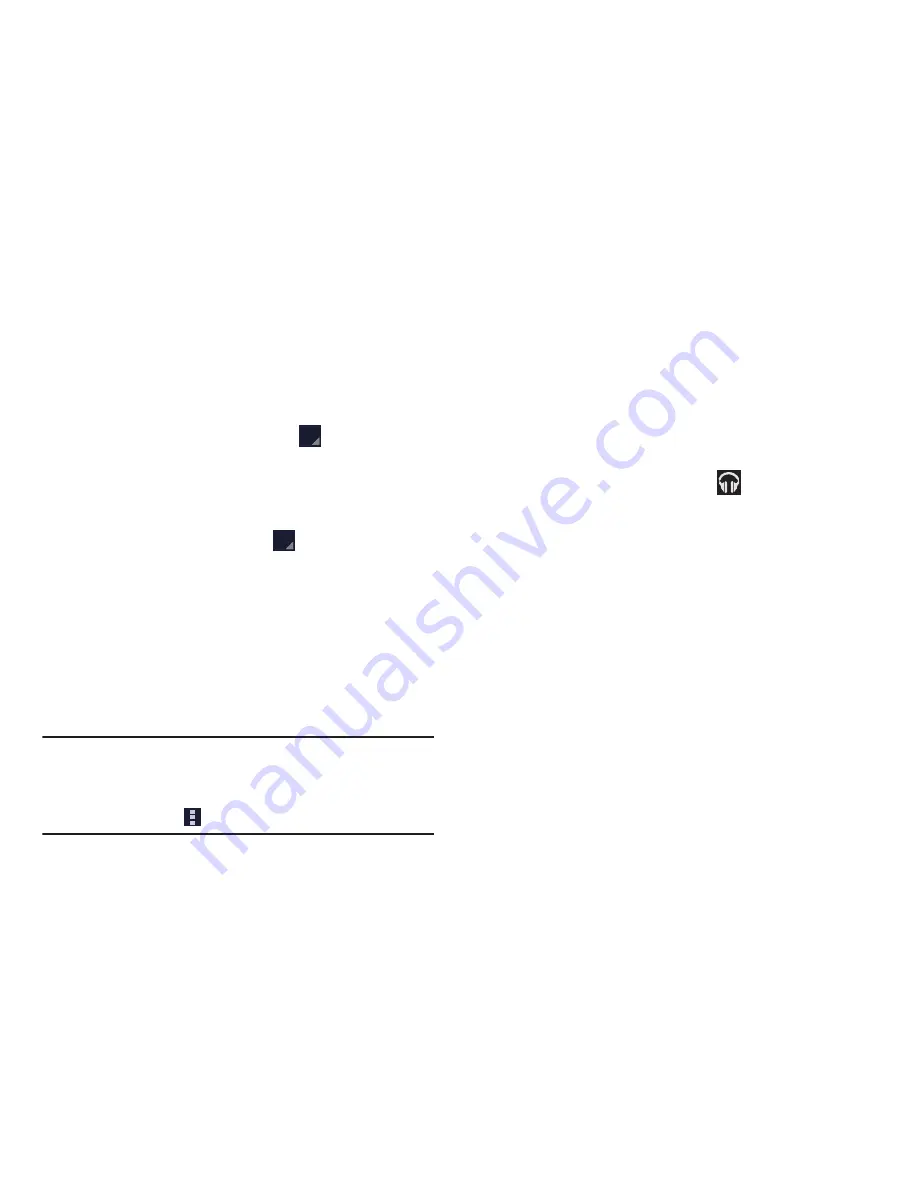
Multimedia 127
Playing Music
From within the
Play Music
application, tap a song in
your library to listen to it.
– or –
While viewing a list of songs, tap
Options
next to a
song and select
Play
.
– or –
While viewing a list of albums, artists, playlists, or
genres, locate the label area
Options
under an
item and tap
Play
.
The
Now playing
screen opens and the song you
selected or the first song in the album or playlist starts
to play. The tracks in the current list play in order until
you reach the end of the list (unless you choose a
repeat option). Otherwise, playback stops only if you
stop it, even when you switch applications.
Note:
If you navigate away from the
Now playing
screen in the
Music application, the Now Playing bar displays at the
bottom of the screen. You can use this to control
playback or tap
Menu
➔
Hide now playing bar
.
Displaying the Now Playing Screen
If you navigate away from the
Now playing
screen, to return
to the
Now playing
screen from other Music screens:
Tap the name of the current song in the Now Playing
bar.
– or –
Tap the Music notification icon
in the System Bar
(bottom-right of screen), and from the Status Details
panel, select the song title.
You can also pause and resume playback and skip to
the next or previous song in the Status Details panel.
For more information, refer to
“Notifications”
on
page 32.
















































