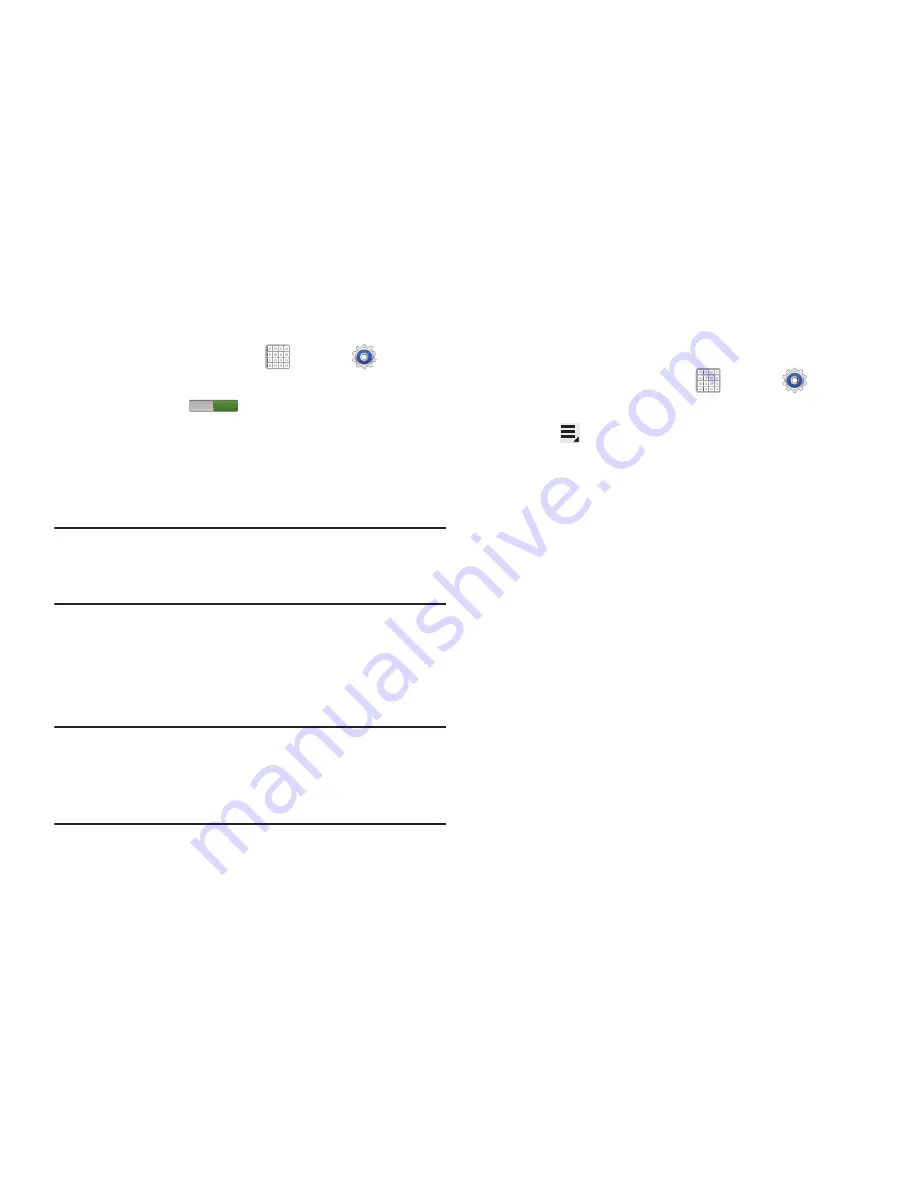
150
Adding a Wi
-
Fi Network Manually
1.
From a Home screen, tap
Apps
➔
Settings
.
2.
Under
Wireless and network
, on the Wi-Fi tab, tap the
OFF / ON
icon
to turn Wi-Fi on.
3.
Tap
Add Wi-Fi network
, then enter network information:
• Network SSID
: Enter the name of the Wi
-
Fi Wireless Access
Point (WAP).
• Security
: Select the type of security used by the WAP.
Note:
Depending on the Security protocol used by the WAP,
additional network information may be required, such as
a Password.
• Password
: If the WAP is secured, enter the password or hex
key.
4.
Tap
Save
to store the new information and connect to
the target WAP.
Note:
No prompt to enter the WAP key displays if this is the
second time to connect to a previously accessed or
secured wireless network. The WAP key is required
when the device is reset using factory default settings.
Wi-Fi Sleep Policy
Specify when to disconnect from Wi-Fi.
1.
From a Home screen, tap
Apps
➔
Settings
.
2.
Under
Wireless and network
, tap
Wi-Fi
.
3.
Tap
Menu
➔
Advanced
.
4.
Tap
Keep Wi-Fi on during sleep
. Choose from:
Always
,
Only when plugged in
, or
Never (increases data usage)
.
ON






























