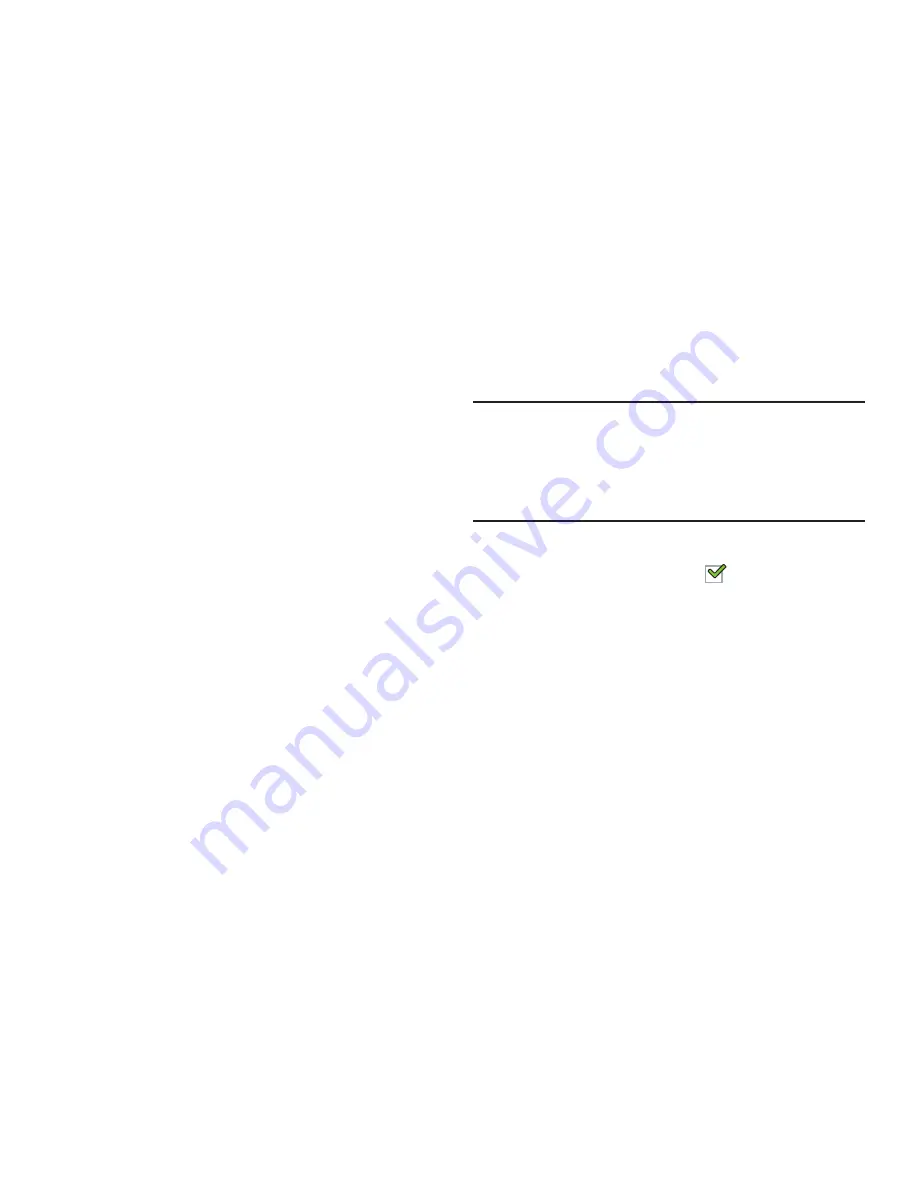
Settings 231
Credential Storage
This option allows certain applications to access secure
certificates and other credentials. Certificates and
credentials can be installed to the SD card and password
protected.
Trusted Credentials
If a certificate authority (CA) certificate gets compromised or
for some other reason you do not trust it, you can disable or
remove it.
1.
From the main
Settings
page, tap
Security
.
2.
Tap
Trusted credentials
to display only trusted CA
certificates. A check mark displayed next to the feature
indicates secure credentials.
The trusted credentials screen has two tabs:
• System
: Displays CA certificates that are permanently installed
in the ROM of your device.
• User
: Displays any CA certificates that you installed, for
example, in the process of installing a client certificate.
3.
Tap a CA certificate to examine its details.
A scrolling screen displays the details.
4.
Scroll to the bottom of the details screen and touch
Disable
to disable a System certificate or
Remove
to
remove a User certificate.
Caution!
When you disable a system CA certificate, the
Disable
button changes to
Enable
, so you can enable the
certificate again, if necessary. When you remove a
user-installed CA certificate, it is permanently
deleted and must be re-installed, if needed.
5.
Tap
OK
to return to the certificate list.
When enabled, a check mark
appears in the check
box.
Install from Device Storage
Install encrypted certificates from a storage device, such as a
PC, with the USB cable.
1.
From the main
Settings
page, tap
Security
.
2.
Tap
Install from device storage
, then choose a
certificate and follow the prompts to install.
















































