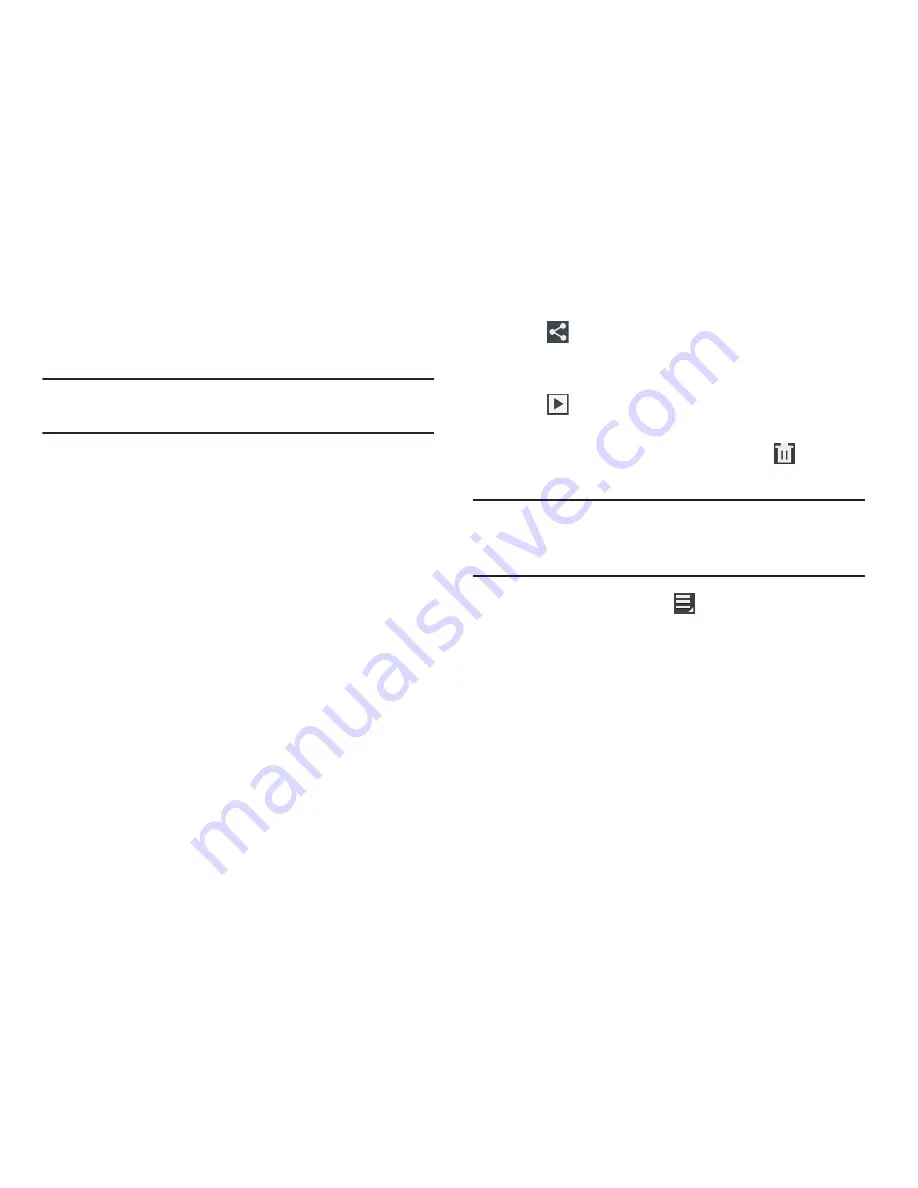
Multimedia 109
• White balance
: Set the light source. Options are: Auto,
Daylight, Cloudy, Incandescent, or Fluorescent.
Note:
What you see on screen will not correspond to the
luminance of the actual video taken.
• Guidelines
: Enable or disable an on-screen grid to aid in video
composition.
• Storage
: Sets the default video storage location. Choose from
Device or Memory card.
• Reset
: Set all Camera settings to the defaults.
Viewing Videos with the Image Viewer
After recording a video, use the Image Viewer to play, share,
or delete your video.
1.
Tap the
Image Viewer
to view the video.
2.
Tap the screen to show or hide Image Viewer options.
3.
Sweep across the screen to display the next or
previous video. The current video is outlined in the
thumbnails at the bottom of the screen. Tap a
thumbnail to view the video it represents.
4.
Tap
Share via
to use Picasa, , Bluetooth,
Wi-Fi Direct, Messaging, YouTube, Gmail, or Email to
share the video.
5.
Tap
Slideshow
to display a slide show of the
available pictures and videos.
6.
To delete the video being displayed, tap
Delete
➔
OK
to delete the video or
Cancel
to exit.
Note:
Videos are stored in the /Root/DCIM/Camera folder as
mp4 files. For more information, refer to
“My Files”
on
page 181.
7.
As the videos plays, tap
Menu
to select additional
options such as:
• Share via
: Shares that current video via Bluetooth, Email,
Gmail, , Messaging, Picasa, Wi-Fi DIrect, or YouTube.
• Chapter preview
: Displays an on-screen icon preview of the
various available chapters of the video (broken down in
increments based on length).
• Trim
: Allows you to edit the length and content of the current
video.






























