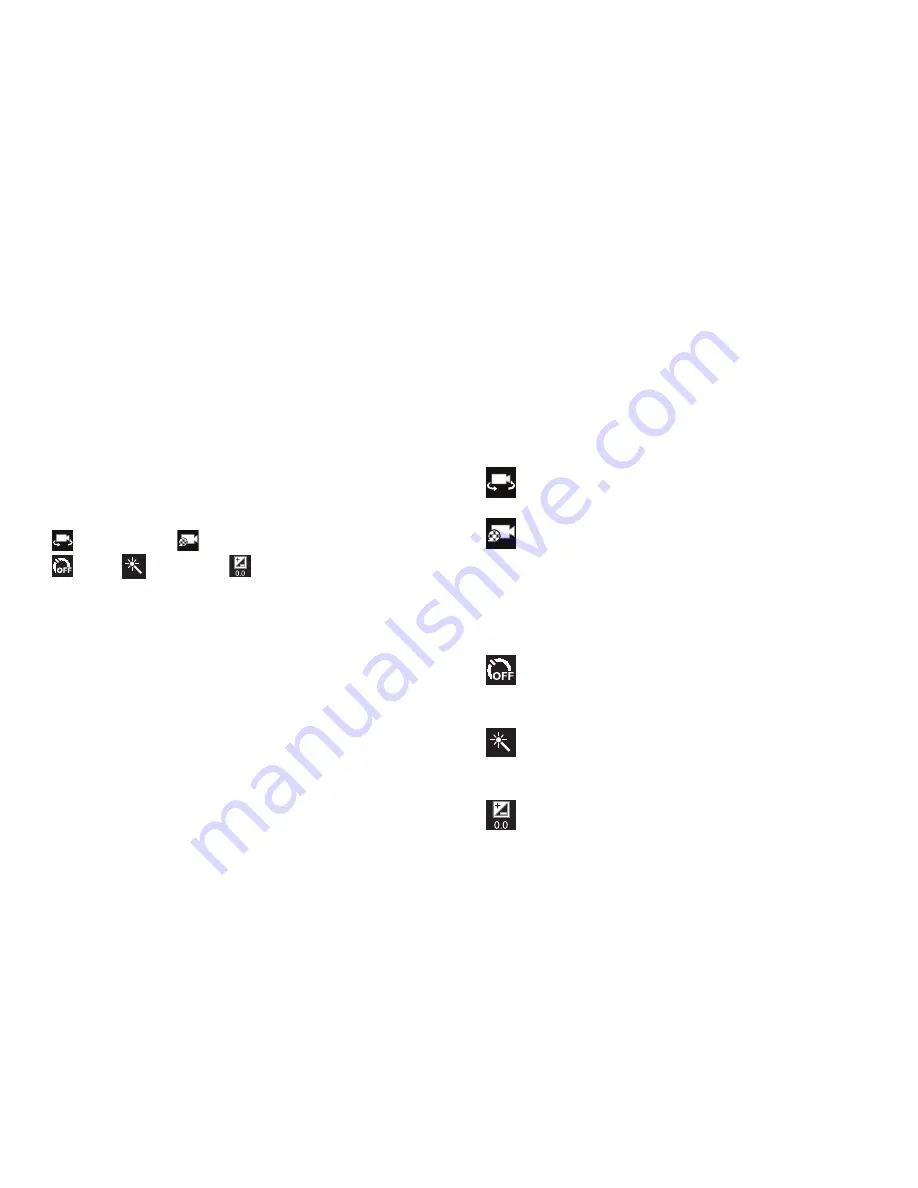
Multimedia 107
Camcorder Settings
Before you start taking videos, use the camcorder settings to
configure the camcorder for best results. Camcorder settings
are represented by icons on the left side of the screen.
Editing Camcorder Settings Shortcuts
As with the camera, the first five icons are actually shortcuts
to camcorder settings and recording lengths (Normal, Limit
for MMS, and Limit for email). These five shortcuts can be
customized to fit your preference.
Self-recording
,
Recording mode
,
Timer
,
Effects,
and
Exposure value
are default
shortcuts.
To customize these shortcuts, see
“Editing Camera Settings
Shortcuts”
on page 100.
Camcorder Options
Before you start recording videos, use the camcorder options
to configure the camcorder for best results. Camcorder
options are represented by icons on the left side of the
screen. While in Camcorder mode, tap the following icons to
set camcorder options:
Self shot
: Tap to switch to the front-facing camera lens
and record a video of yourself.
Recording mode
: allows you to set the recording
mode to: Normal, which is limited only by available
space on the destination location, Limit for
MMS, which is limited by MMS size restrictions, and
Limit for email which restricts the file size so ti can
easily be attached to a new outgoing email.
Timer
: Set a timer for how long to wait before
recording a video. Options are: Off, 2 sec, 5 sec, and
10 sec.
Effects
:
allows you to change the color tone or
apply special effects to the video. Options include:
No effect, Black and white, Sepia, or Negative.
Exposure value
: Set the brightness of the video.






























