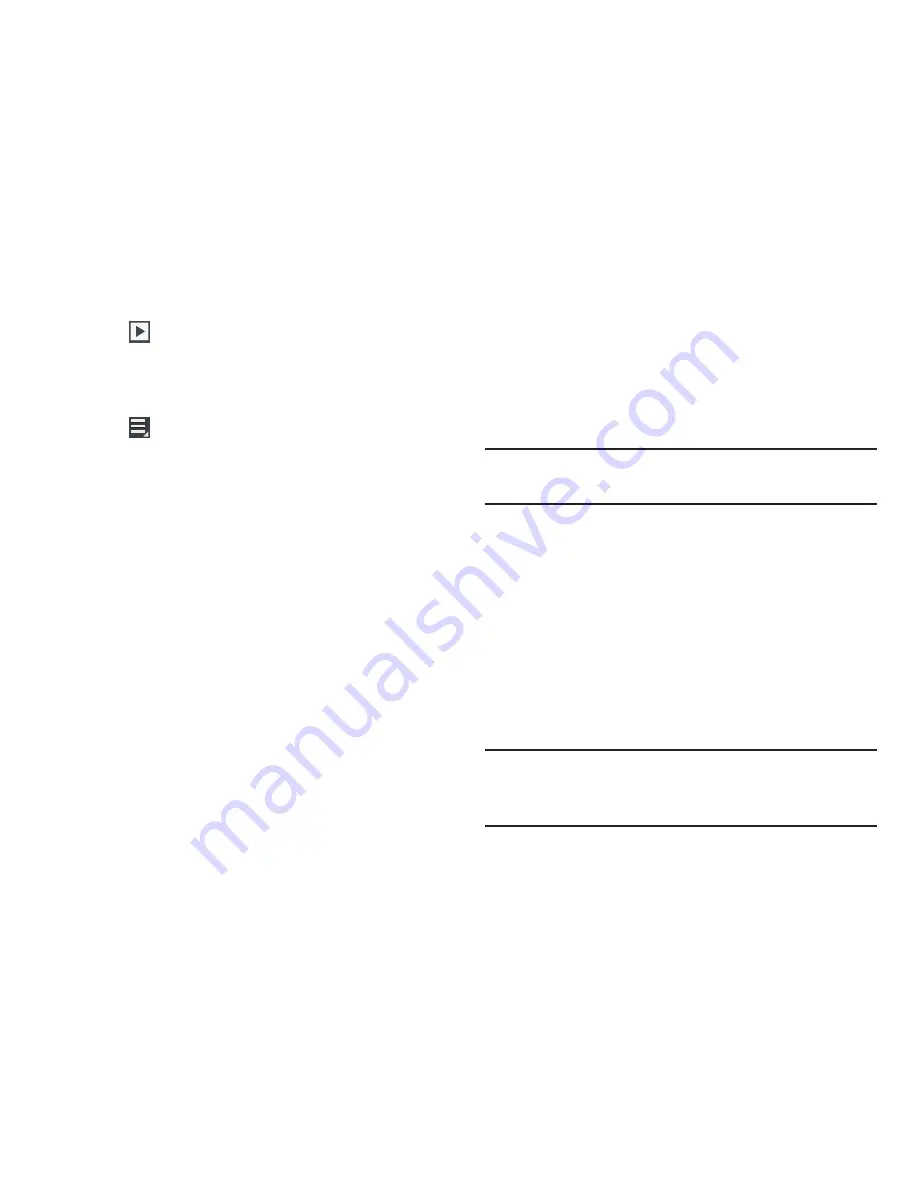
116
8.
Tap
Slideshow
to view a slideshow of photos and
video thumbnails in the category. Tap the screen to
stop the slideshow and view the photo or video being
displayed.
9.
Tap
Menu
to display the following options for
photos:
• Face tag
: Activate/deactivate face tag technology for people in
your photo.
• Copy to clipboard
: Copies the current image to your device’s
clipboard.
• Rotate left
: Allows you to rotate the picture counterclockwise
90 degrees.
• Rotate right
: Allows you to rotate the picture clockwise 90
degrees.
• Crop
: Allows you to crop the image. Tap and drag the crop box
or the sides or corners of the crop box to create the crop area,
then tap
Ok
. Tap
X
to stop without cropping the picture.
• Edit
: Launches the Photo Editor with the current image
selected.
• Show on map
: This option displays if a Location exists for the
photo. A Location is added to the photo if
GPS tag
is set
On
in
the Camera settings. Tap this option to open the Map app and
display the Location where the photo was taken. For more
information, refer to
“Camera Settings”
on page 100.
Caution!
Be aware that your location may be present on a
photo when posting your photos on the internet.
• Set as
: allows you to assign the current image as a Contact
photo, Home screen, Lock screen, or Home and lock screens.
• Buddy photo share
: allows you to share the current image
with detected person in the photo. The subject tag can be
added or deleted.
: Print the current photo to a compatible Samsung printer.
• Rename
: Changes the filename associated to the current
image.
• Details
: Displays the file information such as Title, Time, etc...
Note:
Photos are stored in the /Root/DCIM/Camera folder as
jpg files. For more information, refer to
“My Files”
on
page 181.
















































