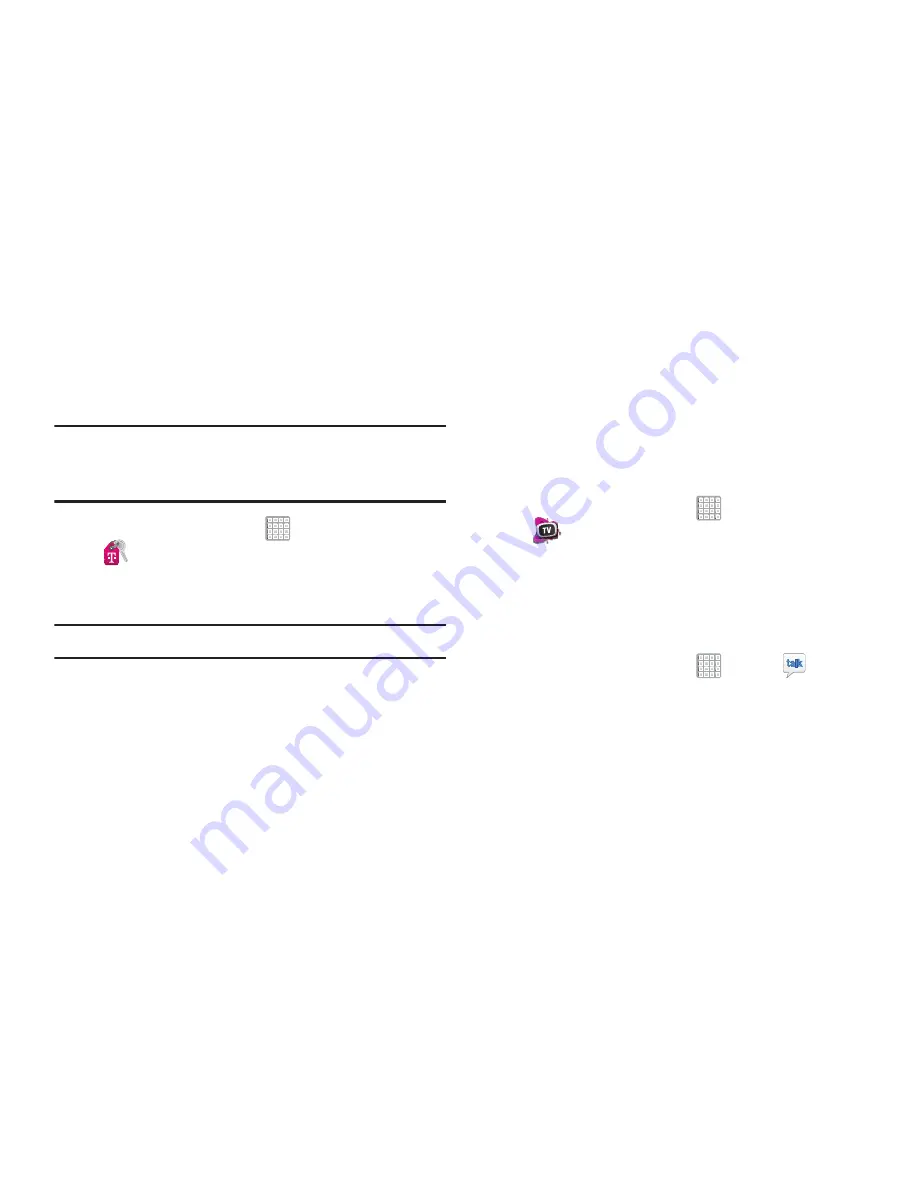
194
T-Mobile My Account
This application provides you online access to account
information such as your current activity, billing information,
service plans, downloads, and other information.
Note:
Wi-Fi connection must be disabled prior to use, this
application requires use of a T-Mobile network
connection.
1.
From a Home screen, tap
Apps
➔
(
T-Mobile My Account
)
.
2.
If prompted, follow the on-screen information for
what’s new in the app.
Note:
Some features may require you to log into your account.
3.
The application screen provides several available
options:
• Account Info
provides access to account-specific features
such as: Notifications.
• Device Support
provides details about your current billing
summary.
• Notifications
provides about both your current plan, other
available plans and other related services.
• MobileLife Family Organizer
provides links to other T-Mobile
related information.
T-Mobile TV
T-Mobile TV is an application that allows you to get live TV
and Video on Demand.
From a Home screen, tap
Apps
➔
(
T-Mobile TV
)
.
For more information, refer to
“T-Mobile TV”
on page 137.
Talk
Use Google Talk to chat with other Google Talk users.
For more information, refer to
“Google Talk”
on page 91.
From a Home screen, tap
Apps
➔
Talk
.






























