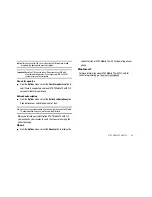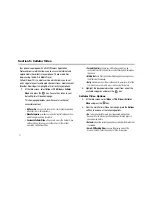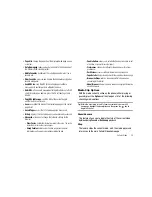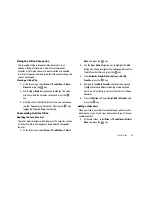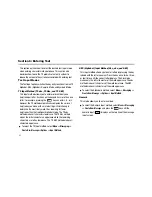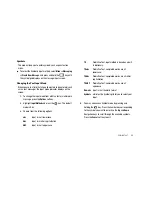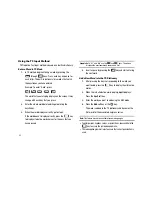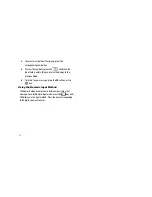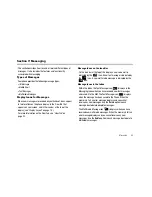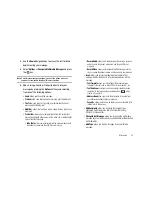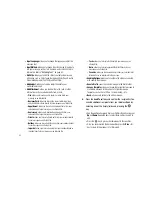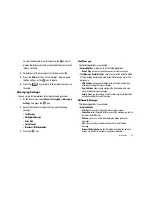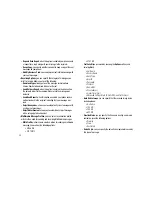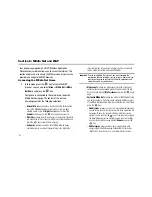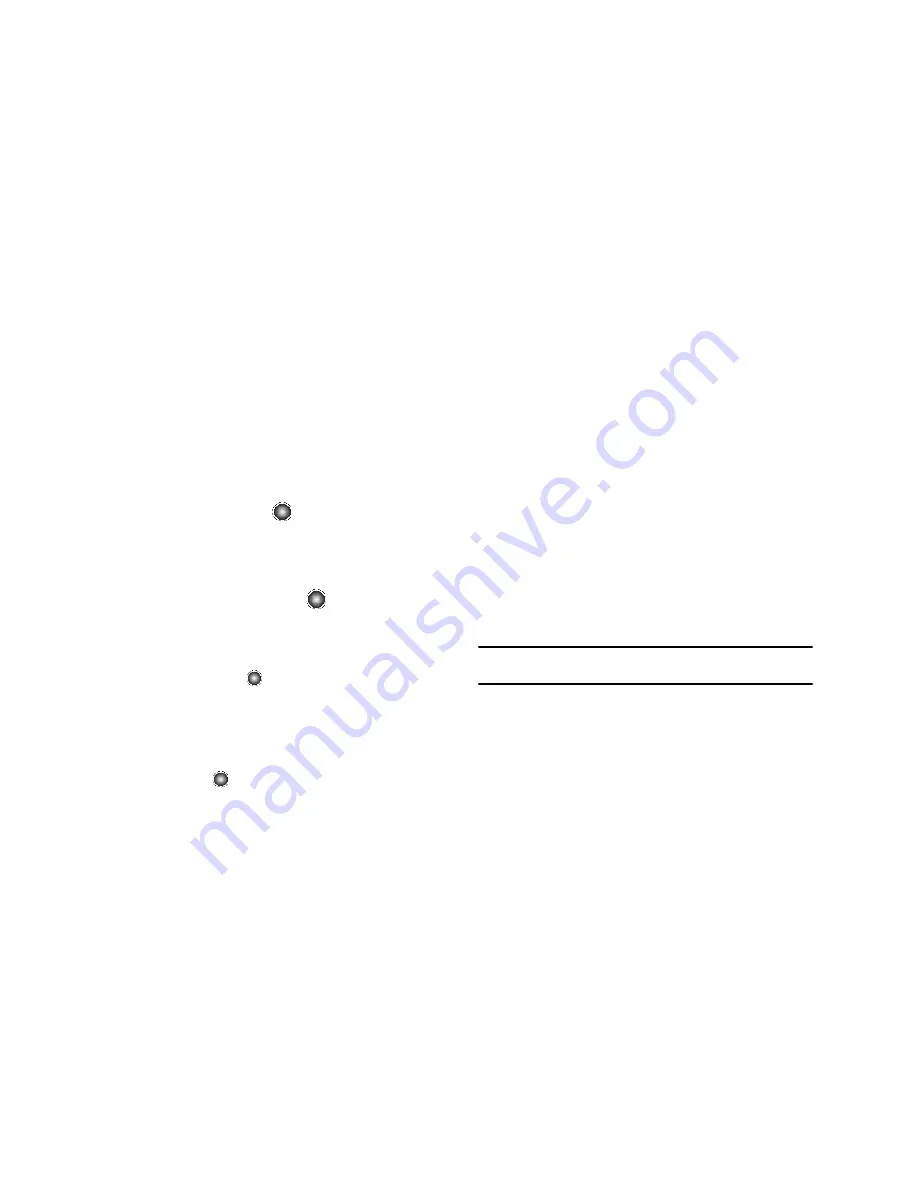
49
Creating and Sending Text Messages
The Short Message Service (SMS) allows you to send and receive
short text messages to and from other mobile phones. To use this
feature, you must subscribe to your service provider’s message
service.
Creating a New Text Message
1.
At the Idle screen, press
Menu
➔
Messaging
➔
Create New
Message
, and press the
key. You may also press the
Up
Navigation key to go directly to the Create New
Message screen.
2.
Enter either a phone number or contact name (from your
Address Book) by pressing the
key to access both a
list of recent calls and your Address Book Contacts and
Groups.
• Recent Log
: allows you to choose from a brief list of recent
contacts. Press the
key to add a selected number to your
message’s recipients list field. This entry can later be appended
prior to sending the message.
• Contacts
: allows you to insert additional recipients from your
Address Book by using your
Up
and
Down
Navigation keys to
select those entries you wish to add.
–
Press the
key to place a check mark next to those entries.
–
Once you have selected the desired entries, press the
Done
soft key to
return to the message.
• Groups
: allows you to insert additional Group members from your
Address Book by using your
Up
and
Down
Navigation keys to
select those entries you wish to add.
3.
Use the
Down
Navigation key to access the text field and
begin creating your text message.
4.
Press the
Options
soft key when you have finished writing
your message. Choose from the following options:
• Send
: allows you to send the message.
• Text
: allows you to highlight the text inserted, then set the Text
Selection on or off, Cut previously entered text, Copy text, or
Remove text before sending.
• Add Item
: allows you to add an image, sound or video clip to your
message.
Note:
If you add an image, sound clip, or video clip to your message, the
message is sent as a Multimedia Message.
• Create Item
: allows you to temporarily exit from the current text
message and create either a new photo, video clip, or audio clip for
your current text message.
–
Take Photo
: allows you to temporarily exit the message, take a photo
with phone’s camera, and then add it to your message.