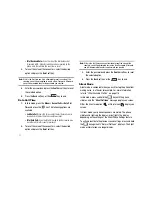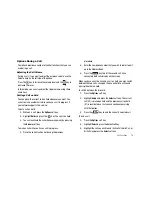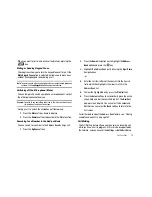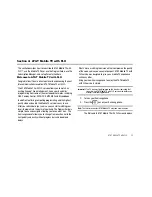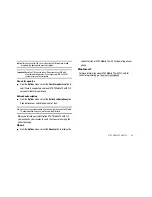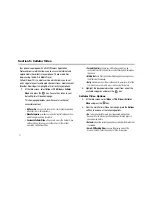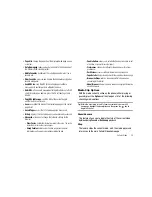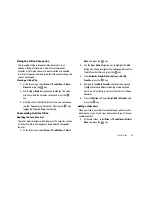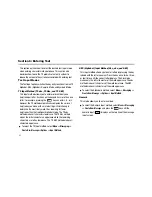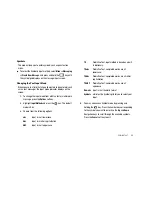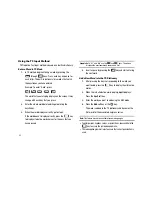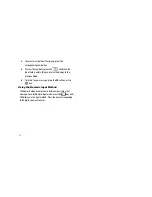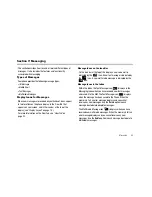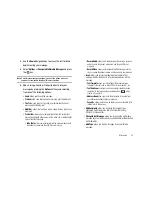37
Section 5: Cellular Video
Your phone is equipped with a WAP (Wireless Application
Protocol) browser which allows you to access the Internet and
upload media files directly to your phone. These media files
display using the built-in Media Player.
Cellular Video (CV) is a media service which allows you to not
only navigate to your favorite web sites but stream media content
(Weather, News/Sports highlights, etc.) directly to your phone.
1.
At the Idle screen, select
Menu
➔
TV & Video
➔
Cellular
Video
and press the
key. You are then taken to your
default Cellular Video homepage.
This homepage provides you with several sections of
accessible content:
• My Favorites
: allows you to choose from some recently uploaded
video clips from media providers.
• Video Categories
: provides some general content categories from
which to begin searching for media.
• Customize Cellular Video
: allows you to access the Cellular Video
Settings menu where you can configure most of the settings
associated with Cellular Video.
• Parental Control
: provides you with settings which can be
configured to restrict certain media content from being displayed on
the phone.
• MEdia Net
: exits from the Cellular Video application and launches
the MEdia Net homepage.
• Help
: provides basic on-line assistance which answers most of the
common issues users come across while using this feature.
2.
Highlight the desired media clip or select from one of the
available categories and press the
key.
Cellular Video Options
1.
At the Idle screen, select
Menu
➔
TV & Video
➔
Cellular
Video
and press
the
key.
2.
From the main Cellular Video homepage, press the
Options
soft key to use one of the following options:
• Go
: lets you navigate Forward (next sequenced web page) or
Backward (to the previously visited web page) through pages in
your browsing history.
• Reload
: reloads the current page with any updated information that
is available.
• Smart-Fit/Desktop View
: changes the display mode of the
browser Smart-Fit sizes the display to fit the display area.