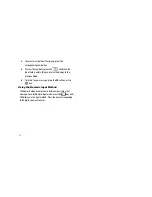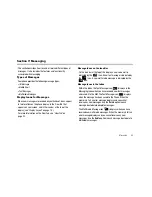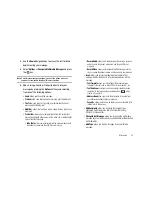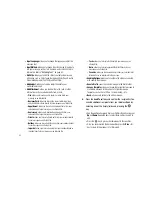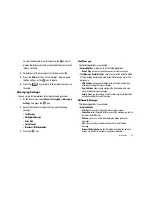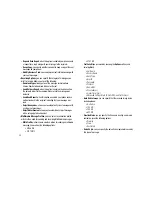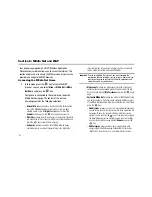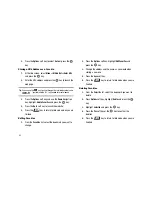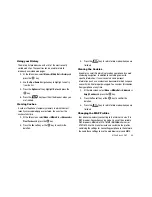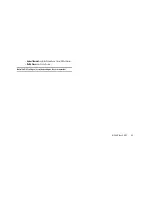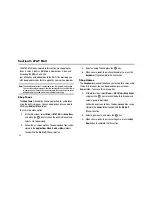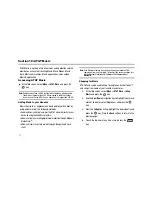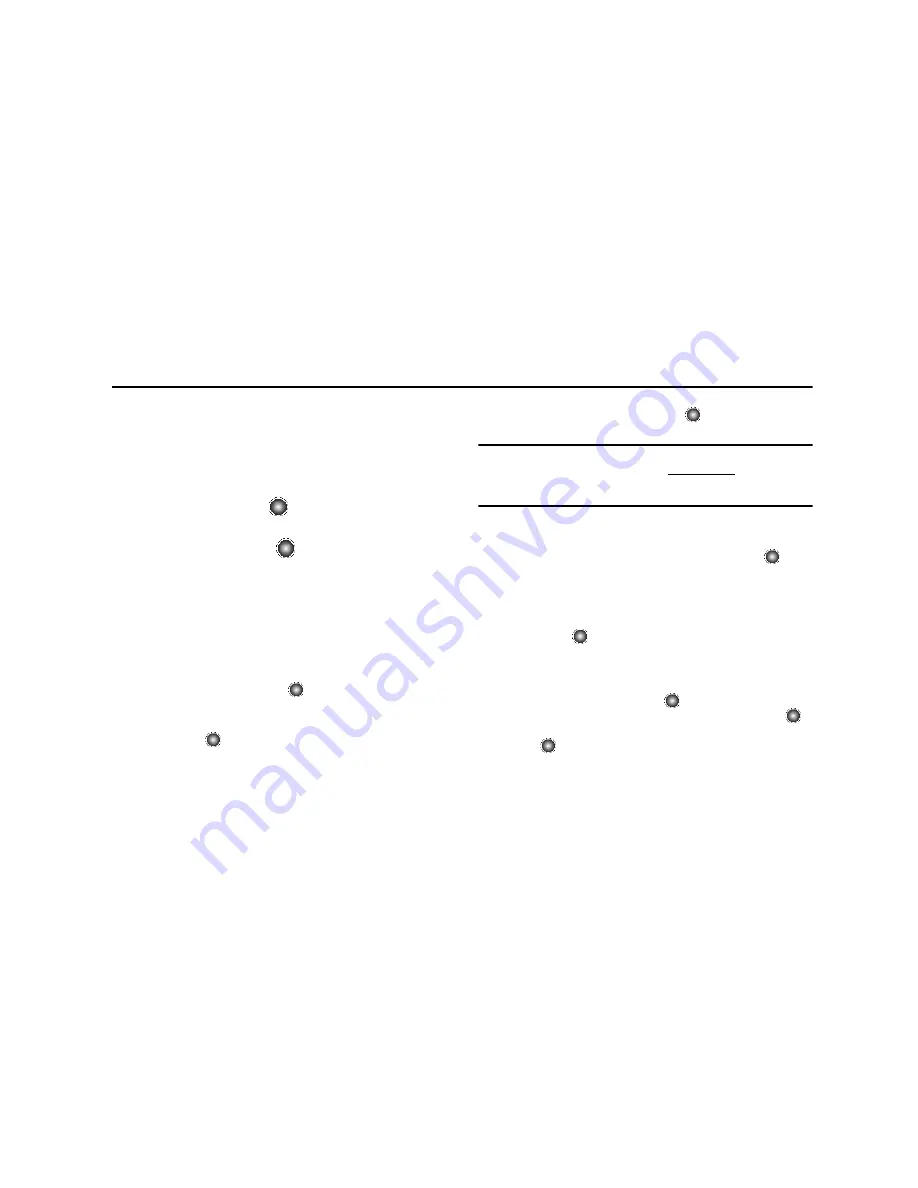
61
Section 8: MEdia Net and WAP
Your phone is equipped with a WAP (Wireless Application
Protocol) browser which allows you to access the Internet. This
section explains how to access the WAP services of your service
provider and navigate the WAP browser.
Accessing the MEdia Net Home
1.
In Idle mode, press the
key to launch the WAP
browser. You can also select
Menu
➔
MEdia Net
➔
MEdia
Net Home
, and press the
key.
Your phone is connected to the network and loads the
MEdia Net homepage. The content of the start-up
homepage contains the following selections:
• Search field
: allows you enter a text string into the field and then
search the MEdia Net database for matches. Once you have
entered a word, press the
Right
Navigation key to select the
Search
button and press the
key to begin your search.
• My Links
: provides you with quick access to your those sites which
you have setup in this category. Highlight one of these entries and
press the
key to launch that web page.
• Categories
: provides you with a list of MEdia Net web pages
containing links to a variety of special interest sites. Highlight a
selection from this list and press the
key. These categories
can be edited from within Customize MEdia Net.
Important!:
Prior to using MEdia Net services, you must complete the
registration process located at:
att.com/wireless
. Some services
require you to agree to the terms of a service agreement and
setup the service on your handset.
• My Account
: provides you with access to a listing of your most
recent purchases and available product (services). From the My
Account screen, highlight
My Purchases
and press the
key to
begin.
• Customize MEdia Net
: provides you with a list of MEdia Net setup
and service options which allow you to configure different aspects
of the MEdia Net experience. Highlight a selection from this list and
press the
key.
–
Edit My Links
: provides you with a list of available Internet links which
you can choose to add to your My Links section of the main Media Net
homepage. To add a link, navigate to the Add to My Links section,
highlight an entry, and press the
key. To remove a link, navigate to
the Move/Delete Links section, highlight an entry, and press the
key. From the Edit My Links page, highlight
Remove
, and press the
key.
–
Edit Categories
: allows you to edit those category entries which
appear on the MEdia Net homepage. Although the first four entries
(WHAT’S HOT, Tones, Games, Pics, and Cellular Video) can not be