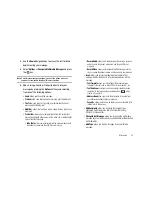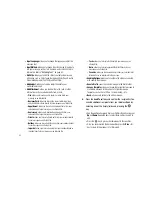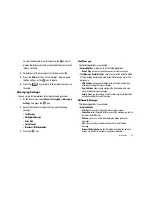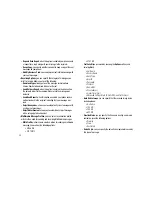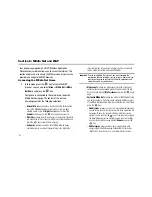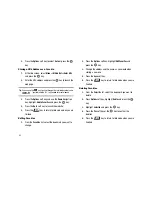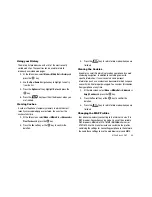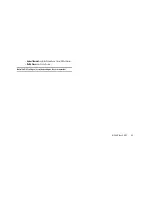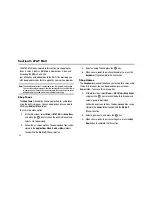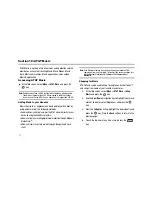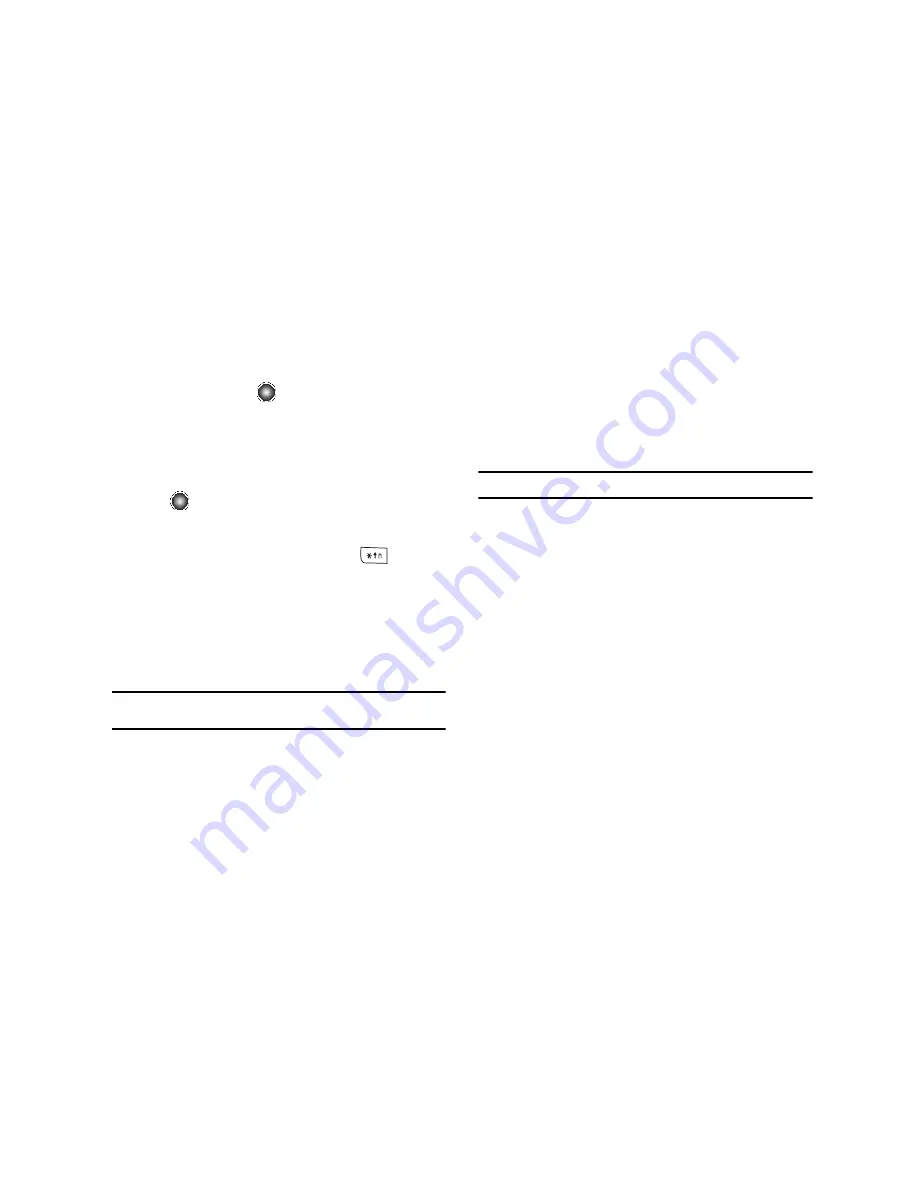
63
5.
To return to the start-up homepage, select
Menu
➔
Home
option and press the
key.
Entering Text in the WAP Browser
When you are prompted to enter text, the currently active text
input mode is indicated on the screen.
1.
Select the text field (such as the
Search
field) by pressing
the
key.
The default text entry mode displays on the Icon bar.
2.
To change the text entry mode, press the
key until
the mode you want displays.
The following modes are available:
• Upper-Case Alphabet Mode (ABC)
: allows you to enter upper-
case characters.
• Lower-Case Alphabet Mode (abc)
: allows you to enter lower-case
characters.
Note:
In upper or lower case alphabet mode, press the 1 key to access the
symbols menu.
• T9 Mode (T9)
: allows you to enter characters by pressing one key
per letter. In this mode, you can use only the 0 key to display
alternative words. To change case, press and hold the * key.
• Number Mode (123)
: allows you to enter numbers.
Selecting and Using Menu Options
Various options are available when you are using the WAP
Browser to navigate the Wireless Web.
To access a option, press the
Options
soft key. A menu list
displays.
Note:
The menus may vary, depending on your version of the WAP Browser.
The following options are available:
•
Go
: lets you navigate Forward (next sequenced web page) or
Backward (to the previously visited web page) through pages in your
browsing history.
•
Reload
: reloads the current page with updated information.
•
Smart-Fit View/Desktop View:
changes the display mode of the
browser.
•
Page Size
: change the page size of the displayed web page using a
scroll bar.
•
Go to Homepage
: takes you back at any time to the homepage of the
Wireless Web service provider.
•
Add to Favorites
: bookmarks the current page and marks it as a
favorite site.
•
View Favorites
: accesses and displays the bookmarks assigned as
favorite web pages.