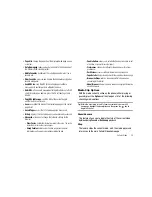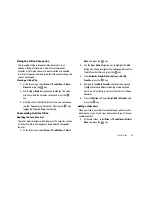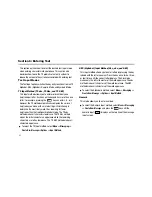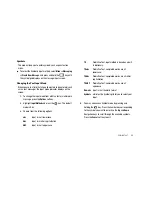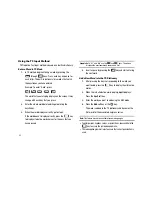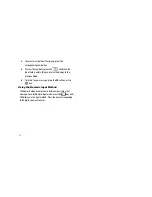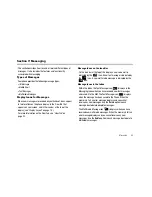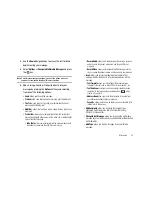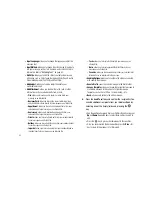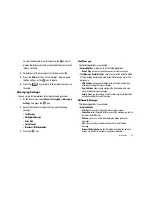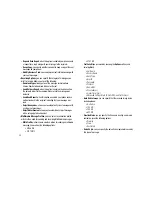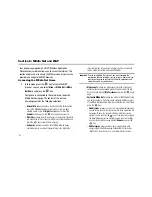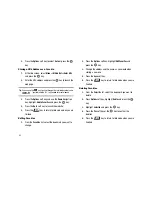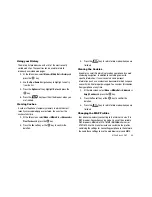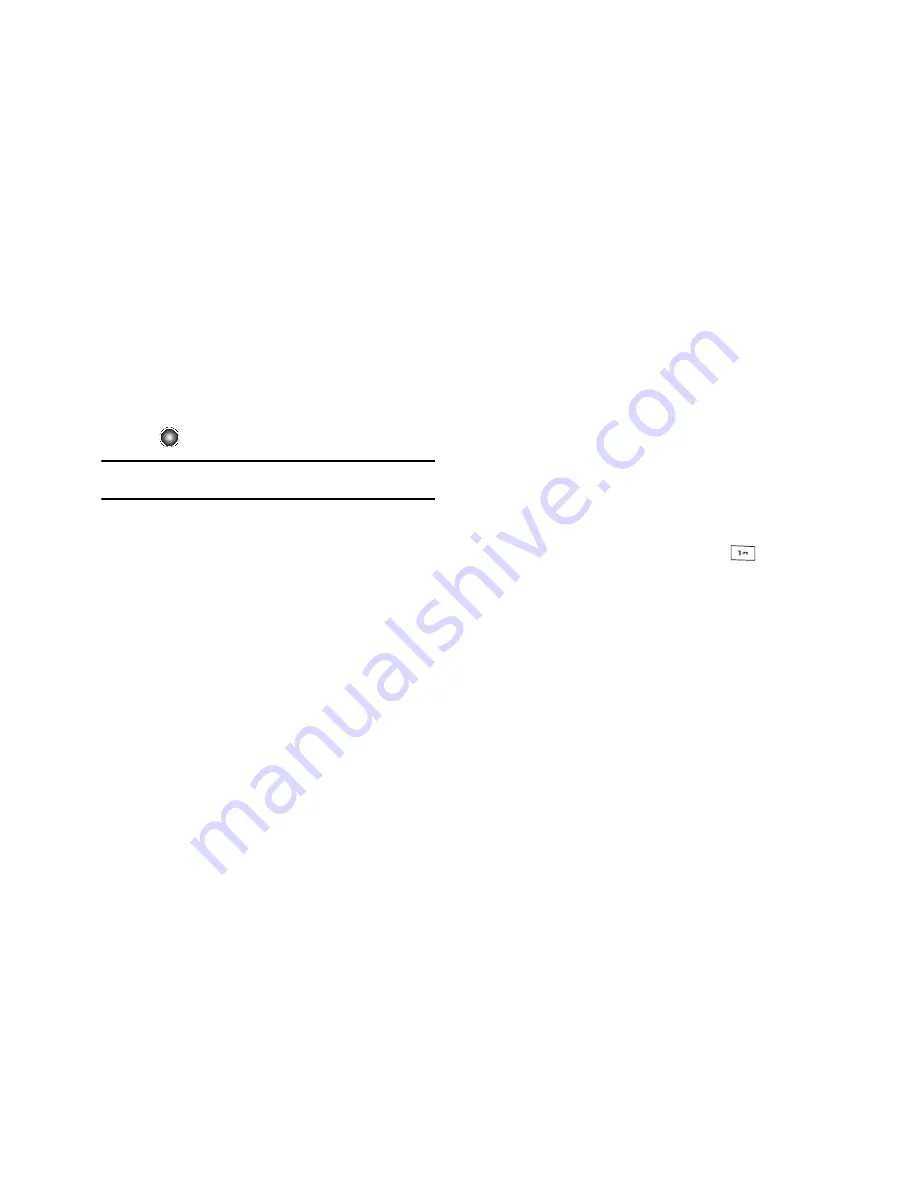
Messaging 52
3.
Use the
Down
Navigation key to access the text field and
begin creating your message.
4.
Select
Options
➔
Change to Multimedia Message
and press
the
key.
Note:
A multimedia message should only be sent to a phone which can
support the receipt and display of this message type.
5.
Add an Image, Sound, or Video clip directly into your
message by pressing the
Options
soft key and selecting
from one of the following options:
• Send
: allows you to send the message.
• Preview
: allows you to preview your message prior to being sent.
• Text
: allows you to enter, cut, copy, and remove text from your
message prior to being sent.
• Add Item
: allows you to add an image, sound or video clip to your
message.
• Create Item
: allows you to temporarily exit from the current text
message and create either a new photo, video clip, or audio clip for
your current text message.
–
Take Photo
: allows you to temporarily exit the message, take a photo
with phone’s camera, and then add it to your message.
–
Record Audio
: allows you to temporarily exit the message, record an
audio clip using the phone’s microphone, and then add it to your
message.
–
Record Video
: allows you to temporarily exit the message, record a
video clip using the phone’s camera, and then add it to your message.
• Insert
: allows you to insert a predefined Text template, Text
emoticon, Address Book entry, or favorite web address into the
message.
–
Text Template
: allows you to insert one of the preset message
templates to the text, such as Out of Office, I’m in a meeting..., etc.
–
Text Emoticon
: allows you to add an a emotion (created by phone
characters) to your message. An example would be:
which
creates a “happy face”.
–
Address Book
: allows you to add the information for an entry from
your Address Book directly into your message.
–
Favorites
: allows you to add a web address from your Favorites list of
Internet sites to the message.
• Add Recipients
: allows you to update the recipient list by
appending it with information form either your Recent Log,
Contacts, or Group entries.
• Change to Text Message
: allows you to convert the multimedia
message back to a text-based message which deletes the attached
multimedia files
• Add Page
: allows you to add a text page to your multimedia
message.