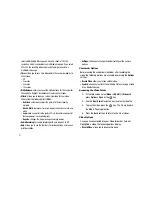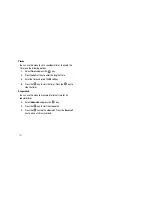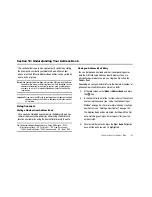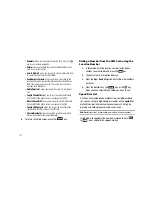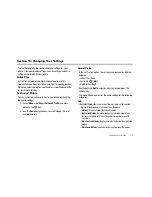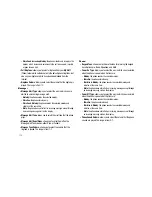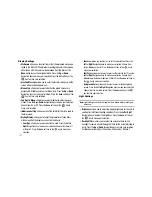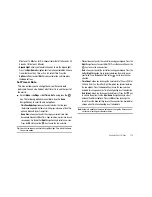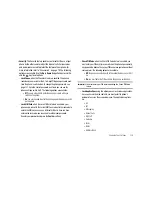105
• Contact E-mail
: allows you to enter a contact E-mail address for
this entry.
• Group
: allows you to assign this contact to group. Press the
Options
soft key or the
key to display available groups. Use
the
Up
or
Down
Navigation keys to select a group. press the
key to save your selection.
• Caller ID
: allows you to set a graphic to the Caller ID for this
contact. Press the
Options
soft key or the
key to access the
My Stuff menu.
• Ringtone
: allows you to choose a ringtone for this contact
information. Press the
Options
soft key or the
key to access
the My Stuff menu.
• Instant Messaging
: allows you to assign an Instant Message
profile to this entry. Press the
Options
soft key or the
key to
access the IM menu.
• Note
: allows you enter notes associated with this contact.
7.
Press the
key to save the information for this entry.
Once stored, the contact details have the following options:
• Edit
: allows you to edit the properties of an entry such as: Name,
Number, or Location. Press the
key to save your changes.
• Call
: allows you to call a currently selected entry.
• Video Share
: initiates a Video Share Call with this contact.
• Send Message
: allows you to send a text message or a multimedia
message to the selected entry.
• Duplicate
: allows you to duplicate a selected entry. Press the
key to save your duplicate entry.
• Delete
: allows you to delete the currently selected address book
entry from a target location.
• Save to My Stuff
: allows you to copy the contact information from
its current location to your
My Stuff
folder.
• Mark Default Number
: allows you to mark one of multiple
numbers assigned to this contact as the default number.
• Assign Speed Dial
: allows you to set the speed dial key for this
entry.
• Send Business Card via
: allows you to send a message to the
selected entry which contains the information from their Address
Book entry which you have on file. This can be sent as either a
message or via Bluetooth.
• Add to Reject List
: allows you to add this contact to your Reject
List.
• Copy to Phone/SIM
: allows you to copy the contact information
from the SIM to the phone or from your phone to the SIM.
• Move to Phone/SIM
: allows you to move the contact information
from the SIM to the phone or from your phone to the SIM.
• Copy to FDN Contacts
: allows you to copy the restricted phone
number list to the FDN section of the SIM card.
• Print via Bluetooth
: allows you send the selected contact entry
information to a Bluetooth compatible printer.