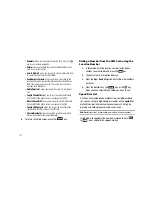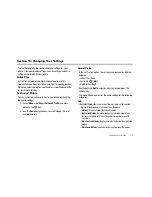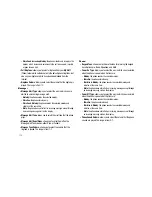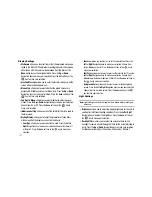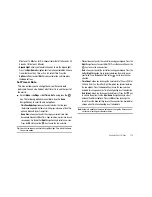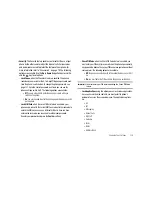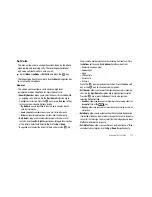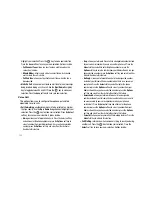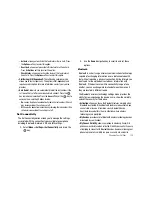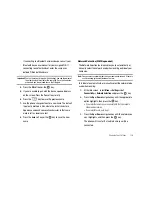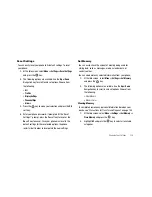117
Display Settings
•
Wallpaper
: allows you to select from either the preloaded wallpapers
found in the My Stuff (Phone) folder or photographs which have been
either taken with the camera or downloaded from the Internet. The
None
option leaves the wallpaper blank. Press the
Up
or
Down
Navigation keys to make your selection. Press the
Set
soft key or the
key to make your selection.
•
Greeting Message
: allows you to enter the text which displays on the
screen when the phone powers on.
•
Menu Style
: allows you to select whether the phone’s menus are
presented in Grid Menu style or List Menu style. Press the
Up
or
Down
Navigation keys to make your selection. Press the
Save
soft key or the
key to make your selection.
•
Pop Up List Menu
: allows you to select whether to activate pop up
menus. Press the
Up
or
Down
Navigation keys to make your selection.
Choose from On or Off. Press the
Save
soft key or the
key to
make your selection.
•
Idle Screen Setting
: allows you to set the format for the clock used on
the Idle screen.
•
Dialing Display
: allows you to select the properties of those items
which are part of the display such as Font and Color:
–
Font Type
: allows you to select what font is used. Press the
Left
or
Right
Navigation keys to make your selection. Choose from Normal 1
or Normal 2. Press the
Save
soft key or the
key to make your
selection.
–
Font Size
: allows you to select a size for the selected font. Press the
Left
or
Right
Navigation keys to make your selection. Choose from
Large, Medium, or Small. Press the
Save
soft key or the
key to
make your selection.
–
Font Color
: allows you to select a color for the selected font. Press the
Left
or
Right
Navigation keys to make your selection. Choose from
Monochrome, Rainbow, Gradation, or Basic. Press the
Save
soft key or
the
key to make your selection.
–
Background Color
: allows you to select a color for the background
screen. Press the
Left
or
Right
Navigation keys to make your selection.
Choose from the available colors. Press the
Save
soft key or the
key to make your selection.
Light Settings
Note:
Light settings can affect the length of time before battery recharge is
necessary.
•
Brightness
: allows you to adjust the display brightness for the LCD to
see it better in different lighting conditions. Press the
Left
or
Right
Navigation keys to adjust the brightness. Press the
Save
soft key or
the
key to make your selection.
•
Backlight Time
: allows you to select the amount of time for the
backlight to remain on and the length of time for the actual dimming to
occur. Press the
Up
or
Down
Navigation keys to make your selection.
For
On
choose from either 10 Seconds, 30 Seconds, 1 Minute, 3