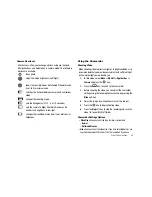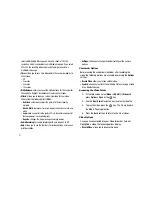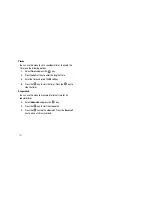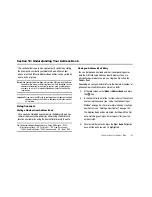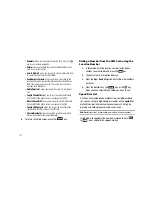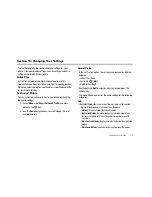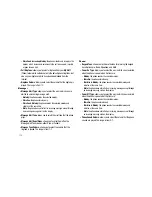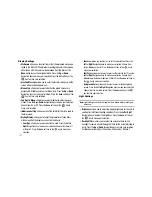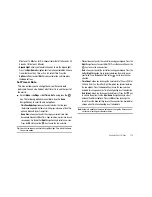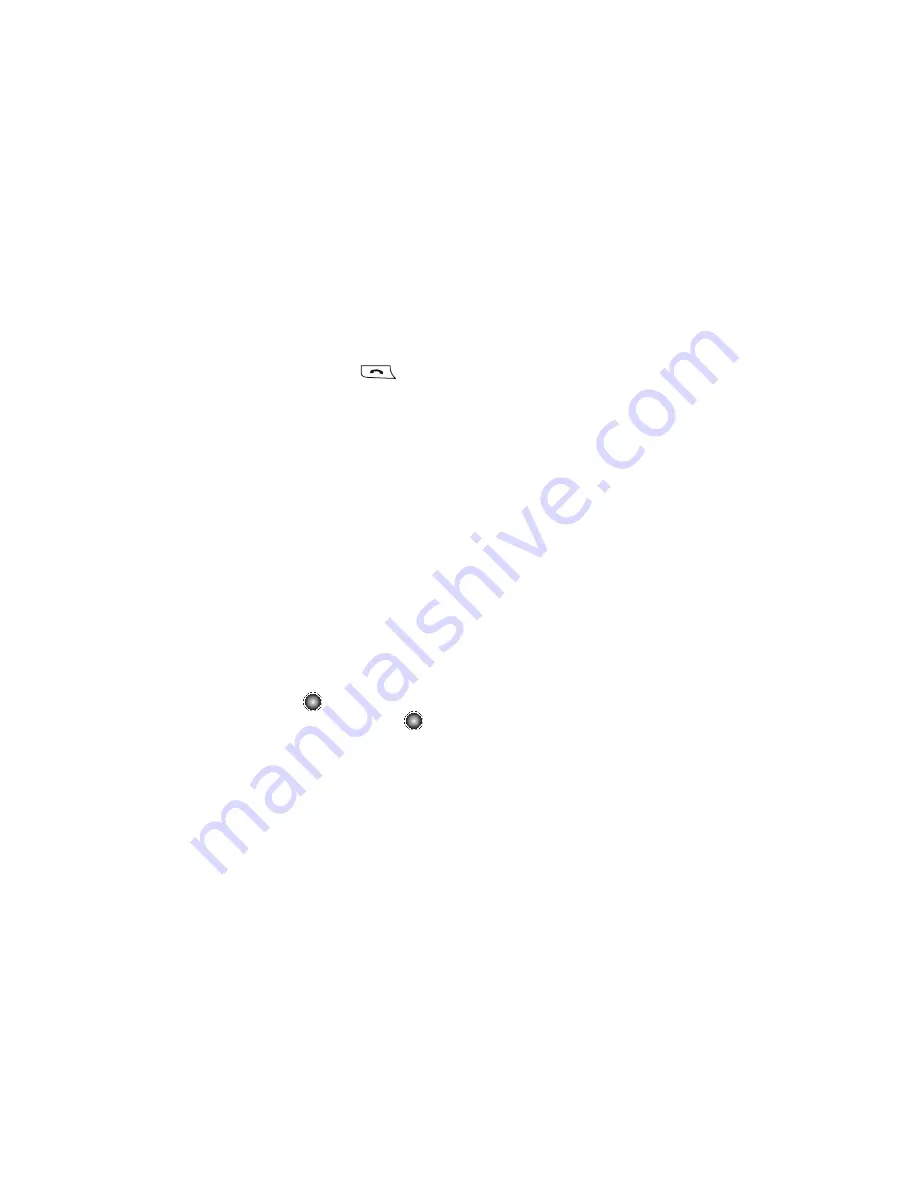
103
4.
Once you have found the entry, press the
key to
dial the number, or press the
Options
soft key to access the
Address Book entry options.
Address Book Entry Options
While accessing any Address Book entry, press the
Options
soft
key to use the options for the entry.
The following options are available:
•
View
: provides you with details about that contact entry. Press the
Back
soft key to return to the Address Book listing.
•
Add New Contact
: allows you to add a new entry to either your Phone
or SIM card.
•
Call
: allows you to call a currently selected entry.
•
Video Share
: initiates a Video Share Call with this contact, with either
live video or a pre-recorded video clip.
•
Send Message
: allows you to send a text message or a multimedia
message to the selected entry.
•
Edit
: allows you to edit the properties of an entry such as: Name,
Category, Group, or location. Press the
key to save your changes.
•
Duplicate
: allows you to duplicate a selected entry. Press the
key
to save your duplicate entry.
•
Delete
: allows you to delete either a selected address book entry or
multiple entries from a target location such as the Phone and/or SIM
card.
•
Save to My Stuff
: allows you to copy the contact information from its
current location to your My Stuff folder.
•
Send Business Card via
: allows you to send a message to the
selected entry which contains a Business Card. Business Card
information can be your own Business Card, or other Business Cards
stored in your Address Book. This can be sent as either a message or
via Bluetooth wireless device.
•
Assign Speed Dial
: allows you to set the speed dial key for this entry.
•
Add to Reject List
: allows you to add the contact to your reject list.
Incoming calls from those on your Reject List go directly to voice mail
•
Copy to Phone/SIM
: allows you to copy selected or multiple contact
information from the SIM to the phone or from your phone to the SIM.
•
Move to Phone/SIM:
allows you to move selected or multiple contact
information from the SIM to the phone or from your phone to the SIM.
•
FDN Contacts
: Fixed Dialling Number mode restricts your outgoing
calls to a limited set of phone numbers. When this feature is enabled,
you can make calls only to phone numbers stored on the SIM FDN list.
•
Copy to FDN Contacts
: allows you to copy the contact from your
phone to the FDN section of the SIM card.
•
Print via Bluetooth
: allows you send the selected contact entry
information to a Bluetooth-compatible printer.
•
Management
: allows you to perform the following, depending on your
SIM set up:
–
My Business Card
: allows you to create My Business Card.